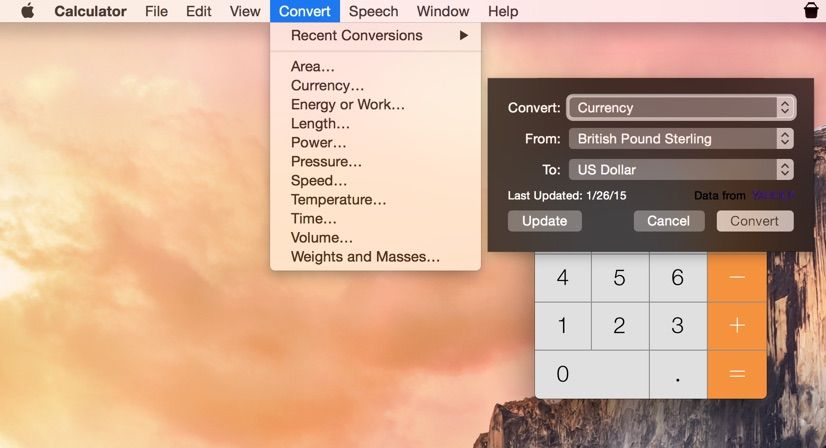As the world gets smaller and smaller thanks to the global marketplace called the internet, you may sometimes need to know exactly how much your dollar will get you in the wider world. Is that £15 widget really worth it? You’ll only know if you convert it to some form of currency that you understand better.
Your Mac has at least three ways to do this sort of calculation: with a Dashboard widget, the built-in Calculator app, and even with Spotlight. Here’s how to convert currencies into something that makes more sense, right from your handy Mac computer.
First up, launch Mac OS X’s Calculator app from your Applications folder and type in the currency amount you want to convert from. Then, click on the Convert menu. You’ll see a host of things this app can handle, like conversions of area, pressure, speed, temperature, volume, or weight. Choose Currency for this tip, and then a little window will slide down. Set the currency to and from in the drop down menus that appear, and then click on the Convert button. The Calculator window will show your new currency, easy as pi.
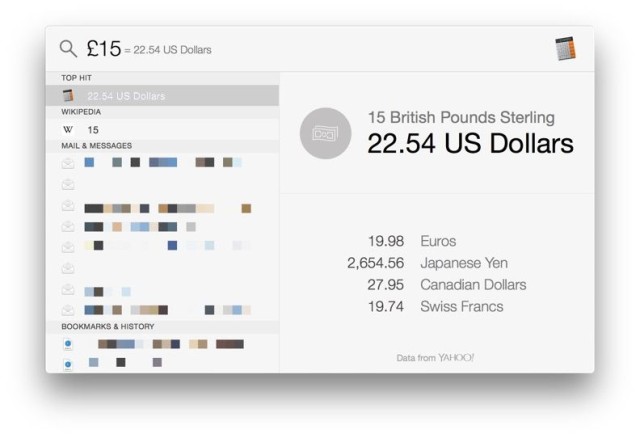
You can also easily use Spotlight, Apple’s find-instead-of-sort feature that makes it super easy to get to any file, email, or message on your Mac. Hit Command-Spacebar on your keyboard to activate Spotlight, and then type the currency you need to convert from. The Option key is where you’ll typically find other currency markers (Option-3 is the British Pound symbol) to type into Spotlight. Once you type it in, Spotlight will immediately give you conversions, starting with the one defined for your location in System Preferences, and then various currencies that might be of interest to you. Mine offered up Euros, Yen, Canadian dollars, and Swiss Francs. Nice!
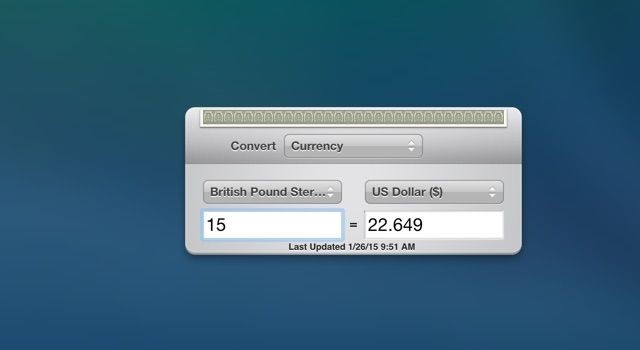
Finally, there’s the old standby – Desktop Widgets. I had to launch Dashboard using an application launcher, as I’d long ago removed it from my Dock, but you can find the Dashboard app in your Applications folder. Launch it with a double click and you’ll see widgets for the calendar, a clock, and a currency widget. Simply set the to and from currency conversions in the drop down menus and you’ll easily convert prices to a unit of money that makes more sense to you.