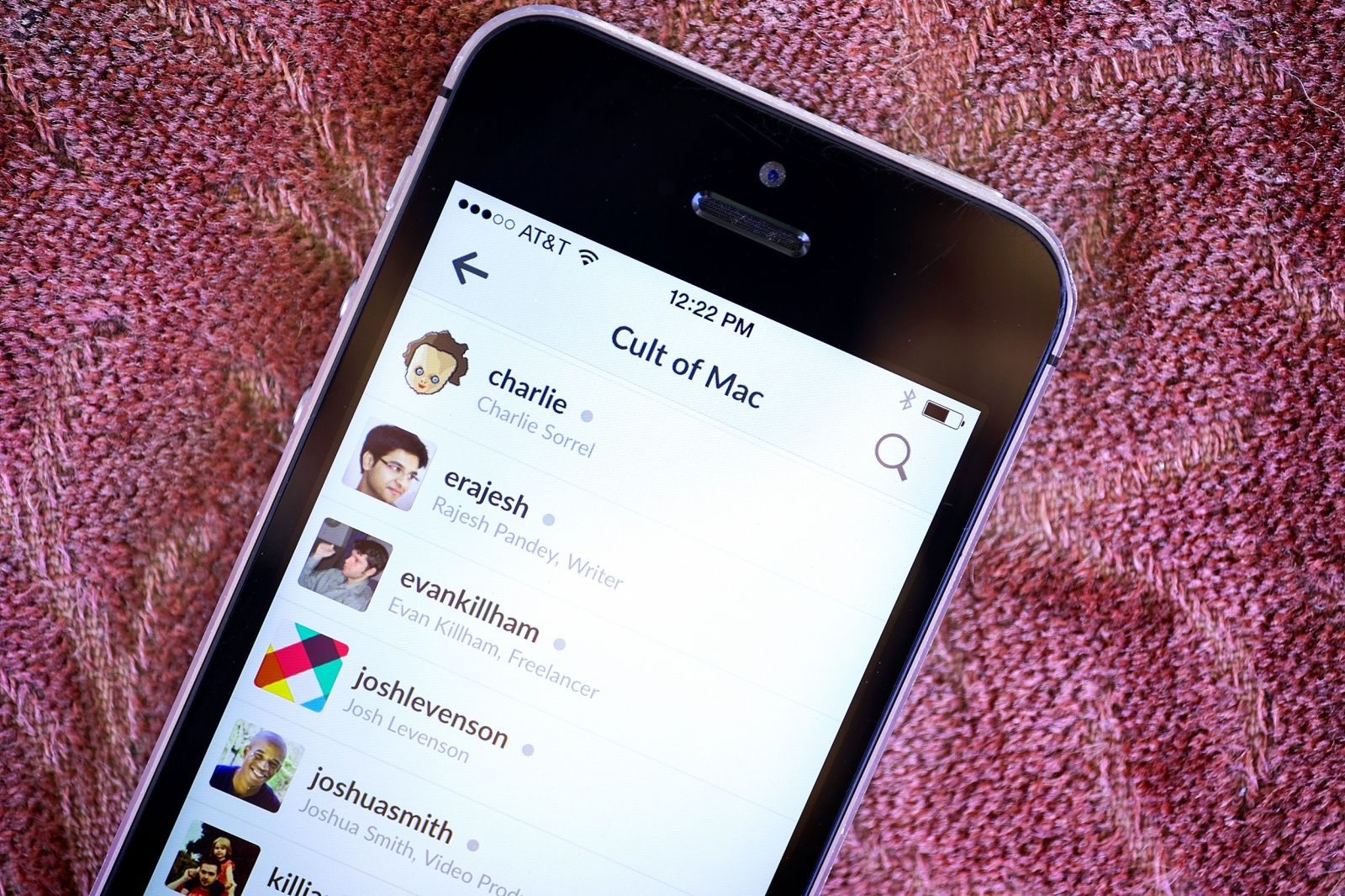I recently watched The Lady try to convince a friend of ours to download WhatsApp. The friend is moving to the United Kingdom, and we want to stay in touch. Our friend tried to say that email would do the job, but we all know that will never work.
Our friend doesn’t want WhatsApp (maybe because it’s owned by Facebook), and she doesn’t own an iPhone, so iMessage is out. Thankfully, there are plenty of free and good alternatives. Some are more secure, some have more features, and none of them is owned by Facebook.
Let’s take a look at what’s available and how these very different messaging apps compare on a number of key features.
Why messaging?
Messaging, unlike any other kind of communication, approximates they way people act when they’re really together. Nobody hangs out with a friend for an afternoon and then makes a long speech to summarize their thoughts for the day. We chat. We point at things and say, “Hey, look at that.” We deal in snippets.
When I’m out and about, I use my iPhone to do this. I send iMessages to The Lady, sending her a photo of a place that rents out sewing machines by the hour, say. I send pictures of trams to my trainspotter dad, and so on. The conversation is immediate, and works just like normal meatspace communication.
But none of this matters if your friends aren’t on the same service as you. Unlike the olden days of IM, you can’t just collect all the services together in one app. Also unlike the olden days, we can keep all the apps on our phones and interact via notifications. It almost doesn’t matter which service folks use.
So today we’ll take a look at a bunch of messaging apps. We’ll see how well they do at plain text messaging, at sharing photos, at group chatting and — super-important these days — how they do with privacy.
Here’s the list, along with links, so you can play along as we rate the pluses and minuses of various contenders.
iMessage
I’ll start with the one we all know and (mostly) love: Apple’s Messages app. It has the advantage of being built-in, which means that even people who don’t install apps, or don’t want the bother of signing up for a service, can use it. I have all my family on iMessage and it Just Works (most of the time anyway).
How you sign up: Just switch it on in your iPhone’s settings app and enter your Apple ID. That’s it.
Devices it works with: iPad, iPhone, Mac. iMessages are kept in sync across all your devices, including the Mac Messages app. And that’s it. There’s no Web interface, which means you can only use it on Apple devices. In iOS 8, non-cellular devices will also sync SMS messages.
How it handles text: Just like sending SMS messages, although without limits on length. In fact, iMessages live in the same app as SMS messages. There are no options to style text — no bold or italics — so you’ll have to settle for plain old words, numbers and emoji.
How it handles photos: iMessage lets you send pictures from the built-in sharing sheet, sending them via iMessage direct from many apps. It fails to save incoming photos in your Camera Roll, though, which seems absurd.
Group messaging: Terrible. Once you start a conversation with a group, you can’t remove or add anybody. And if you get sucked into a boring, high-volume chat, you can’t leave. This will change in iOS 8, but right now group messaging in iOS 7 is pretty bad.
Privacy/security: Great. Apple has issued a statement on iMessage privacy. In short, the messages are encrypted between you and your conversation partner(s), so not even Apple can read them.
WhatApp is the biggest messaging app (half a billion active users) outside of Asia. In Europe, everyone has it. Between WhatsApp and iMessage, I have 90 percent of my friends covered. The app isn’t bad on iOS, but it has some limitations due to the way it works. However, since these limitations stem from the fact that WhatsApp can even work on dumb phones, they aren’t that big a problem.
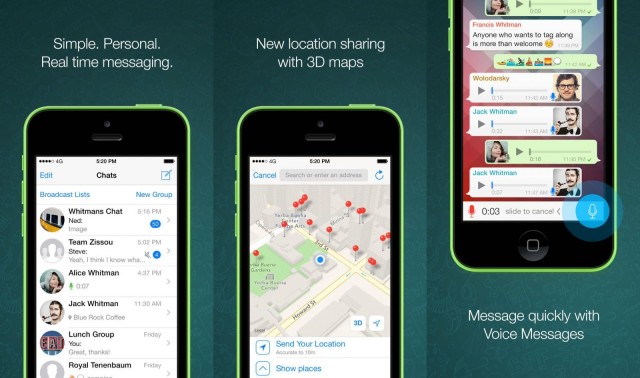
How you sign up: With WhatsApp, you use your phone number to sign up. This makes it dead easy, and it means no messing around with usernames and accounts. It lets you sign up even on dumb phones, but it limits the app to devices that have phone numbers (so you can’t get WhatsApp on your iPad, for example).
Devices it works with: iPhone, BlackBerry, Windows Phone, Android and Nokia.
How it handles text: Plain text, just like the iMessages app.
How it handles photos: Pretty well. You can set the app to auto-save any photos you receive to your Camera Roll, and in my testing it also saves photos you take. Editing is limited to cropping and rotating the image, which is fine, because your iPhone has plenty of photo-editing tools.
Group messaging: You can set up as many as 50 groups. Only the person who started a group can add new members (members can leave at any time). You can also make a Broadcast, which sends the same message to a particular group of people all at once. The difference is that replies to a group are seen by all group members, but replies to a broadcast are only seen by you.
Privacy/security: WhatsApp’s FAQ say that the service encrypts messages between users. However, it also stores its database on the SD card of Android phones, giving any app access to it, and it keeps the contents of your address book so it can match up your contacts with its own list of users.
Extras: You can easily share your location or a contact from your address book, and you can also record and send short voice messages and listen to them inline (this is coming to iMessages in iOS 8).
Price: $1 per year.
Skype
You might just think of Skype as being for video chats, or telephone calls, but it also does messaging. And seeing as everyone you know is already on there, it’s not a bad choice.
The problem is that Skype is for phone calls, which means that, if you leave it switched on for messages, you’ll get a ton of folks bugging you for a video chat.
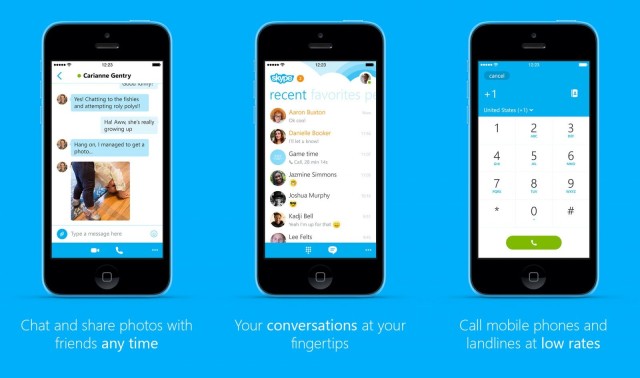
How you sign up: Create an account on the Web or from within the Skype app. In-app signup can also be done with a Microsoft account (Microsoft owns Skype), and Web signups can use a Facebook ID.
Devices it works with: All of them. And I mean all. From the iPhone through the BlackBerry (remember those?) to your home phone or even your TV, Skype is almost literally everywhere.
How it handles text: Plain Jane text on both Mac and iOS. You do, of course, get emoticons.
How it handles photos: You can send pictures on the iOS version of the app, and any kind of file from the desktop.
Group messaging: This is a pain to set up, and you need a Mac to do it. However, once you’re up and running with a group chat, you can take part on iOS.
Privacy/security: Skype says that it encrypts messages, but in one of two ways. If the messages go direct from peer to peer, then they get AES end-to-end encryption. If they go via Skype’s servers, then they use TLS, but only “between your Skype client and the chat service in our cloud.” This means the messages can be read by Microsoft. In fact, the Skype privacy policy says it “may use automated scanning within Instant Messages and SMS” and that “in limited instances, Skype may capture and manually review instant messages or SMS.”
Extras: Video chat, telephony, calling and sending SMS messages to real phones, plus the frustration that only a truly convoluted UI can bring.
Price: Free, with paid plans to connect to regular phone networks.
Telegram
Telegram is a plain, simple and good-looking messaging app, skewed toward privacy and transparency. The source code is available for many versions of the app (including the iOS app) and for key chunks of code.
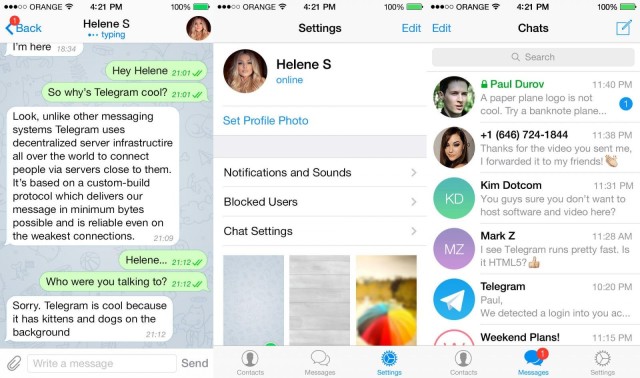
How you sign up: You use your phone number, but you can do it from any device, with the activation code being sent to you via SMS.
Devices it works with: Android, iOS, Mac, Windows, Linux, Windows Phone and Chrome browser.
How it handles text: Normal, plain text.
How it handles photos: Photos can be shared easily (you can also pick multiple pictures at once). Files up to 1GB can be sent, including videos, and you can even make Web searches from images from within the app. Photos can be saved automatically to your Camera Roll.
Group messaging: Easy. Tap the button to start a new group, tap the checkmarks next to the folks you want to include, and you’re off.
Privacy/security: Regular messages are encrypted between client and server, as with Skype. This lets you read them from multiple devices, as the messages are stored for you in the cloud. You can also choose a Secret Chat, which uses user-to-user encryption, self-destructing messages and restricts things like forwarding messages. It looks good. Telegram even offered $200,000 to anyone who could break its encryption, along with a slice of Telegram traffic for download to let you try. Nobody managed, and Telegram published the encryption keys at the end of the contest to prove everything had been fair.
Extras: Send quick voice messages, just like in WhatsApp, as well as sharing your location.
Price: Free, forever, with no ads. That spells disaster.
Sicher
Sicher is a German app and service that promises to be “unlimited, free, completely secure.” It comes from Shape AG, the folks behind the IM+ instant messaging app.
Sicher works fine as a messaging app, and I like that it exists outside the influence of the U.S. government and its secret police. I also think Sicher makes a better secure-communications mechanism than encrypted email, which you can never get anybody else to use.
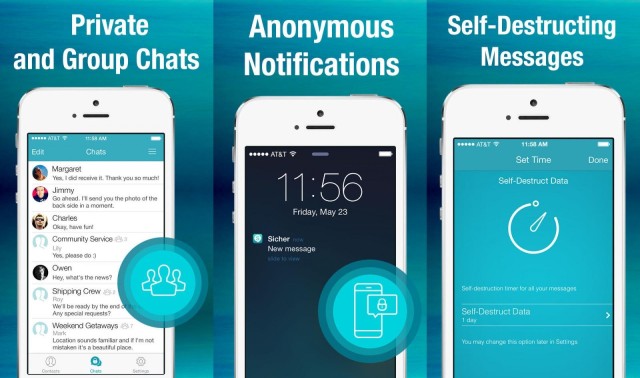
How you sign up: Sign up is via phone number and SMS. You can only use your account on one device at a time.
Devices it works with: iPhone, iPad, Android, Windows phone.
How it handles photos: All sent files are encrypted.
How it handles text: Encrypted, plain old text.
Group messaging: Just like creating a group chat in iMessage — you start a new chat and add folks by name.
Privacy/security: Sicher’s security is tight. On signup, you enter a passcode that is used to both lock the app and to generate a PGP key pair. Messages are set to self-destruct after a day by default, and everything — from your messages to your photos and other documents — are encrypted in transit. Lost your key code? Tough! You’ve lost all your messages — forever. The latest update swaps in 2028-bit keys for the previous 1024-bit keys.
Extras: Security.
Price: $1.
Line
If you live down south (and I mean south of the equator), you probably use Line. It isn’t just a messaging service — it’s more like a social network, compartmentalized into different apps. Do an App Store search and you’ll see Line apps for playing games, for reading comic books, drawing, taking photos and a whole lot more. The app is free, and makes its money from selling stickers.
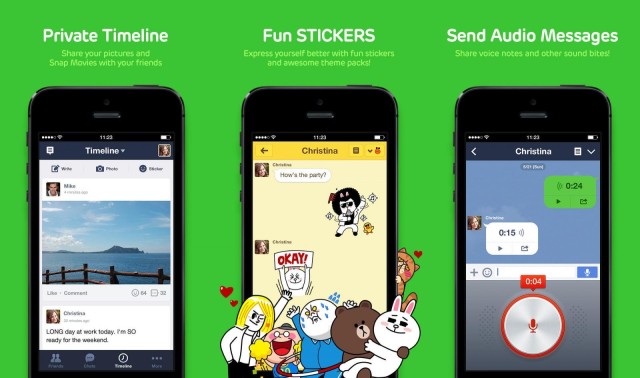
How you sign up: Via phone number and SMS. Signup is intense, but once you’re done you’ll have a profile and a contact list. Can only be used on one device.
Devices it works with: iPhone, Android, Windows Phone and on and on. If it connects to the Internet then you can probably get Line for it.
How it handles text: Regular text messages.
How it handles photos: Yup. You can take pictures, choose multiple pictures from your camera roll and even tap a button to launch the companion Line Camera app.
Group messaging: Man, this is complicated. You can create groups for messages, but you can also join groups, which subscribes you to them like a cross between Facebook and Twitter.
Privacy/security: Messages are encrypted, and Line promises secure storage and disposal of data on its servers. There’s a Japanese paper with the details (PDF).
Extras: It’s a whole social network, plus you can make audio and video calls and keep a Facebook-like timeline.
Price: Free. Unless you count those stickers …
Twitter can be used as a messaging service if you really want to. Direct messages can only be sent to folks who are following you, which is a kind of equivalent to folks accepting your invitations on other messaging networks.
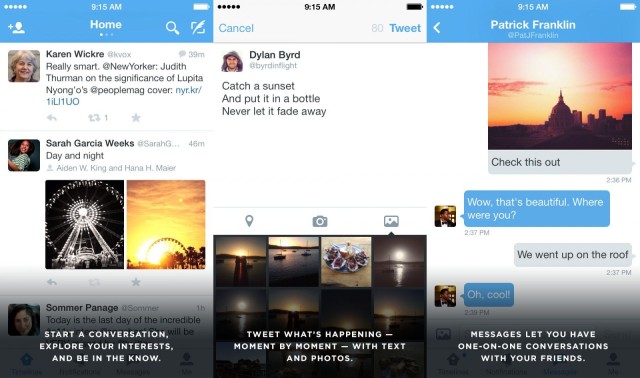
How you sign up: The old-fashioned way (via Web) or in-app (depending on the version you’re using).
Devices it works with: Everything that can connect to the Internet.
How it handles text: Plain text, 140 characters per message.
How it handles photos: Share pictures via Twitter from almost any app that provides photo sharing, and snap photos for sharing from within most apps. Pictures don’t get saved by default, which in the case of Twitter is a good thing.
Group messaging: Twitter is pretty much one big group message, and you can opt in and out of who you listen to. For regular messaging groups, you’re out of luck, although you can narrow down the noise using lists.
Privacy/security: None. By design, all your tweets are public, making the question of encryption moot. You can opt to make your tweets private, but that kind of defeats the point. And DMs? Nope. They’re not protected either.
Extras: It’s a social network.
Price: Free.
Slack
Slack isn’t billed as a messaging app, but it works pretty well as one anyway. Slack is the chatroom we use at Cult of Mac, and it is pretty great. Not only can we communicate far better than with email, and generally chat from all corners of the world, I can also taunt Killian by photoshopping him into ever more bizarre tableaux.
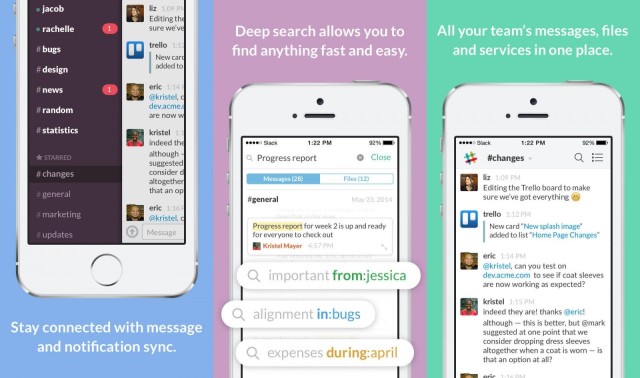
How you sign up: Web-based. One person becomes the owner and invites everybody else to your new, closed messaging group.
Devices it works with: Mac, Web, iOS (Universal) and Android, plus a Chrome browser app.
How it handles text: You can use italics, bold text and insert code blocks using Markdown syntax, and you can paste chunks of text as separate, collapsible snippets instead of plain messages.
How it handles photos: Upload them into the chat, then access them.
Group messaging: This is the main game. Group messaging involves pictures, auto-parsed links and videos (showing you previews), previews of tweets and more. You also get to tailor your notifications.
Privacy/security: All connections are encrypted, but as this is a shared chatroom, you’ll need to watch out what you write. Currently, private chats are not accessible by admin users.
Extras: Pipe in all kinds of extra content into your stream, from Twitter feeds to RSS to IFTTT to Asana and Trello. Ultra-customizable notifications and Google Drive integration. Star messages to mark them as favorites, and delete and edit your messages.
Price: Free, with paid options.
Conclusion
The whole point of this roundup is to help you make your own choice when it comes to messaging apps, but as I’ve just spent three days researching and writing this piece, I have a few things to say.
First is that you should probably join the network most of your friends are on. This isn’t as annoying as you might think: After all, you can just add the apps to your iPhone, switch on notifications and get taken straight to the app when you get a message. And in iOS 8, where you’ll be able to reply right in Notification Center, this will be even easier.
The problem with this approach is that you have to remember which app to use to start a conversation with somebody. The workaround is to use Launch Center Pro and create a bunch of messaging actions. One of Launch Center Pro‘s abilities is to create an action for other apps on your iPhone (or iPad). Thus, you could have a screenful of buttons, one for each of your frequently contacted, uh, contacts, and each button would launch their service of choice. It needs a little work to set up, but once done, you can not only forget about who uses what, but you also get a handy messaging launcher.
My recommendations? If all your friends use Apple devices, then get them to switch on iMessages (it’s off by default). You can’t beat it, especially in iOS 8, where it adds some of WhatsApp’s best features (inline voice messages) plus video. The other neat trick of iMessage is that you can chat with regular SMS users from the same app. We’ve all got some green-bubble friends who refuse to buy a proper phone, but if you have an unlimited SMS plan, you can still talk to them.
If you have a choice (i.e. you’re starting from scratch and all your friends will do what you say) my choice would be Telegram. It’s open enough to check up on, it’s clean and simple, and the app is a joy to use.
Sadly, you will most probably be stuck with … WhatsApp. There’s a reason Facebook bought WhatsApp, and that’s because everybody is using it. I don’t like it — the app is ugly — but it works, and it does everything you need. It probably also uploads your every last detail to Facebook, so Zuck can eat it for breakfast, but so what, right?
Like I said — it really comes down to what your friends are using. The Lady doesn’t like WhatsApp as an app, but she likes that it lets her stay in constant touch with friends and family spread over the world. She likes sending and receiving photos, and she likes having it all in one place. And that’s why she was trying to convince our friends to sign up. Not because it’s the best, but because it’s the one all her friends use.