Index Card allows users to organize their stories, articles or thoughts without adding a lot of unnecessary weight to the app. When I first tried Index Card about two months ago, I tried it against a number of other apps that contained similar index cards features. For the sheer act of organizing a story, which is why I originally downloaded the app, Index Card came out on top above other apps like, for example, Storyist. Storyist, while working great as a story writing app, didn’t offer some of the features in its index cards feature that the Index Cards app offered. And if you want to check out the app, now’s a good time — it’s on sale for $2 (from $5) till early tomorrow morning.
Layout:
The look and feel of Index Card resembles Scrivener’s index cards feature, which inspired this app. The default background of each project is the standard corkboard with the option to change it to a basic dark or light background.
The app’s keyboard offers a few differences from the iPad’s basic keyboard that make frequently used keys accessible through the basic interface, such as the apostrophe and quotation mark keys as well as a convenient “undo” button.
Along with these basic features is the ability to control how your index cards are viewed. Three buttons located in the title bar allow you to view your current project in the default tiled mode as well as an outline mode and a column view.
Projects:
Each Index Card file begins with a project file, which houses all the files within your current project. Storyboarding a new screenplay? Create a new project and begin adding cards to your project.
Projects can be created by pressing the “Projects” button in the title bar and hitting the “+” button. From there, you can rename projects, add cards and stacks and reorganize your cards by dragging them around the corkboard. Projects can also be duplicated, allowing you to reorganize a project without disrupting the original file. Originally, my biggest complaint with the Index Cards app was that you couldn’t duplicate a project and retain the order of the cards in the duplicate. However, an August 13 update solved this issue, allowing duplicate projects to retain their card order, saving the user the headache of manually reorganizing the duplicate file.
The Cards:
New cards are added to a project by pressing the “+” button on the title bar. Each card allows you to add not only information on the card, but a longer notes option is available for each card as well. Unfortunately, you must click the card in order to know if you’ve added a longer note to a card within a project. Luckily, this minor annoyance is overshadowed by the app’s many strengths.
One of Index Card’s features that made it a preferable index card app over Storyist is the ability to color code the cards within your project. Index Card gives you 14 color options for labeling your project’s index cards. These color coded labels can even be renamed in a project’s settings, allowing you to create a key for all your labels.
Organization:
One of the key features within Index Cards is the ability to create “stacks” in your project. A stack allows you to create, go figure, a stack within a project that houses all the cards you want to separate from your main corkboard. These stacks appear in the main project page as blank cards with the label you give the stack and a binder clip icon. Cards can be added or removed from the stack by pressing the “edit” button in the title bar.
Another nifty feature that allows for easy organization of your cards is the ability to have the app number your cards as you work. This feature, along with a number of other preferences, can be toggled by using the settings button in the title bar.
Export:
Your project can be saved and exported in several ways. Projects can be emailed to those you are collaborating with as well as dropped into your Dropbox account. You can also print a project in its outline form, allowing you to peruse your work in a more linear, traditional fashion. Index Card also allows you to export your project to iTunes, but with the ability to save to Dropbox, I rarely used this feature. One thing that Index Card is lacking is iCloud support. However, if you’re a Scrivener user, you can directly export to the application.
Verdict:
Index Card is one of the few writing apps where I feel I’ve gotten my money’s worth out of the app. It’s a simple app, focusing on one key feature but with a robust set of options that keep it from being oversimplified. If you’re looking for an app that will easily let you organize your projects, Index Card should definitely be a contender. Index Card is iPad-only, but there’s a separate version for the iPhone.
[xrr rating=90%]
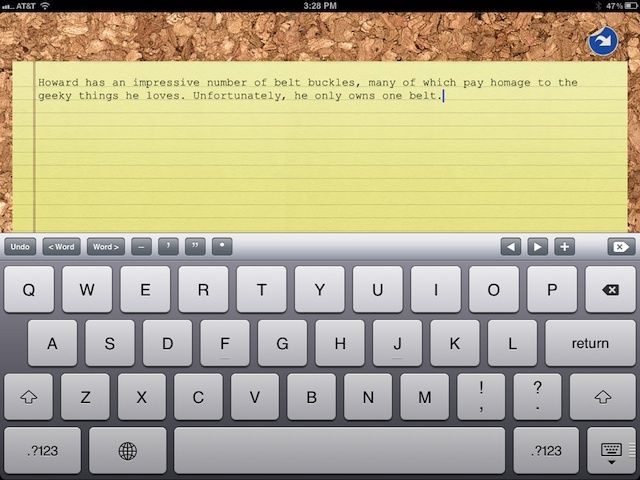
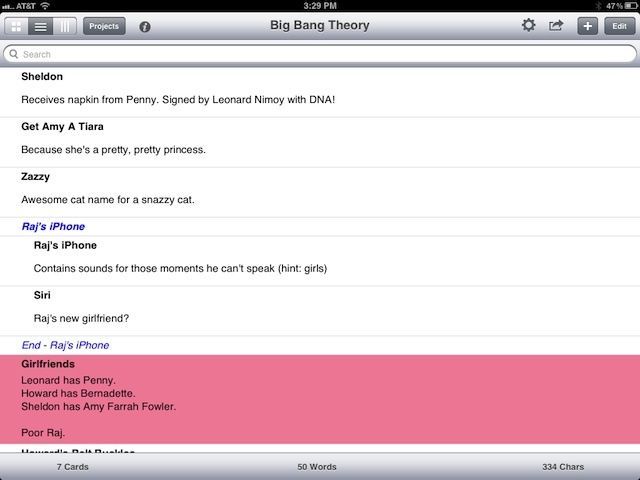
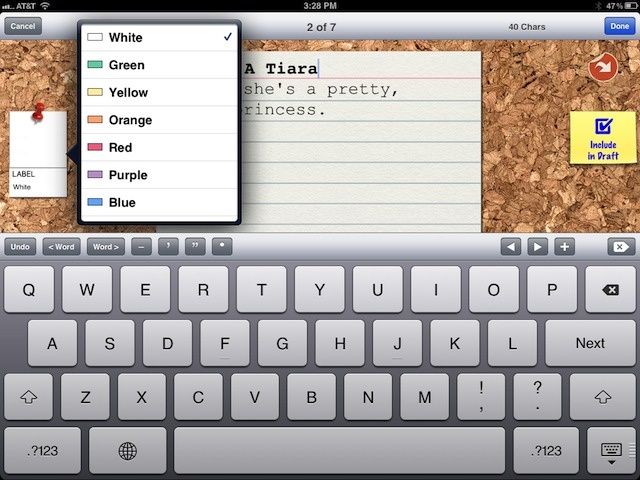
![Index Card iPad App Makes Organizing Stories or World Domination Schemes Easy [Review] index-cards-1](https://www.cultofmac.com/wp-content/uploads/2012/08/index-cards-1.jpg)

