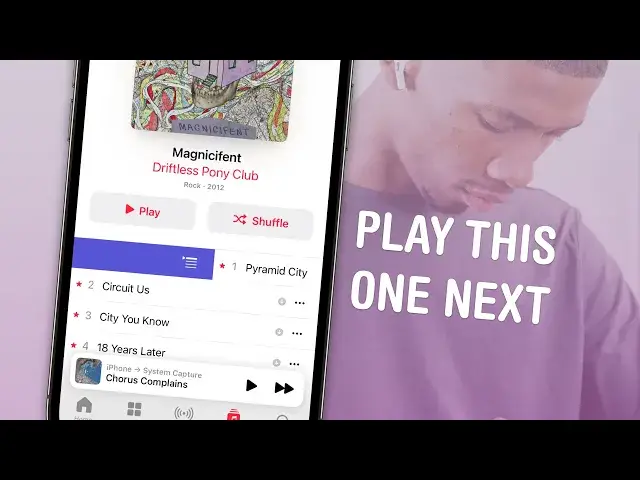0:00
Today I'm going to show you how to cue songs in Apple Music
0:02
You don't have to wait for a song to get almost at the end to tap play on the next one
0:07
You can build up a cue that'll play automatically. From the Now Playing screen, you can see what's up next in the cue by tapping this button
0:13
down here in the bottom right. It'll show you what's going to play next, and if you scroll up, you can see what's played before
0:21
So to cue a song, you can just swipe right on it, and you see these two buttons
0:27
This purple one will play it next. This orange one will play it last
0:34
So you can see playing next, it'll play at the end of this song and then resume to the
0:38
other songs in the cue. Playing last will add it to the bottom of the cue
0:44
It's not just songs that you can cue either. You can cue an entire album
0:49
So if I want to play this entire album at the end of the playlist, I can tap play last
0:54
Now when I go to the cue, I'll see this song that I previously added to the end, and then
0:59
it'll play this entire album. You can also cue an album just by tapping and holding
1:05
I tap and hold on this one, and I can add it to the cue as well from that little pop-up menu
1:11
And it goes one step further. If I go to the search page, tap on this, I can cue a playlist as well
1:20
And from the homepage, I can cue a station. That is how to cue songs in Apple Music