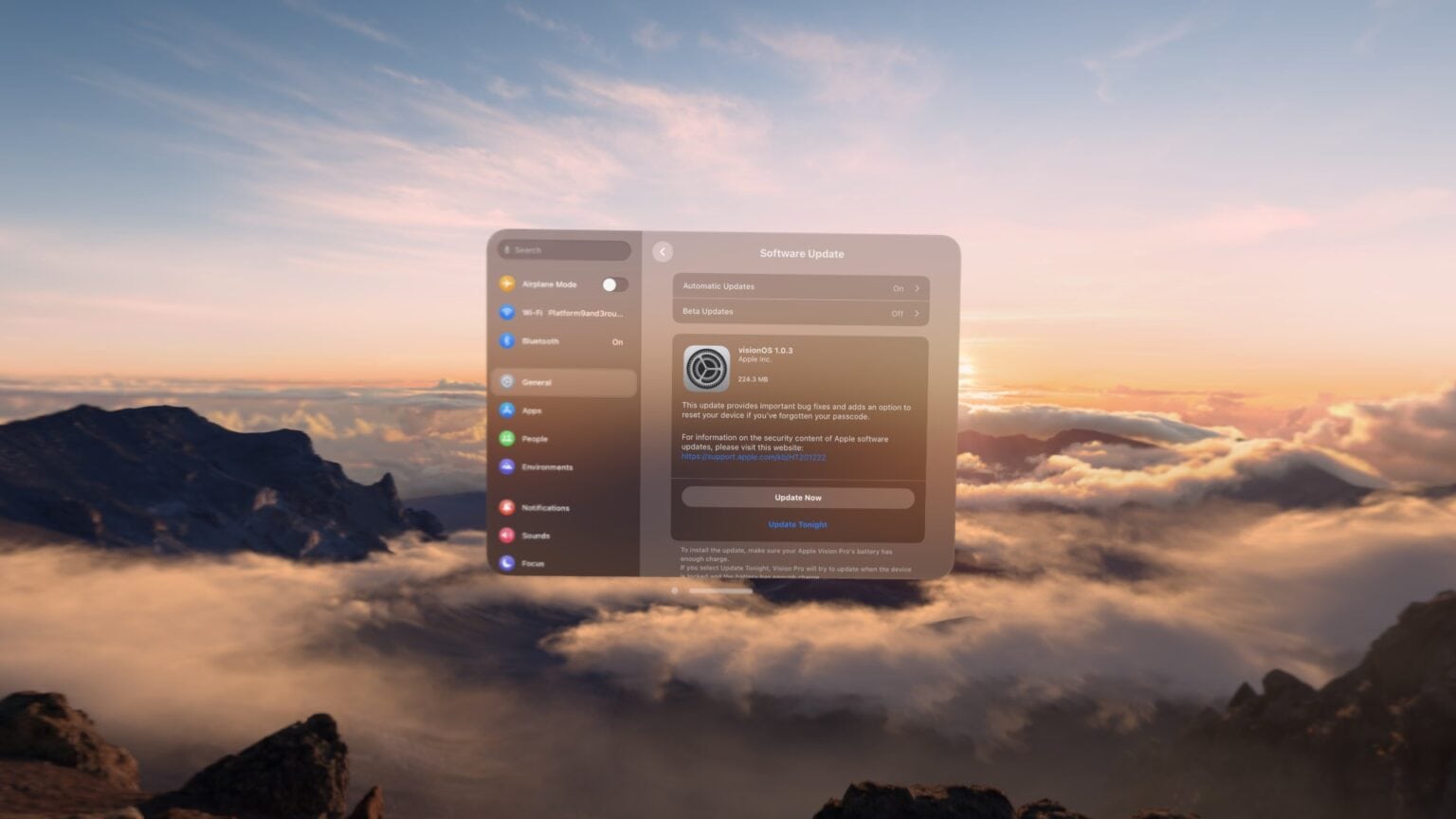Whether to add new features or squash bugs, Apple releases Vision Pro updates from time to time. (The latest one, visionOS 1.0.3, arrived Monday. It eliminates a major headache that plagued Vision Pro owners who forgot their devices’ passcodes.) Luckily, downloading and installing visionOS updates is easy once you know how.
In fact, installing Vision Pro software updates proves very similar to the process for updating an iPhone, iPad or Mac. We’ll show you how it’s done — and also how to get visionOS beta updates. If you want to take a chance on betas, you can test upcoming Vision Pro features before they officially arrive.
Vision Pro update: How to install new visionOS software
When you’re ready to install a Vision Pro update, first click on the Digital Crown — the dial on the top right of the headset. This brings up the App View.
On the leftmost page, you’ll see the Settings app. Look at the Settings icon and pinch your fingers together to open it. (If you don’t see the Settings app in front of you, try going to the App View and tapping the Settings app again. You also can click and hold the Digital Crown to recenter all your apps.)
In Settings, tap General > Software Update to check for updates. If one is available, tap Update Now to start the update immediately or Update Tonight to install the update when you’re not using the headset.
How to install beta software on your Apple headset
If you’re willing to face the possibility of bugs, you can download visionOS beta software to get an early taste of new features. To install the latest visionOS beta, go to Settings > General > Software Update and wait a moment as your headset checks for an update. After it’s done loading, you should see an extra option — tap Beta Updates.
This offers three separate options for dealing with Vision Pro betas:
- Leaving this set to Off will keep you on the regular track of software updates. You will only receive software that Apple deems sufficiently polished for public use.
- Selecting Developer Beta gives you the latest visionOS beta as soon as Apple releases it for developer testing. Be careful, as these updates sometimes include serious bugs that can lead to data loss. Also, you will need to be a member of Apple’s developer program to receive developer betas. (If the Apple ID you use on your Vision Pro is different from your paid developer account, you can tap Apple ID and tap Use a different Apple ID… to switch accounts.)
- Selecting Public Beta gives you the latest beta version of any Vision Pro update after a short waiting period. While this Vision Pro software will likely be less stable than if you skipped betas altogether, going for public betas should help you avoid downloading buggy software that causes catastrophic problems. If you download the visionOS public beta, you still can try out new Vision Pro features a few weeks or months in advance. In my opinion, this option offers the best balance between early access to new features and avoiding severe bugs.
Check out more Vision Pro how-tos
Once you finish downloading your Vision Pro update, see these helpful articles to learn how to get more out of your Apple headset.