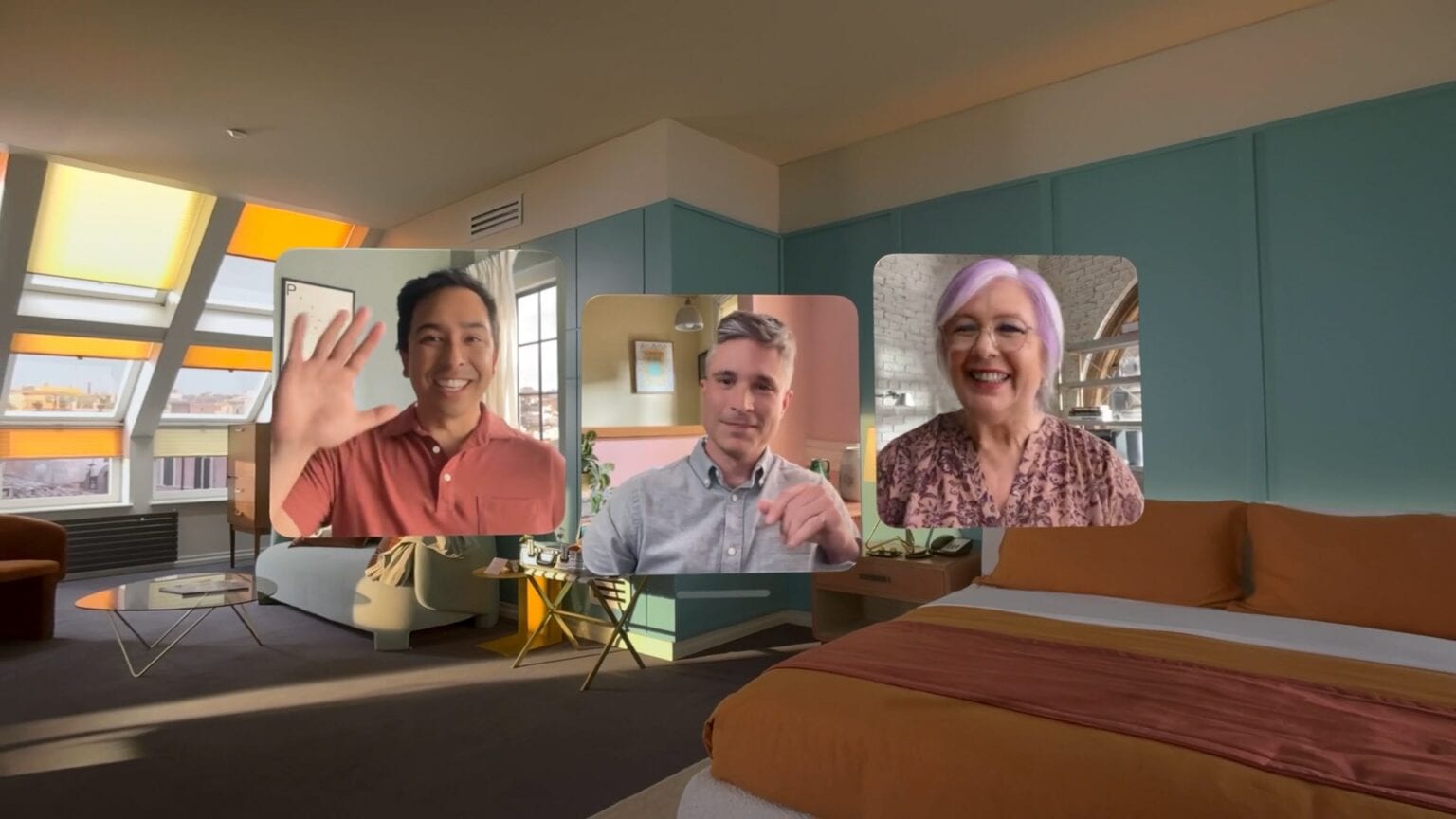Making a FaceTime call in Vision Pro is a bit more involved than on iPhone or Mac. After all, you have a computer strapped onto your face, which is not typical with other devices.
Step 0, of course, is setting up your Persona — the dynamic, digital version of yourself that Vision Pro uses for FaceTime calls. If you didn’t create a Persona during the Vision Pro setup process, or your Persona looks less fantastic than you’d like, we wrote a separate explainer for you: How to create your Persona in Vision Pro (or make it better).
Once your Persona is set, here’s how to FaceTime in Vision Pro.
How to FaceTime on Vision Pro
The fastest way to start a FaceTime on Vision Pro, if you already have Messages open, is to simply tap the FaceTime button in the top right. (It’s an icon of a camera.) Then tap FaceTime Video or FaceTime Audio.
Otherwise, there’s a way to start a FaceTime call from anywhere else in Vision Pro:
- Press the Digital Crown on top of the headset to open the Home View. Then, look at the People tab on the right. (visionOS doesn’t use a traditional Contacts app like macOS or iOS.)
- Tap the + button on the top left of the grid, then tap New FaceTime and enter one or more contacts to call. You also can simply tap on a contact icon on the grid to start the call. Alternatively, you can tap Create Link to prepare a URL to send to someone in a group chat. (You can name the link something like “Cult of Mac meeting” to identify it. And remember: FaceTime calls aren’t limited to people with Apple devices. Anyone can join a FaceTime call in a web browser.)
- Finally, tap FaceTime for a video call using your Persona or tap Audio to make a FaceTime audio call.
How to answer a FaceTime call while wearing your Apple headset
If you receive a FaceTime call while wearing Vision Pro, you’ll see the green FaceTime icon on the top of your view. Tap on the icon and tap Join to pick up the call or Dismiss to decline.
Every person in the FaceTime call appears as a separate window. You can freely move them around in your space.