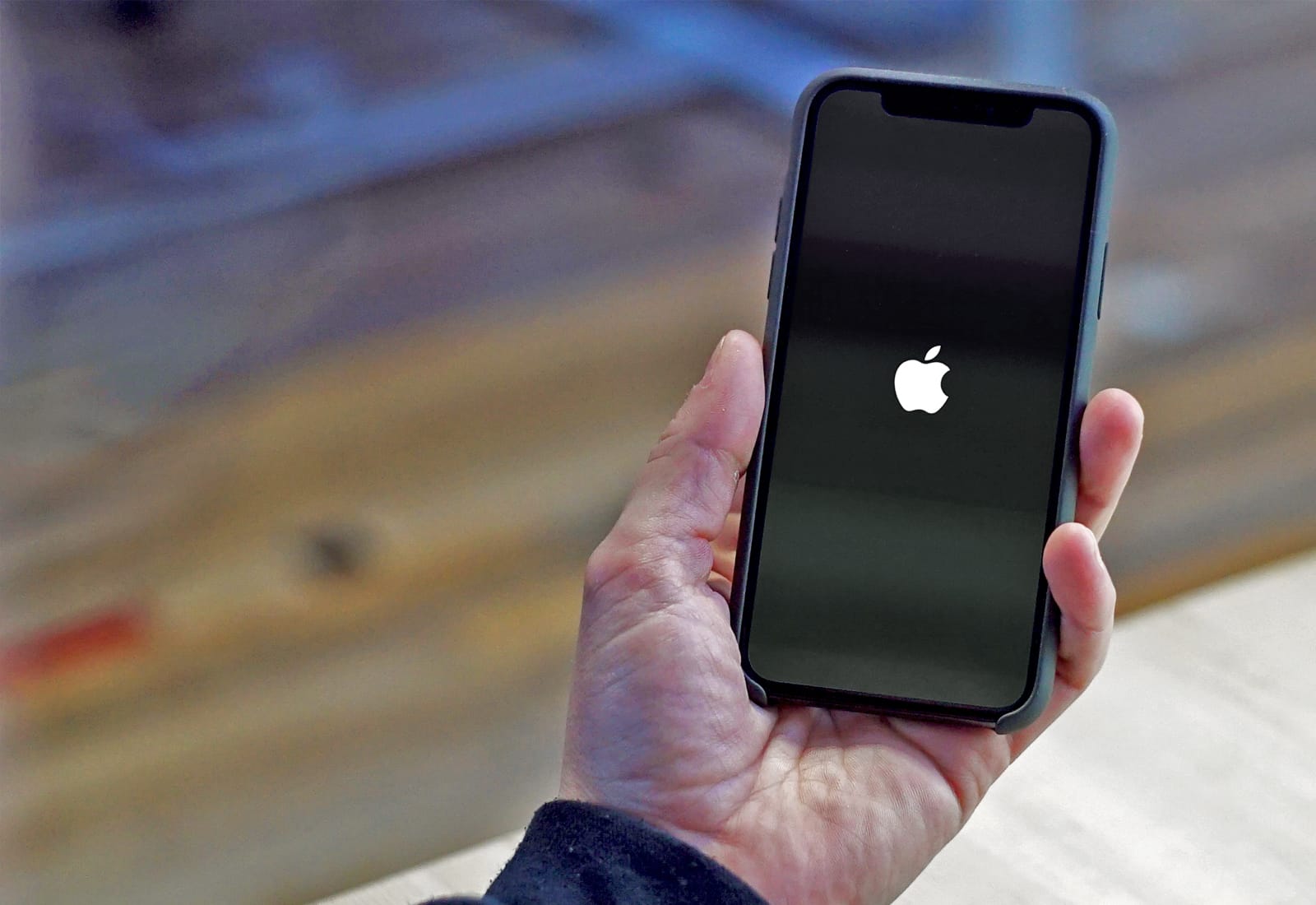This iOS repair post is presented by iMyFone Fixppo.
Apple devices are reliable, but it’s not terribly unusual for an iPhone to get stuck on the Apple logo screen while booting and how to fix it is not at all apparent.
If it happens to you, it might not be necessary to take your phone somewhere for repair. Below we’ll discuss four possible ways you might bring your iPhone back from the dead, including trying iMyFone Fixppo.
4 ways to get fix your iPhone stuck on the Apple logo
1. Charge your iPhone
Sometimes an iPhone won’t turn on past the Apple logo simply because it doesn’t have enough battery life. So the first thing to try is to charge the device. If you put it on a charger for a while and it still won’t boot past the logo, don’t worry. You’ve got three more options.
2. Force restart of your iPhone
Forcing your iPhone to restart can help with various problems, so it’s a good thing to try. Different iPhone models use different methods to force restart. For example, in iPhone 8 or later, you press and release the Volume Up button, then press and release the Volume Down button, then press and hold the Power button. (Here are detailed instructions for force-restarting other iPhone models.)
3. Restore your iPhone with iTunes using Recovery Mode
Using iTunes in Recovery Mode to restart your iPhone is reliable, but it will erase all your data. There are only a few steps, but it takes a little time.
Step 1: Get the latest iTunes version on your computer and open it.
Step 2: Connect your device and follow the steps above to force it to restart. But do not release the buttons when the Apple logo appears. Instead, release the buttons when you see a Connect to iTunes screen.
Step 3: The Connect to iTunes screen means your device has been detected by iTunes in Recovery Mode. You will now get two options in a pop-up window. Click on Restore and confirm the action. Your problem should be fixed shortly.
4. Use iMyFone Fixppo to enter/exit Recovery Mode in one click and keep your data
Sometimes the best way to get an iPhone that’s stuck on the Apple logo to finish starting up is to use a third-party app designed for that purpose, such as iMyFone Fixppo. Along with its Standard and Advanced modes, the company has added Enter/Exit Recovery Mode. It allows you to do just that in one click — without losing your data. Enter/Exit Recovery Mode is a free feature of the software.
iMyFone Fixppo is so easy to use because much of the work is done automatically, via firmware that you download while following some simple, intuitive steps. Get out of the stuck Apple logo using iMyFone Fixppo with the steps below.
Step 1: First, download and install the program. Open it and you will see the main iMyFone Fixppo interface. Choose Standard Mode. Connect your iPhone to the computer and click the Next button from the interface.
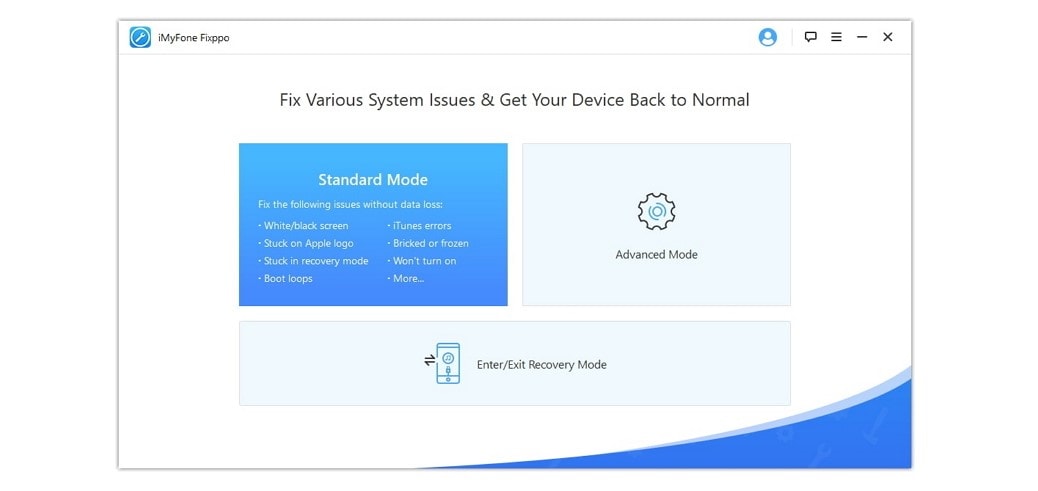
If your device can be detected, you can go to the next step. If not, put your device into DFU mode or Recovery Mode by following the easy steps shown on the screenshot below.
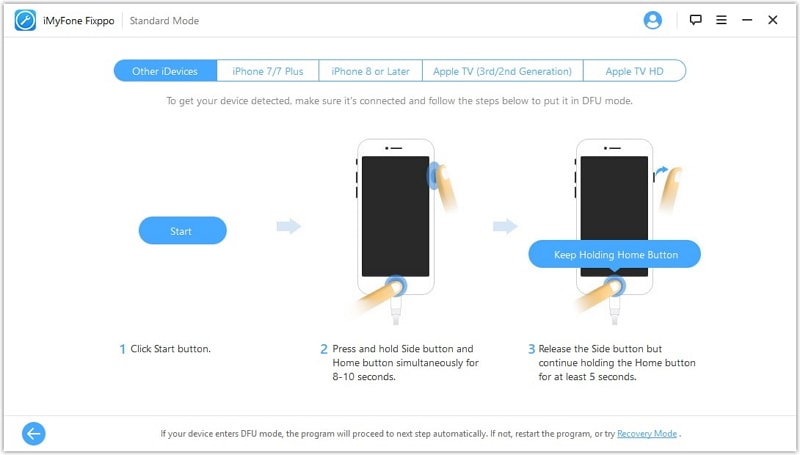
Step 2: iMyFone Fixppo will recognize your device and show you all the matching firmware. You just have to choose the appropriate version, and click on the Download button. Wait for the firmware download to complete.
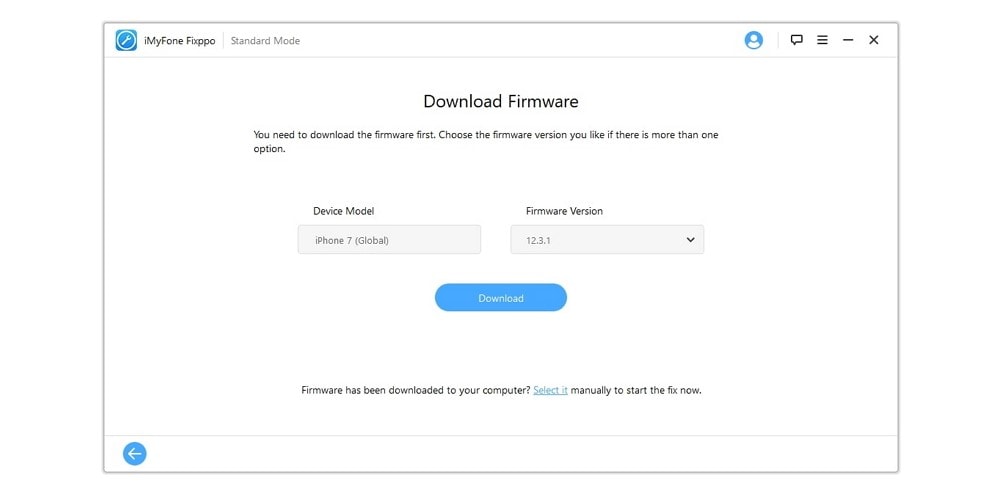
Step 3: After the firmware downloads, click on Start. The fix will be in progress. Soon your iPhone will restart and get past the Apple logo.
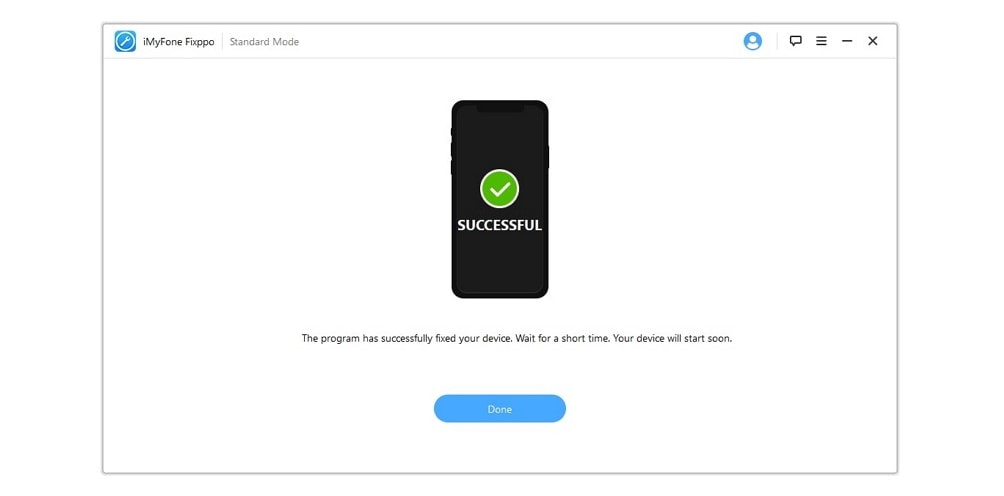
Fixing other issues
For various other problems, the company’s user guide outlines what to do — and offers detailed steps to take if issues arise because of your device’s underlying problem, or because of how the program interacts with your particular device model or software version. Note that Advanced Mode, for more serious iPhone problems, erases your data.
Whether you see an iPhone screen stuck on the Apple log, jammed up in Recovery Mode or on a white or black “screen of death,” iMyFone Fixppo iOS System Recovery can help. In fact, the professional iOS, iPadOS and tvOS repair tool requires no technical skills to use and works the same way on your various Apple devices. Give it a try.
Download iMyFone Fixppo
Price: Free download with Enter/Exit Recovery Mode function and premium options for full features
Download from: iMyFone