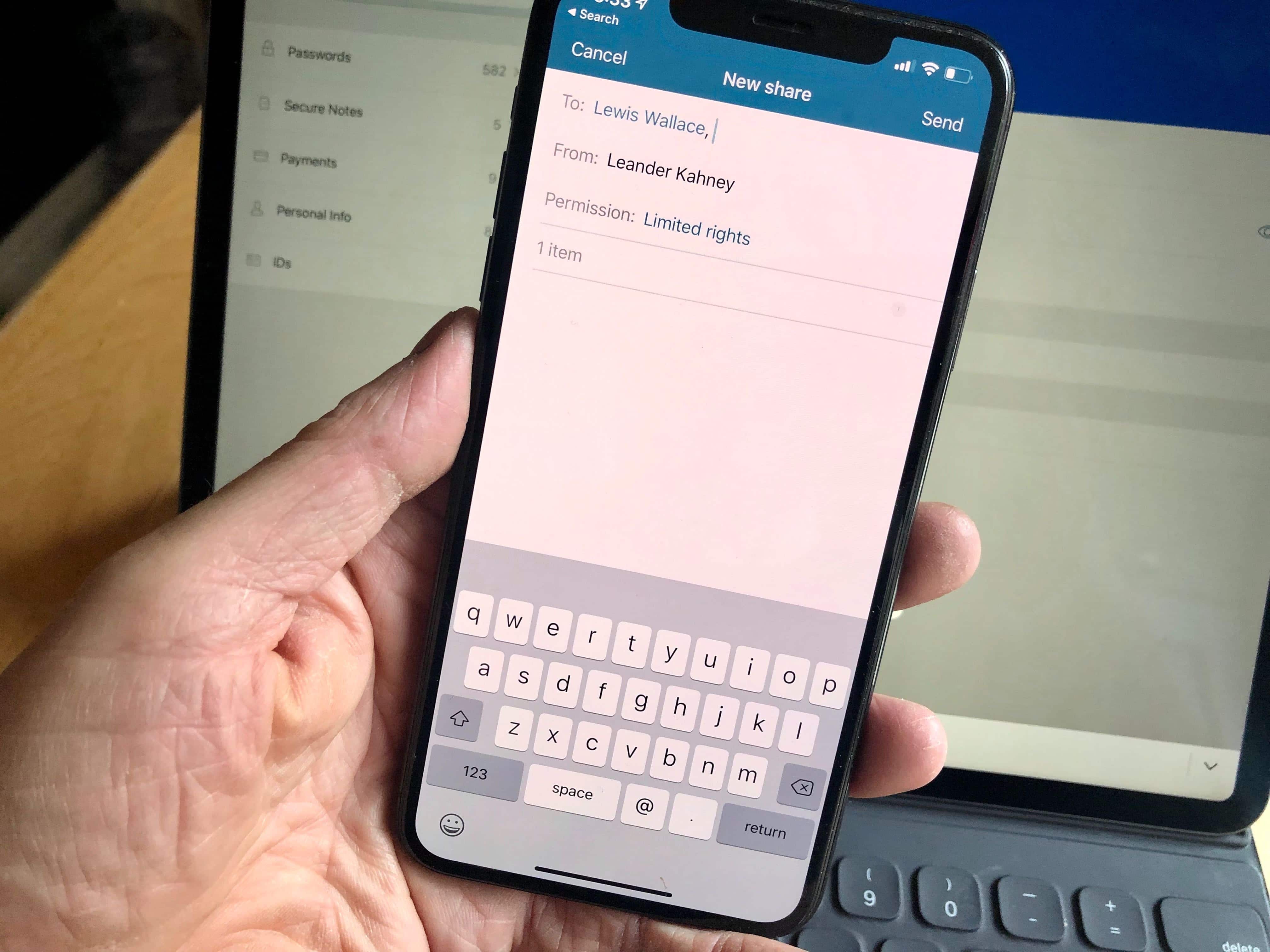This password sharing post is presented by Dashlane.
Let’s say you just got Netflix (again) and you want to share the password with your partner and kids so they can watch whatever it is they watch. Folks share like that every day with streaming apps, news sites and other online services. But how it’s done matters. Every time you text or email information like that, it can be visible as plain text to others somewhere. But sharing via a password manager like Dashlane keeps sensitive information safe. The Dashlane Sharing Center is easy to use and encrypts data before it goes to another user.
Problems with sharing via email and texting
Sharing brief bits of information like passwords is easy via email, but it’s not safe. That’s because your message is typically copied as plain text in Sent folders (your email provider’s and those connected with your inbox), on servers run by your email provider and your recipient’s provider, and on your recipient’s devices.
Things aren’t much better when you use instant messaging. Quite often, the message remains plain text on the network, readable by the messaging service. The text also often remains in the app’s history.
Dashlane Sharing Center’s secure approach
Dashlane, the official password manager of Cult of Mac, creates a unique public key assigned to each user to asymmetrically encrypt data when it’s shared with another user. The system also employs a unique private key encrypted in each account’s settings (separate from your Dashlane Master Password, which is never shared). The private key is used exclusively to decrypt data. Dashlane creates the keys at the same time to work together to ensure data security.
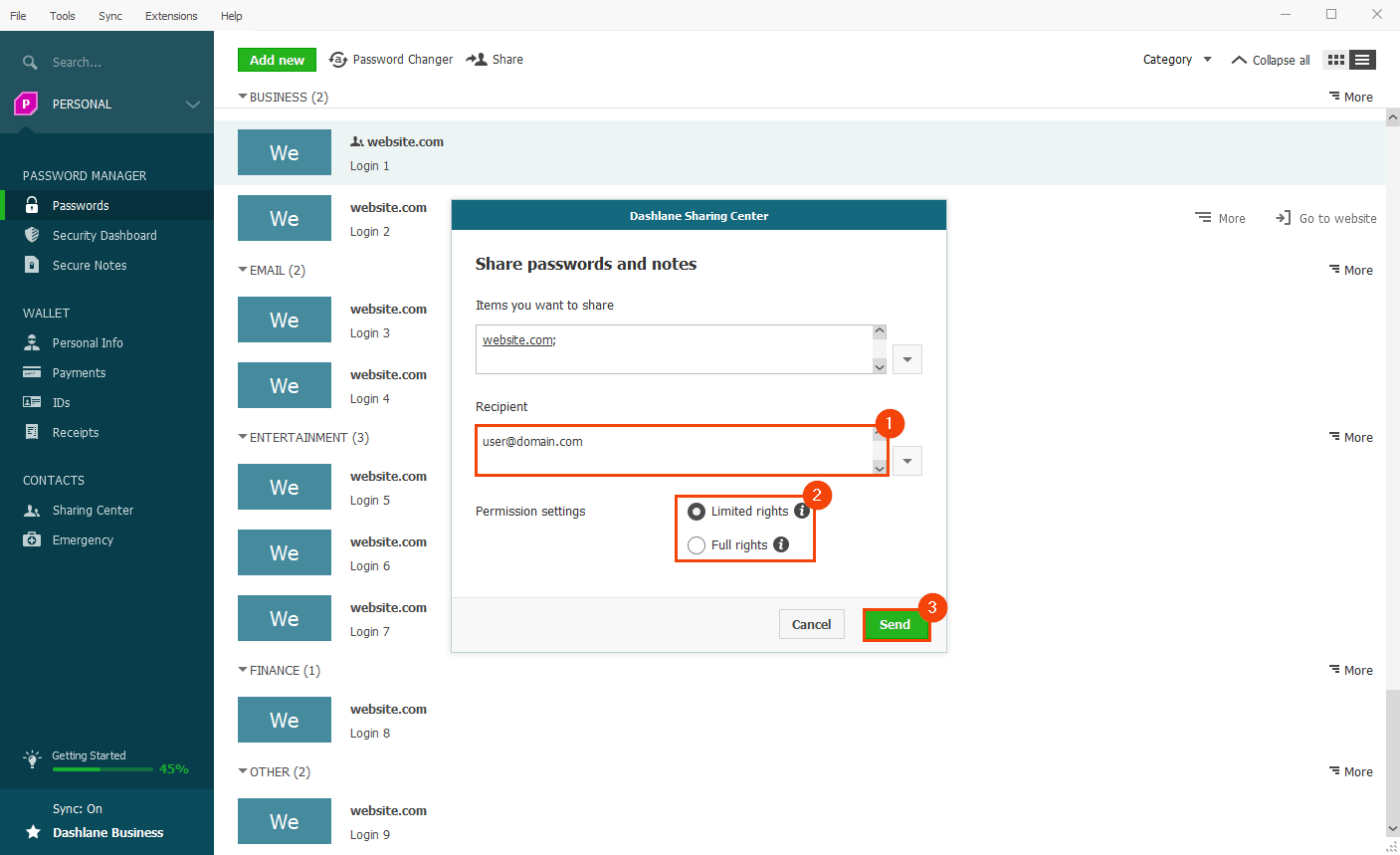
Two simple ways to share among Dashlane users
There are two ways to easily and securely share passwords and notes with other Dashlane users (such as your partner and kids):
From the item to be shared:
- Within the app’s Passwords or Secure Notes sections, double-click on the item to reveal the full details.
- Click on the Share icon at the top. Or, simply right-click on the item and click Share.
- Enter the other user’s Dashlane email address and click Next.
From the Sharing Center:
You will find a Sharing Center in the Contacts section of the Mac and iOS versions of Dashlane.
- On a Mac: Go to the Contacts > Sharing Center, then click on the green Share Item button at the top of the window to share passwords or secure notes. Search for your item in the Select items… field, then click to select the one you want. Enter the email or group name of the people you want to share the item with.
- On an iOS device, go to the Contacts tab, then click Sharing Center. Click the + icon at the top of the app, then search for the item you want to share and tap to select it.
Manage permissions, click Send and keep track
Whatever way you choose to securely share info in Dashlane, note that you can choose between two permission settings before clicking Send:
- Full rights allow the recipient to see, use, edit, share and revoke the password from anyone, including you.
- Limited rights allow the recipient to use but not share or easily edit the password.
For more on permissions and other finer points of sharing, see Dashlane’s full sharing tutorial (or the even simpler iOS-specific sharing tutorial if you want to get started straight from your iPhone).
After you select the appropriate permission and click Send, the recipient receives a Dashlane email and an alert in their Sharing Center enabling them to accept access to your item(s). From that point, you will see an icon under shared items that you can click to see who shares them.
Choose free or premium
You need not go premium in order to share. However, Dashlane’s free version limits the number of shares between two users to five. For example, you can reach the maximum if you share three items with someone and they share two items with you. Premium users get unlimited sharing. See more information about Dashlane free versus premium here.
Price: Free, with premium subscription options
Download from Dashlane: Get a free 30-day trial of Dashlane Premium