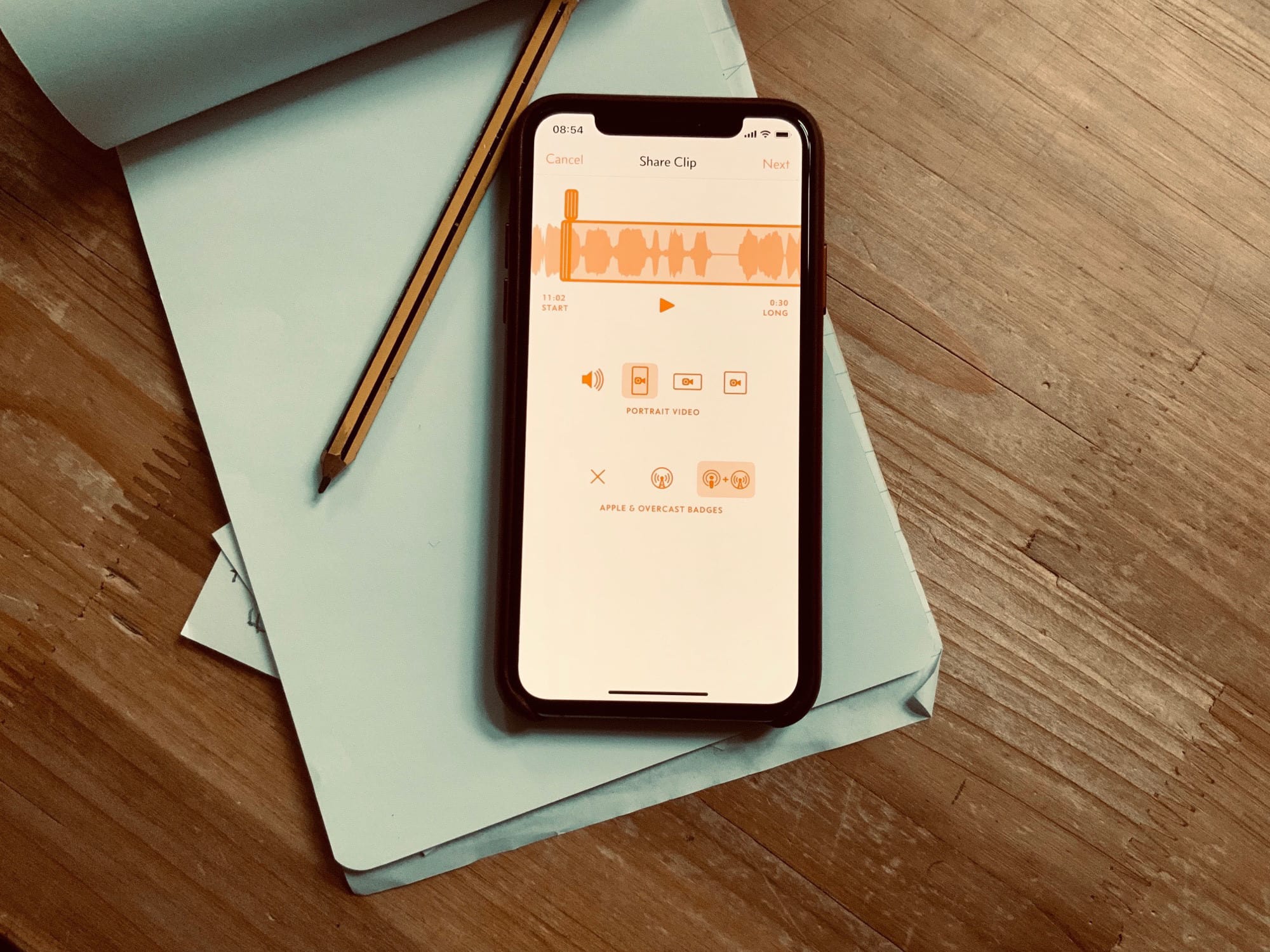You’re listening to an awesome podcast, and one of the hosts makes a super-smart point about a fascinating subject. It’s so good that you just want to share it with people. But how? Tweet a link to the podcast along with a timecode so folks can hunt down that pithy quip themselves? Good luck! People on Twitter are too lazy to… well, they’re just too lazy.
But if you use the Overcast podcast player app, then you can now share a short audio or video clip of any podcast, to Twitter, Instagram, or anywhere else. It’s dead easy, and it might be the best thing to happen to podcasts in quite a while.
Clip sharing in Overcast
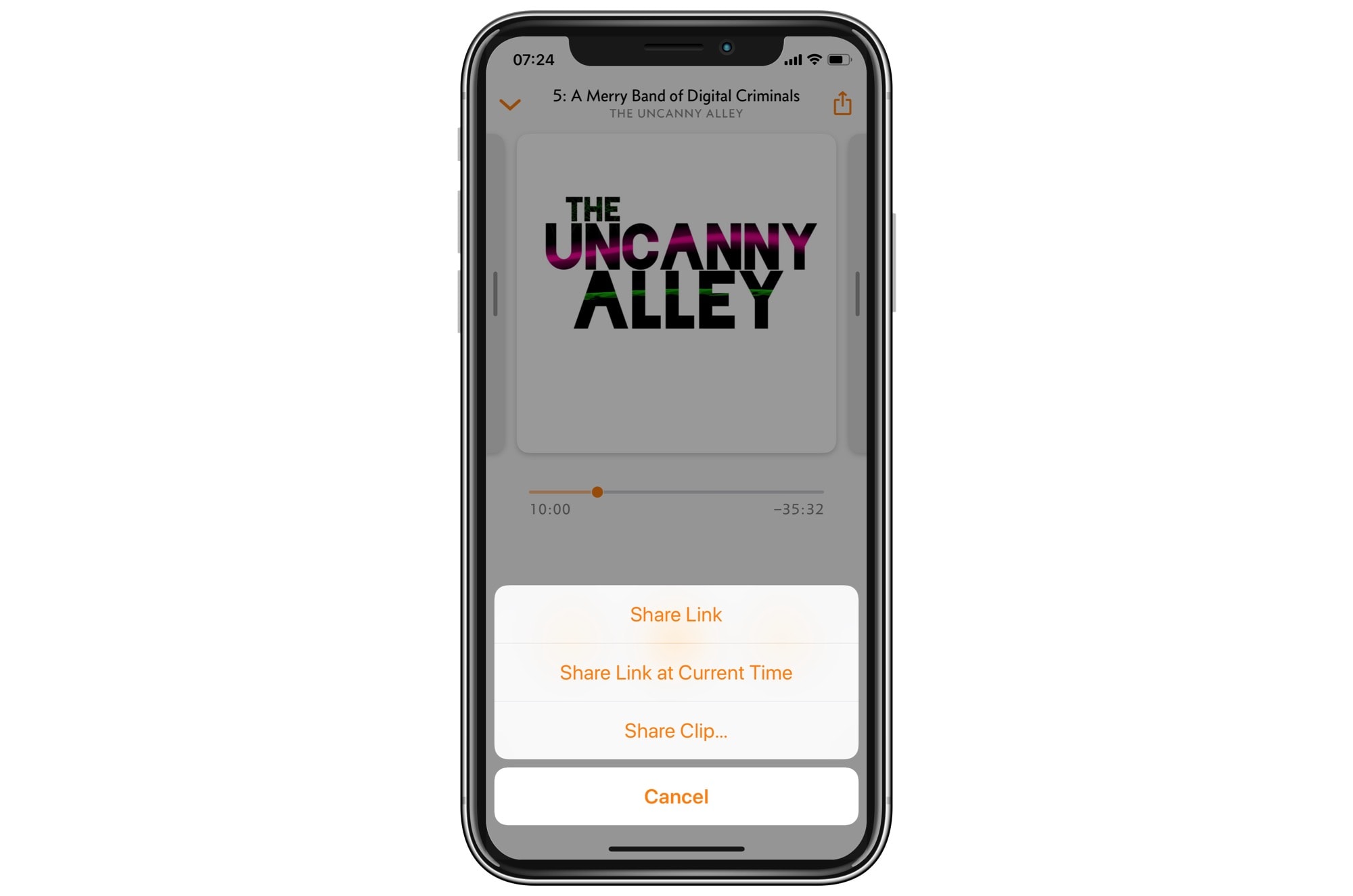
Photo: Cult of Mac
In the latest version of Overcast, developer Marco Arment added clip sharing:
Podcast sharing has been limited to audio and links, but today’s social networks are more reliant on images and video, especially Instagram. Podcasts need video clips to be shared more easily today.
And it really is easy. To share a clip, all you have to do it tap the Share button, and pick the new Share Clip… option. Then, you’ll see the new clip editor. Typically of Marco’s app designs, it is both powerful and simple.
How to share a podcast clip
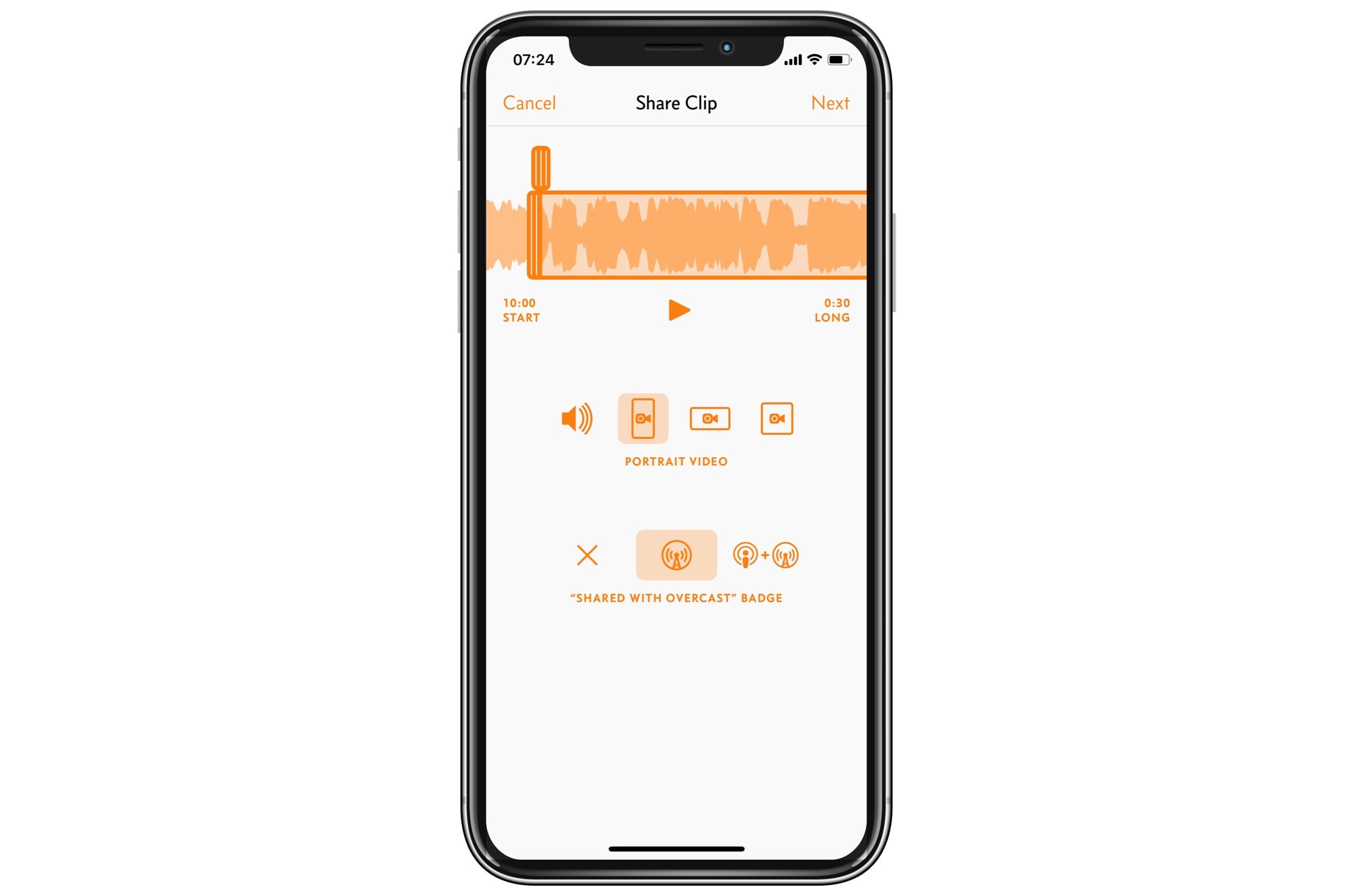
Photo: Cult of Mac
Overcast’s clip editor opens with a 30-second clip already loaded. If you ever edited audio or video, you’ll be familiar with the audio trimmer here. It works just like the one built into the Photos app. To adjust the start point of the clip, just drag the leftmost handle to the correct point of your audio. The on-screen audio waveform helps you to find the gaps between words, for a smooth start.
Tap Play to listen to the clip, and fine-tune the in point. IF you like, then you can hit Next right now to continue sharing. Or, if you prefer, you can customize the clip further.
Customize your shared podcast clip
As I mentioned above, the default clip length is 30 seconds. You can make it as short as you like, or stretch it up to a whole minute.
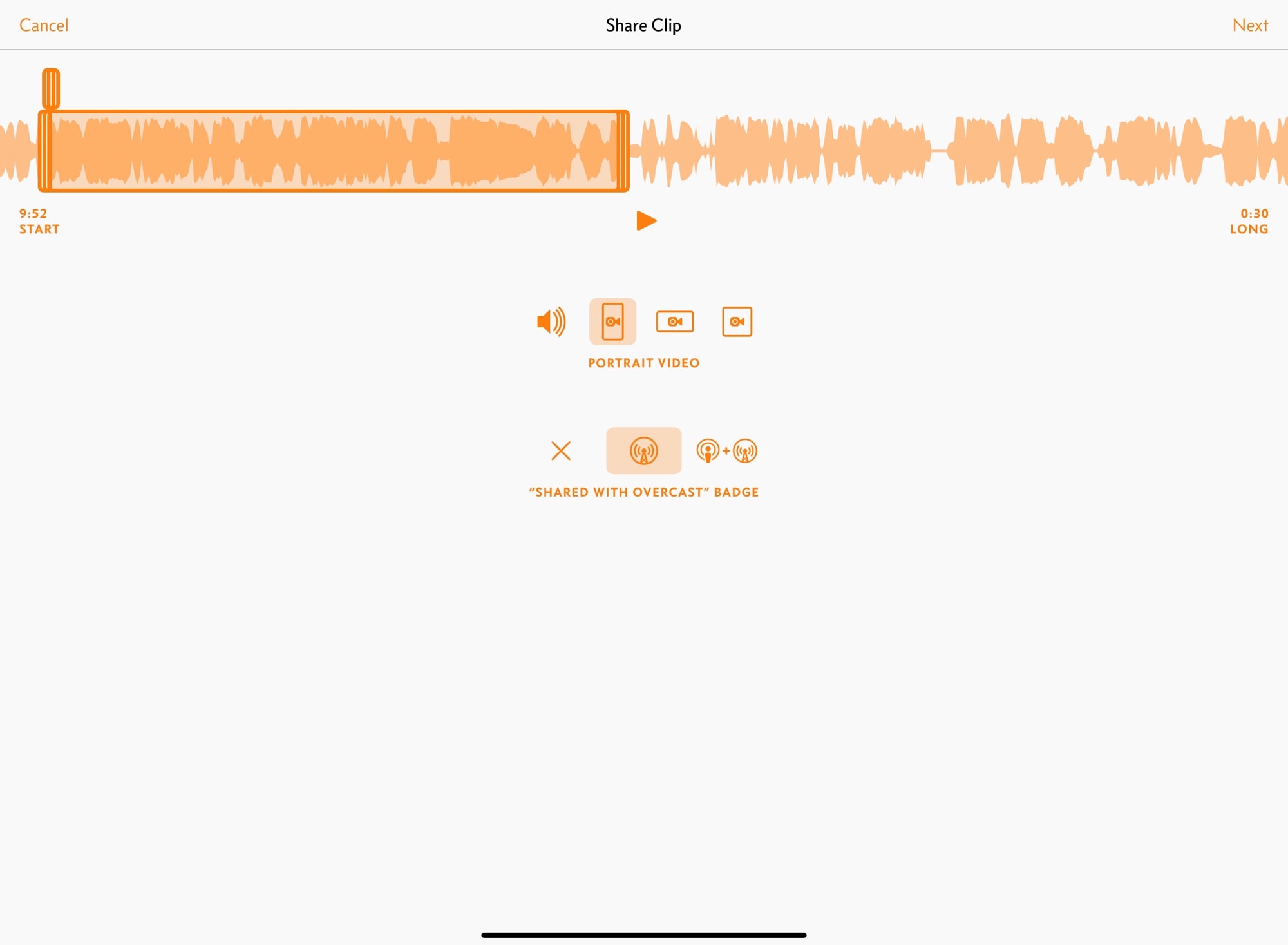
Photo: Cult of Mac
The other options let you tweak the appearance of the clip. You can choose to share the podcast as portrait, landscape, or square video, or you can pick audio-only. Video is a good option, even for audio-only podcasts, as it shows the custom player, and the artwork, from the podcast.
The other options let you choose the kind of badges to show on the shared clip. By default, the Shared with Overcast badge is added. You can opt to add a Listen on Apple Podcasts too, or remove badges altogether, for a more neutral clip.
Then, tap the Share Arrow, and you can do the actual sharing. You can choose just to share a link, or you can share the video/audio clip.
The link takes you to a landing page at Overcast FM, with a web video player all cued up to play your clip. This is a great option, as it not only lets someone listen to the clip, but has links for them to subscribe in all the popular podcasting apps:
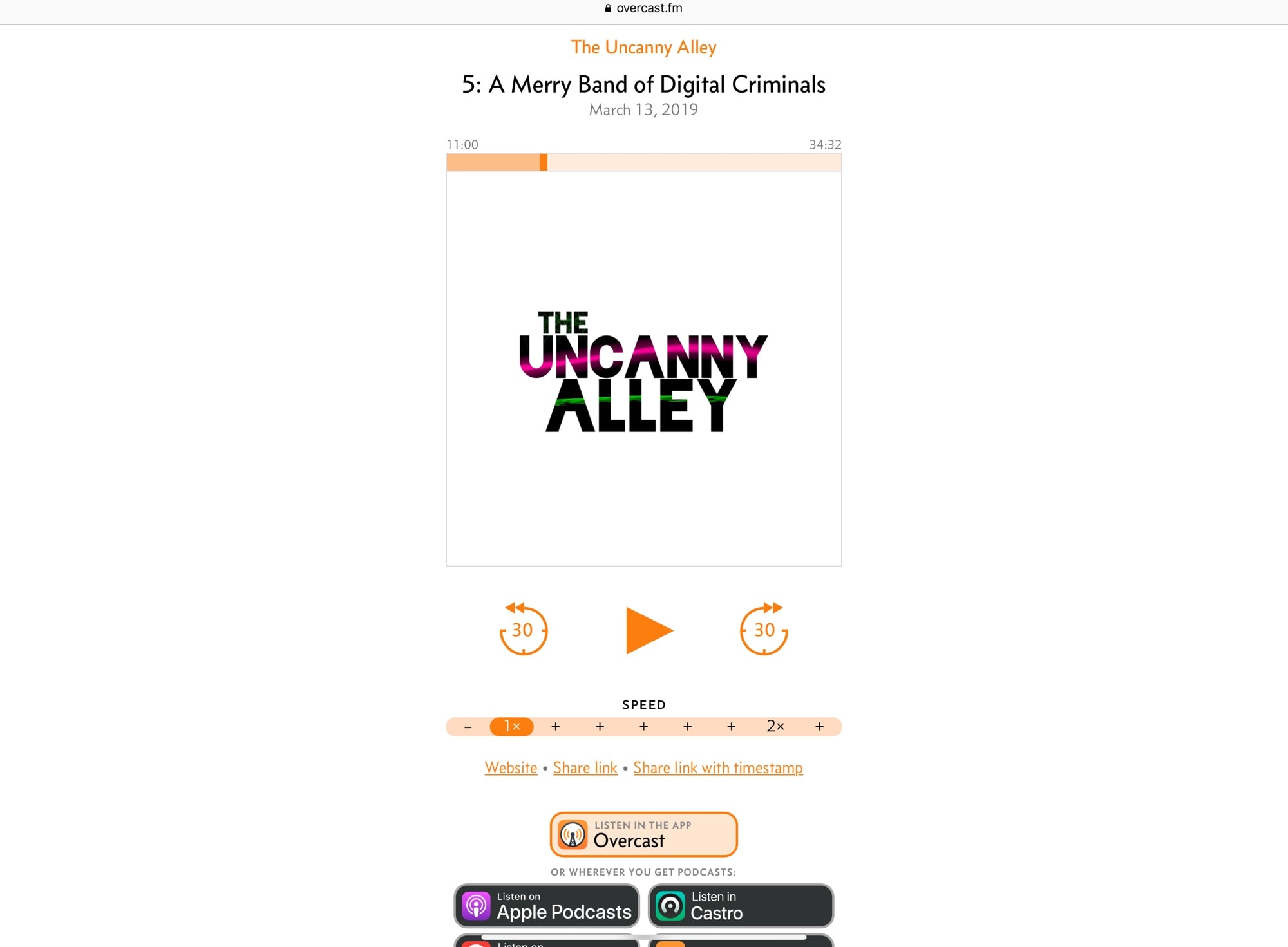
Photo: Cult of Mac
If you share a video, then you have to wait a few moments for the video to render. You can then choose to share it in any way you choose, using the standard share sheet. You can save it, and then post it to Instagram, or you can share direct to Twitter. Here’s mine. I screwed up the beginning of the clip:
https://twitter.com/mistercharlie/status/1122747377251749888
Great for podcasters, too
If you’re a podcaster, then this is a fantastic way to promote your podcast. Instead of just sticking a link to the new episode up on Twitter, you can use a clip to give a preview. And because it auto-generates all the links for specific podcast apps, it’s really easy for people to hit subscribe, right there.
One thing that would really make this better would be a pre-made tweet which included both the link and the video clip. As it is, you get one or the other. For Twitter, then, I prefer the link, as it automatically generates a preview image:
https://twitter.com/mistercharlie/status/1122754734228738048
I wonder how this will take off? It’s a fantastic feature for sharing an for promotion. It deserves to be huge.