Porno director Matt Morningwood, who shot the first adult scene on an iPhone 3GS, made the mistake of shooting in portrait mode, or “tallscreen.”
The vertical video format presented Matt with problems when it came to displaying the video at 16:9, but here’s how he figured out how to use iPhone video with Final Cut Pro.
Says Morningwood:
“I decided on ‘portrait’ orientation to maximize the ‘shot on iphone’ effect. However, I had not tried the workflow out yet. I assumed video shot on an iphone could be exported and imported easily. This is not the case.
iPhone video is treated like a photo during the export process. It goes into iPhoto and then can be viewed with QuickTime. The problem arises when you try and put that video (or maybe another video shot on another iPhone) back onto the phone. The native compression of the iPhone video is not the same as the iPhone codec used through iTunes.
In addition, the iTunes sync doesn’t handle the vertical content correctly. I had to rotate the video -90 degrees for playback on the iPhone via iTunes sync.
So, long story short… I learned plenty from it and will be shooting ‘landscape’ mode from now on. It was pretty cool to see the clip vertically though… just probably not worth the hassle.
If anyone is interested on how to use FCP with iPhone footage, I’ve included my workaround.
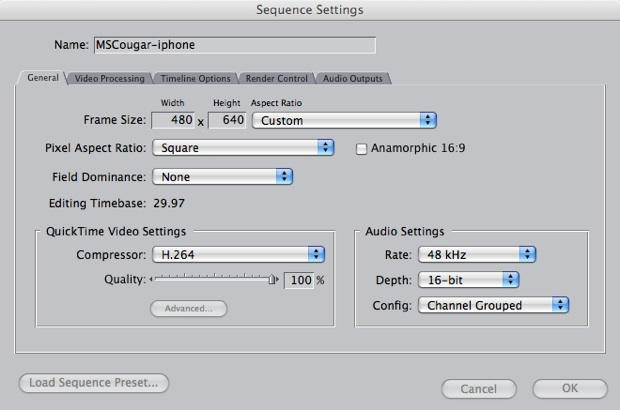
Here’s the workaround I had to do with the vertical footage:
I created a new project and imported iPhone vids. I dropped first clip into sequence and allowed sequence settings to match clip settings.
Edited as usual.
Exported sequence to QuickTime movie ‘current settings.’
Used resulting .mov file to create new FCP project using my standard sequence settings (16:9).
Rotated clip 90 degrees. (Scale as needed depending upon your sequence settings).
Exported using quicktime conversion for iphone.
Since this is the rotated version for the iPhone, it should only be used to be downloaded to an iPhone. Any other use of the clip should be the first .mov file (use this as a source for other compression schemes) for playback on a computer.
Regards, Matt Morningwood
Director/General Manager
BlueMoon Productions



