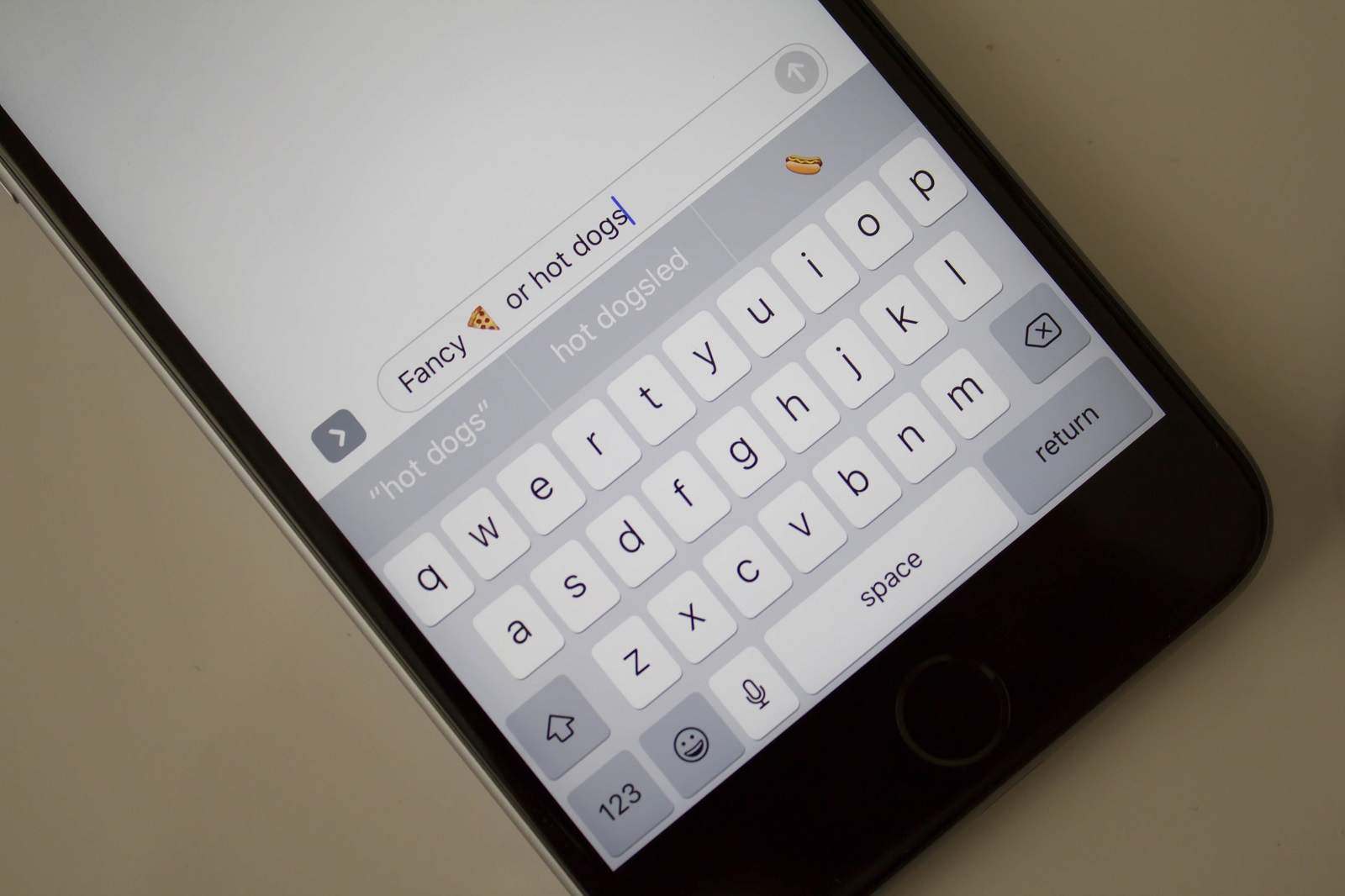We hope you like emoji, because you’re going to be seeing a whole lot more of them when iOS 10 makes its public debut this fall.
Apple is introducing a new feature for its built-in QuickType keyboard that makes it easy to swap words for relevant emoji characters as you type. Here’s how to use it.
There are actually two ways to “tap to replace with emoji” in iOS 10. The first method is to swap individual words as you type out what you want to say.
When you’ve finished entering a word that’s suitable for swapping, you’ll see the relevant emoji at the top of the keyboard — alongside the next word suggestions. Simply tapping it will insert the emoji in place of the word you just typed.
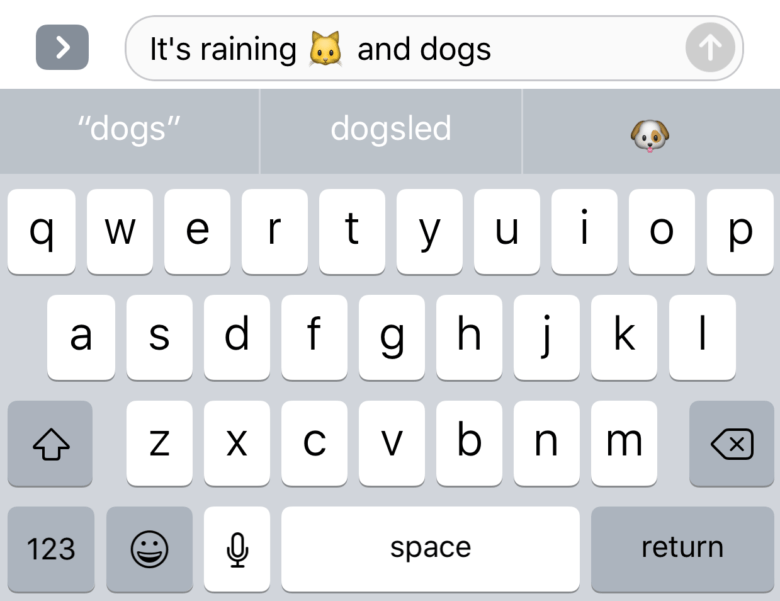
Screenshot: Cult of Mac
Alternatively, you can type out your entire message, then insert all the emoji you want to use at the end. To do this, compose your message or email, then tap the emoji key. Words that can be replaced are highlighted in orange, and tapping them turns them into emoji characters.
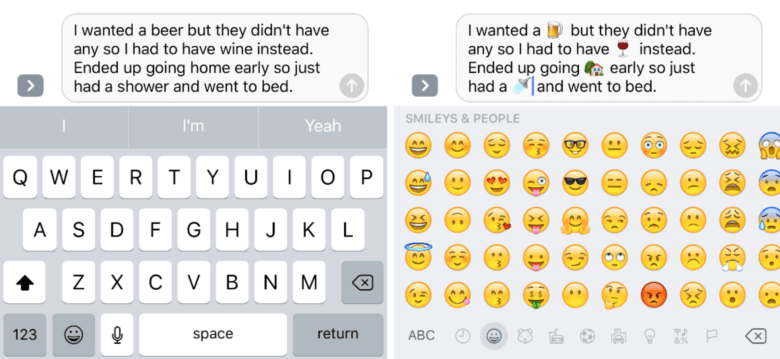
Screenshot: Cult of Mac
If there is more than one emoji character that would be a suitable replacement for a certain word, iOS 10 will give you the option to pick the one you wish to use.
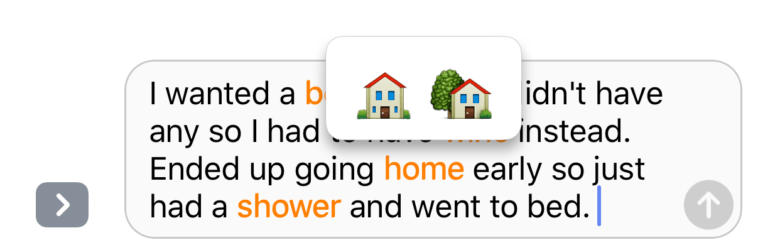
Screenshot: Cult of Mac