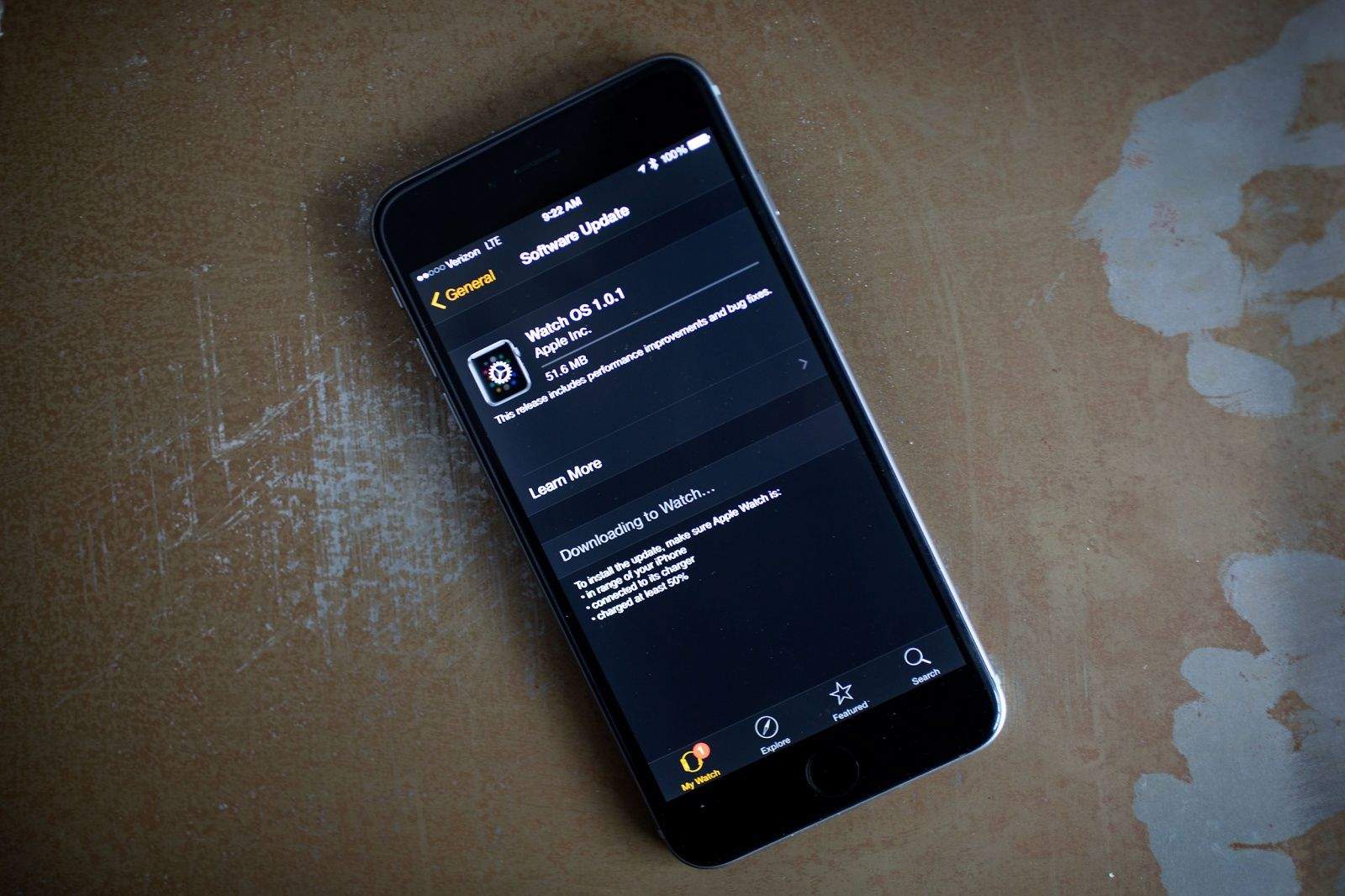If you’re trying to update your Apple Watch software to the latest version, you might get stuck. Some users are reporting that the update starts and then just seems to hang there, like a diver never quite ready to take the plunge.
If your update is hanging without any error message, the fix might be simpler than you thought.
First of all, updating your Apple Watch to the latest operating system is pretty simple. Launch your Apple Watch app on your iPhone, tap on General, and then on Software Update. The app will search for available updates. If it finds one, tap on Download and Install, and let the iPhone app do its thing.
If, however, it gets stuck on updating, you might have a problem.
Apple discussions user One of Three described the problem this way after trying to update to Watch OS 1.0.1, which was released Tuesday:
Tried to download and update the first [Apple Watch] update and it just gets stuck on the download, i.e. No progress on the bar and it just sits there for hours. Have rebooted both phone and watch to no avail. Also reset the watch. Nothing moves the needle. Any others with same problem?
So, what’s the issue? The update — which goes through your iPhone — requires that you use Wi-Fi for the download. That’s not clearly stated anywhere, as far as we can tell, so if you’re not connected to Wi-Fi, that could be what’s causing your upgrade to stall.
How to update Apple Watch
To successfully update your smartwatch’s OS, first be sure your Apple Watch is in range of your iPhone. The watch should be connected to its charging cable and the battery should be powered up to at least 50 percent.
Make sure Wi-Fi on your iPhone is turned on and you’re close to the Wi-Fi router (that’s helped a couple of folks on the discussion thread). As discussion user Catbird2 says, “Check to see that your Wi-Fi connection has not been turned off. This seemed to be my problem (I left it going for 12 hours with the ‘Downloading’ message and no action.)”
If that still doesn’t do it and you’ve got your Apple Watch stuck on update, restart your iPhone and Apple Watch and try again.
Via: Apple Discussions