The Apple Watch has a bunch of faces to show you the current time, but here’s a simple tip if you want to combine the classic look of an analog face with the speed-to-read convenience of digital.
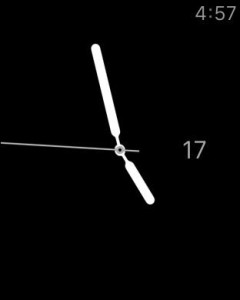
Photo: Derptato/reddit
Once you’ve added the clock, you can go into the Apple Watch app to select which time zone you want to display. Under the Clock menu, you can access “city abbreviations” and enter a space (or an Apple logo, as one commenter points out — here’s how to do that).
After that, your Watch will show the time in both analog and digital formats. It could come in handy if you only have a tenth of a second to see the time, and it takes you a quarter of a second to read hands.



