As a sufferer from dysmappia (not a real word), I still get lost in a town I’ve lived in for 15 years. The iPhone and GPS accessibility has allowed me to find my way around pretty much any urban center I’ve been in, and even some rural ones as well.
Now that Maps is on Apple Watch, I’m going to be navigating around even more easily, lifting my wrist to see which way to go instead of burying my head in an iPhone. It’s sure to at least be a ton safer.
Here’s how to get from point A to point Z using just your Apple Watch.
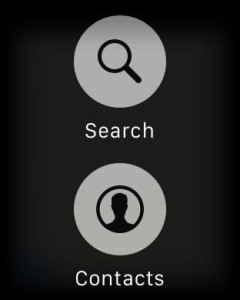 You can tap the destination you want directions to right on your Apple watch, or you can Force Touch the Map app screen and either Search or scroll through your Contacts for the place you want to go. When Searching, you can use Dictation, select from your Favorites list, or even tap your most recent searches. You can also just ask Siri.
You can tap the destination you want directions to right on your Apple watch, or you can Force Touch the Map app screen and either Search or scroll through your Contacts for the place you want to go. When Searching, you can use Dictation, select from your Favorites list, or even tap your most recent searches. You can also just ask Siri.
Once you pick a destination, scroll until you see Directions, then tap Walking or Driving, each with its own estimate of how long it’ll take you to get there. You’ll then get the familiar route overview screen. Tap Start to begin your travel route.
Apple Watch will let you know when to turn with haptic feedback: taps. “A steady series of 12 taps means turn right at the intersection you’re approaching; three pairs of two taps means turn left,” says the Apple Watch user manual.
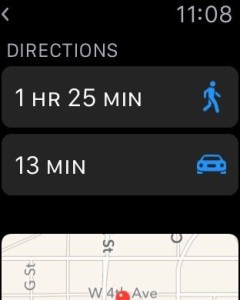 When you get close, you’ll feel a vibration when you’re on the last leg of the route, and once again when you arrive.
When you get close, you’ll feel a vibration when you’re on the last leg of the route, and once again when you arrive.
If you want to see where you are on the overview map, simply swipe left on the current step of your directions, or just tap the dots at the bottom of the screen. You’ll also see your estimated time of arrival at the top left of your Apple Watch screen, and you can press the screen at any time, then tap Stop Directions, to cancel the trip.
That’s how you do it, and now you can do it right from your wrist. Awwww, yeah.


