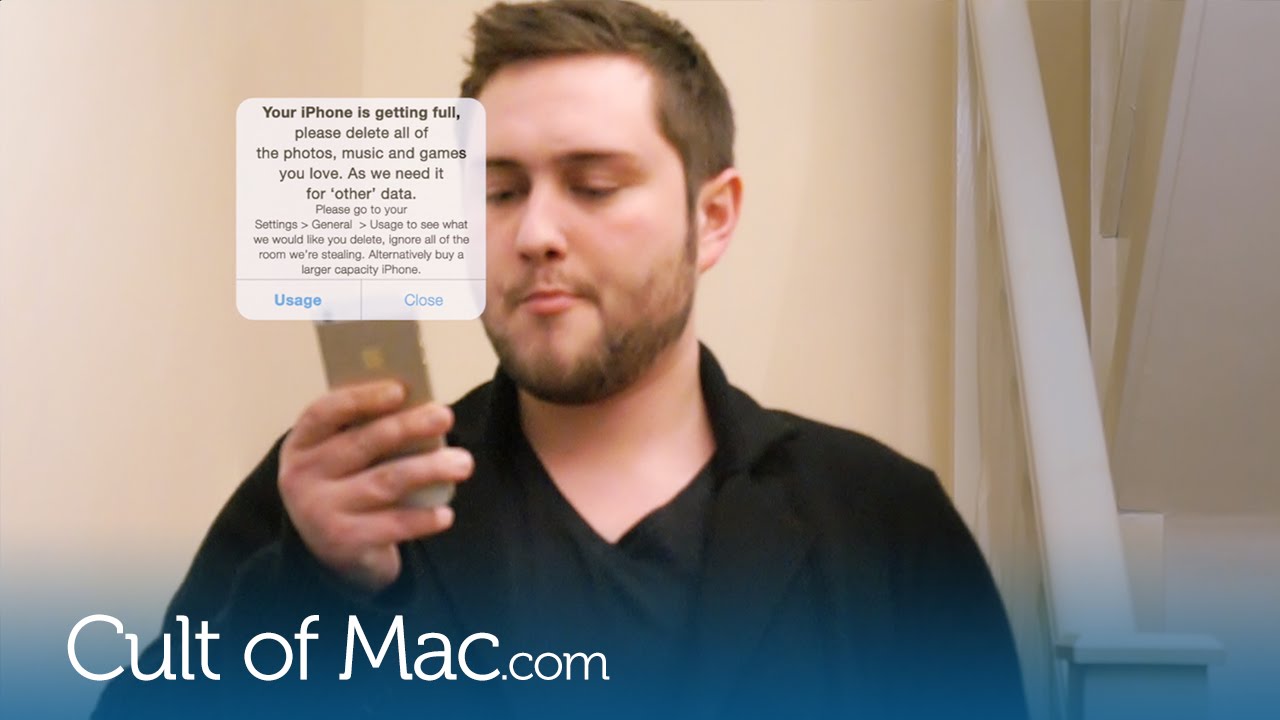There’s nothing more frustrating than a beautiful iPhone that has zero GB of storage left. Especially when you see that a lot of room is actually taken up by a mysterious “other” section that just seems to grow bigger over time.
In today’s handy video, I’m going to show you a few quick methods to clear your phone of unnecessary files, giving you more room for favorite albums, pictures and apps.
Get rid of unneeded iOS files
The “other” section tends to be full of Safari bookmarks, text-message attachments and calendar entries. There are two main ways to remove this data from your iOS device. The best method is to wipe your device. Back up up your iPhone on iTunes first, then go to Settings > General > Reset and choose Erase All Content. Then connect your iOS device to iTunes and restore from backup.
These steps erase all the cookies, temporary files and so on. There may some “other” data left, but it should be significantly reduced.
If you don’t want to wipe your phone, but still need to regain some of your storage space, make sure to check out the video below for more tips.
Get more iPhone how-tos
Subscribe to Cult of Mac‘s YouTube channel to catch all our latest videos.