Continuity and Handoff sound great on paper. They let you transfer certain documents and data between your Mac and your iPhone or iPad, provided both are running the latest Apple system software — iOS 8 and OS X Yosemite, which is currently in public beta.
When Continuity and Handoff work, it’s a brilliant display of Apple’s vision for truly interconnected devices. When they don’t, it’s frustrating. Some of the features work flawlessly for me, while others don’t function as advertised (at least on my gear — here’s a compatibility chart that will tell you if your gear is new enough to work with Handoff and Continuity). It’s probably because Yosemite’s in beta — it makes sense that not all features work right now. Your mileage may vary, as they say.
Ready to take the plunge? Here’s how to get set started, plus a brief look at the Handoff and Continuity features I was able to get working (and a few more that I was not).
As mentioned, you’ll need to have iOS 8 installed on all the compatible devices you want to use, and you’ll need OS X Yosemite installed on your Mac. You’ll also need to sign into iCloud on your Mac and your iPhone or iPad. You can do so with a tap on your Settings app, and then a tap on the iCloud preference button. Sign into iCloud with your Apple ID.
Then you need to enable Handoff on your iOS 8 devices. Tap into Settings, then General, and then tap Handoff & Suggested Apps. Toggle Handoff to On, and you’ll then be able to start something on one device and pick it up on the other.
Apps Handoff
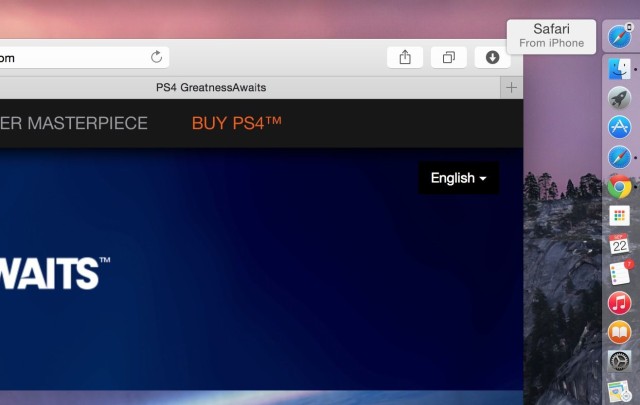
When browsing the web on your iPad or iPhone with Handoff enabled, you’ll see a little extra icon to the left or top of your Dock on your Mac. Hover your mouse cursor over it and it will say Safari from iPhone (or iPad). Click on it and your Mac will launch Safari and load the page from your iOS device’s screen. Simple, and it just works.
This also works the other way. When browsing a Safari page on your Mac, your iPhone or iPad will show a little Safari icon in the lower left corner of the screen. Tap and swipe this icon up, like you do when you’re launching the Camera app from the lock screen, and your mobile Safari will load the page currently on your Mac. This works whether you’re on LTE or Wi-Fi, and you don’t need to be on the same network. If you have multiple tabs open, it seems to pull the tab you last had active.
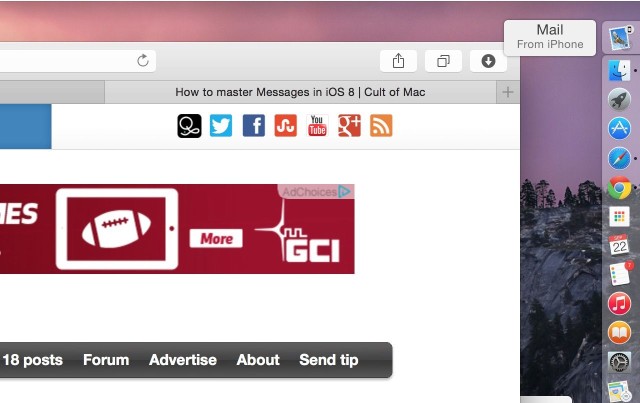
You can also do this with other apps, sending data between your Mac and iOS 8 devices. I saw the Dock notification icon on my Mac as well as the little notification icon on my iPhone with Mail, Reminders, Calendar, Pages and more.
The only problem I had was getting an email message I started on my iPhone to show up on my Mac – an empty New Message window appeared, but the content of the message was endlessly “Loading.”
It will be far more useful to me personally once third-party apps can access Handoff — I don’t use Mail on either my Mac or my iOS devices, and I rarely use Safari on my Mac. Even so, this is a pretty cool feature that I’m looking forward to using while on the go.
Phone call Continuity
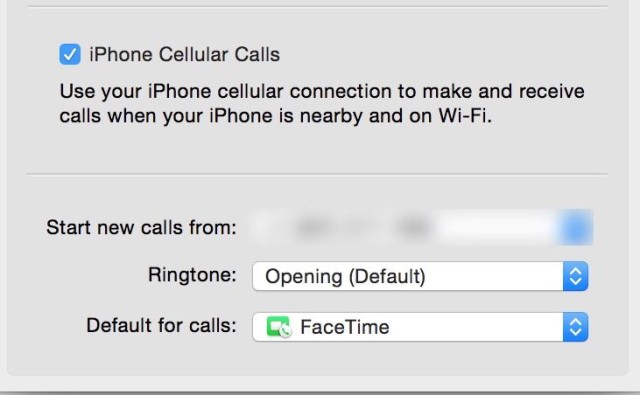
To let iPhone calls show up on your Mac or iPad, you’ll need to drop into the Settings app on your iOS devices and the FaceTime app preferences on your Mac. Enable iPhone Cellular Calls on all your devices and you’ll be able to pick up a call coming into your iPhone from your iPad or your Macintosh, according to Apple.
This feature does not work for me, but it does for my colleague Ste Smith from Cult of Mac TV. Check out the video below for a quick demo on how it’s supposed to work.
OS X Yosemite is a work in progress, so I’m not too upset over Handoff and Continuity not working as well as they should on the Mac. That said, I know that in previous versions of the Yosemite beta, I was able to get phone calls on my Mac and text Android-using friends. I can no longer do either, even with the feature enabled in my FaceTime preferences on both my Macbook and my iOS devices.
What bugs me is that I can’t seem to get phone calls on my iPad, either, which is running iOS 8. I’ve tried re-toggling the Handoff preferences and rebooting all my devices to no avail. If anyone has a fix, let us know.
Hotspots and texting from Mac
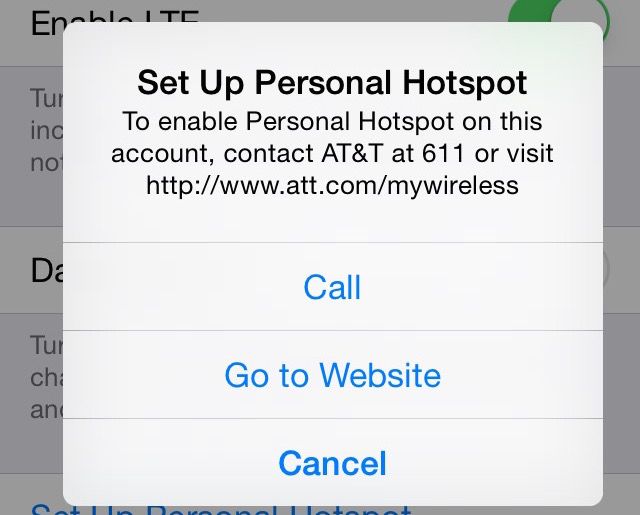
Apple says you can immediately and easily let your iPhone share its LTE connection with your Mac as a Wi-Fi signal, letting you get online with your Mac or other Wi-Fi device using only your iPhone. While that’s technically true, the tiny little asterisk on Apple’s site also explains that this might not work with all carriers.
With my carrier, AT&T, enabling this feature means I have to abandon my grandfathered unlimited data plan for something far less awesome. No thanks — I’ll just get a Wi-Fi hotspot if I want to do that. (I didn’t test this feature for obvious reasons.)
Texting to non-Apple phones from your Mac is a pretty fantastic addition, and with earlier versions of the OS X Yosemite beta I was able to do just that. With the current beta, I’m unable to do so: People with non-iMessage phones show up red in my Messages app on my Mac. I’m looking forward to this working again after Apple releases OS X in October.
Conclusion
Bottom line, new Continuity features like Handoff make using Apple products just that much more irresistible. Picking up a web page or finishing up an email on your iPhone that you were just browsing on your Mac is truly compelling. And it’s only going to get cooler once Apple puts the finishing touches on OS X and third-party developers can get into the mix.


