[UPDATE: Lots of readers report that the new option to activate iCloud Photo Library isn’t showing up on their devices. I’m looking into it. So far I know that the GM version — the one I used to write this guide — and the final version are identical, build number 12A365. My guess is that Apple turned off the beta already]
iCloud Photo Library is rad. The idea is that all your full-res photos (including RAW photos) reside on Apple’s servers, and you access them from all your devices.
That’s a change from Photo Stream as it is now, which stores only the last 1,000 photos you took, not your whole collection. Apple has also introduced new tiers of iCloud storage pricing to cope with all your photos (and videos). This is now live, and I signed up for the 200GB option ($4 per month) to test it out.
Let’s take a look.
iCloud Storage
Apple’s new price plans are now live for iOS 7 and iOS 8, and upgrading is absurdly easy. You just head into the iCloud section of the settings app, choose to upgrade and pick an option. It’s as easy as buying an app from the App Store, as you’d expect.
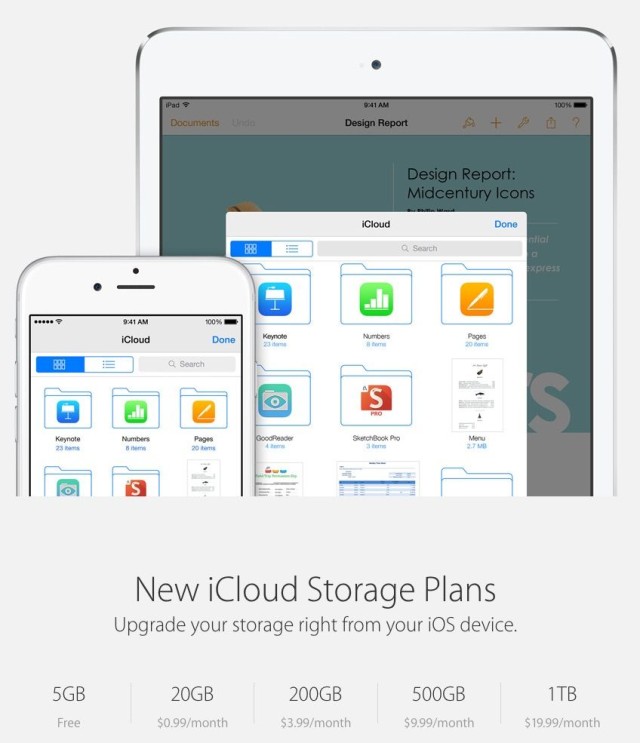
You get the new capacity immediately, and it’s used for everything – the new iCloud Drive, plus backups and, of course, photos. You don’t need to add storage to use the iCloud Photo Library, but if the free 5GB tier doesn’t have enough space then iOS won’t let you switch it on.
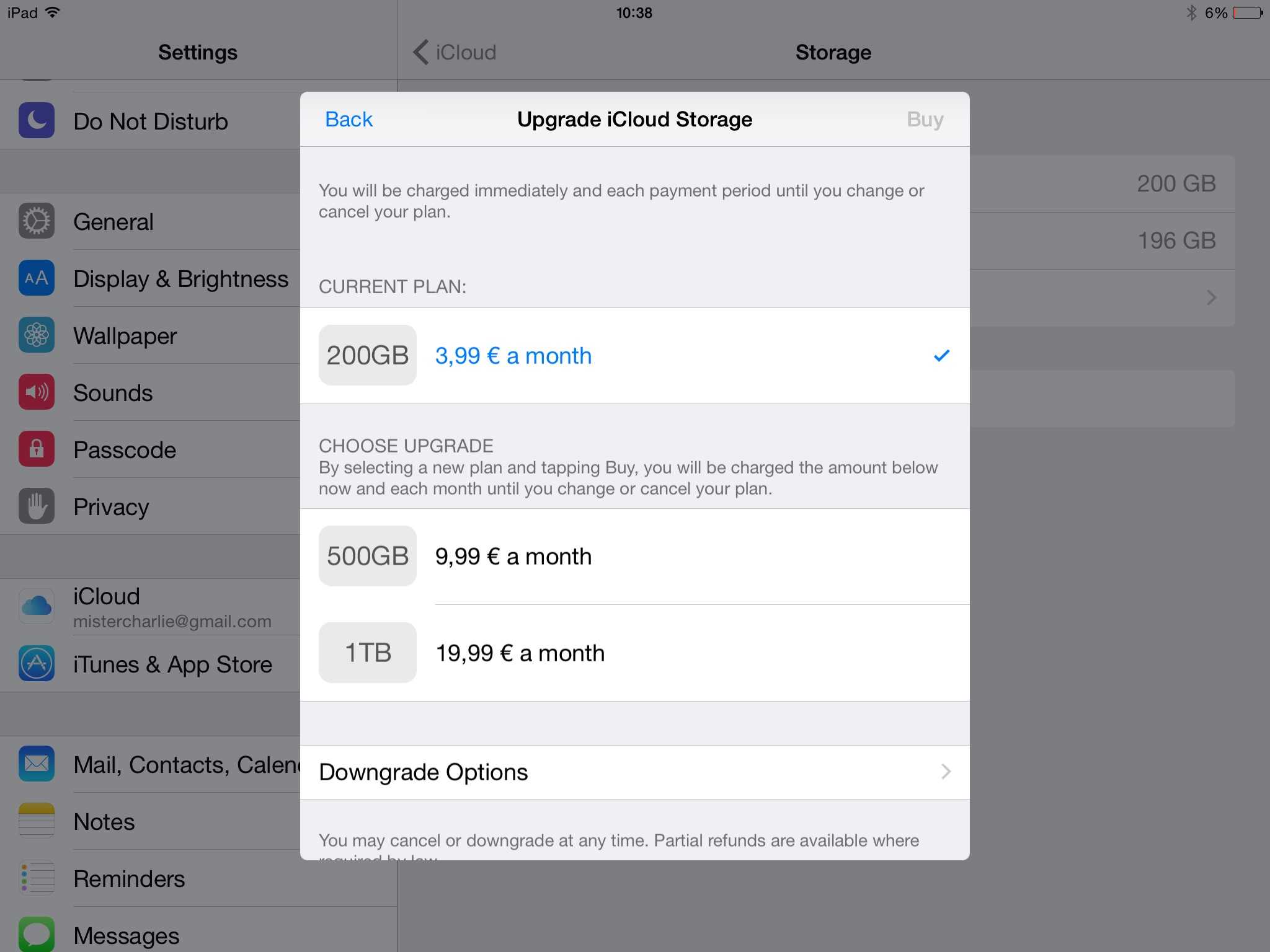
iCloud Photo Library
Soon after you first install iOS 8, and when you’re using the Photos app, you’ll see a pop up asking if you want to use iCloud Photo Library. I dismissed it, and then had to go looking for the option later on. If you do the same, you’ll find the iCloud Photo Library settings in the Settings app, under iCloud>Photos.
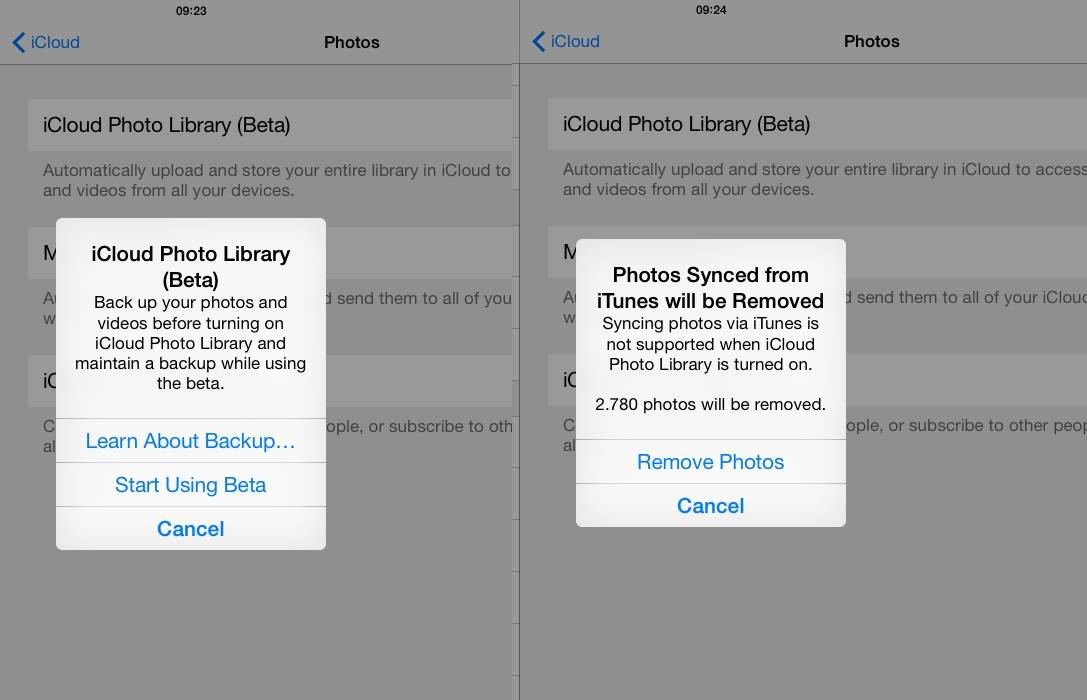
iCloud Photo Library is in beta, so you’re prompted to back up your photos when you switch it on. If you click the option to “learn about backup” you’ll be taken to an Apple Support page about using Image Capture to import all your photos.
Once you’ve ignored that warning, you’ll be warned that any photos you have synced from iTunes on your Mac will be removed. There’s a Photos app coming to OS X next year, which will be the new home for your pictures on your Mac, but until then the situation remains messy. That is to say, you might want to think twice about switching to iCloud Photo Library right now.
With these warnings taken care of, we switch everything on. Once that’s done, you’ll see a new set of settings:
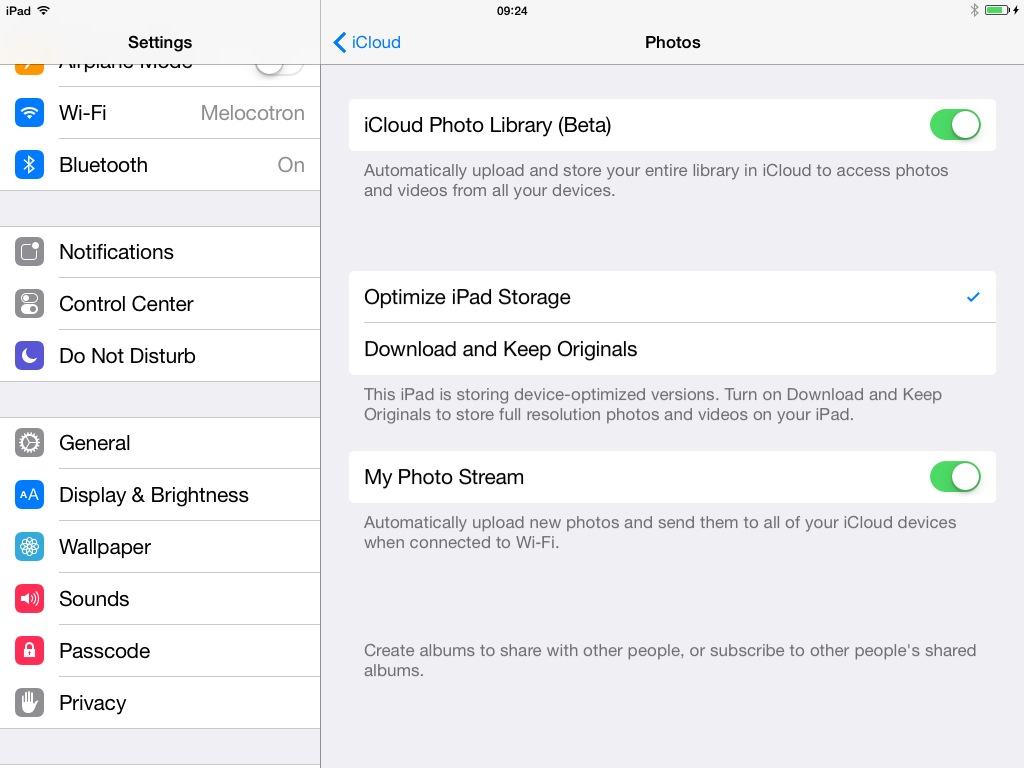
This is where you choose whether to keep your original full-size images on your device or to store only smaller versions, optimized for your device’s screen. You might keep optimized versions on your iPhone, for example, but full-size originals on your 128GB iPad, ready for editing. The nice part is that you can edit an optimized photo on any device, and those edits will be passed back on to the bigger originals on other devices.
You can also keep using Photo Stream, which means all your currently shared photos remain available.
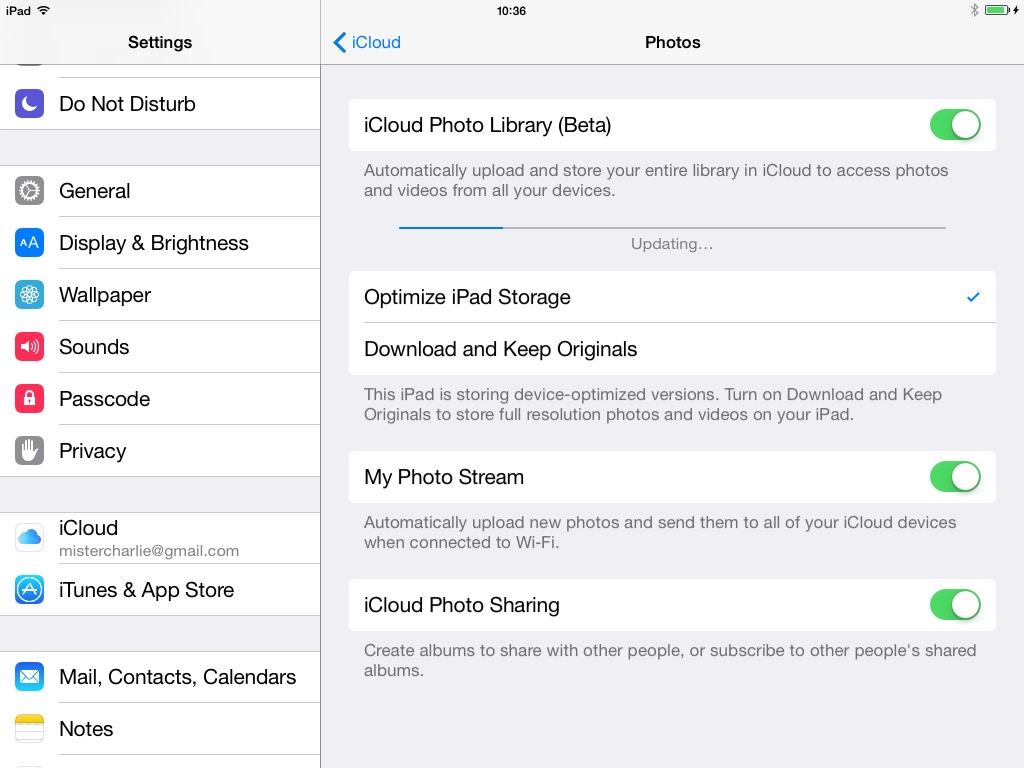
Now you just have to wait for your photos to upload to your new iCloud Storage. I plugged my iPhone in overnight and let it do its thing, but it seems to work fine in the background as you keep using the device.
And that’s it. In theory anyway. I’ve been running all the iOS 8 betas on my iPad mini, and it’s having some trouble with several iCloud-connected services, even though it’s now on the iOS 8 GM seed. My iPhone and iPad Air are both working just fine, but as I have like 70GB of photos synced to the Air from iTunes, I haven’t upgraded yet, although I will as soon as I find a workaround for the loss of iTunes photo sync. Right now the best option looks like the amazing Photosync app, and sending the photos direct to your iOS device from the Mac. Then iCloud Photo Albums will just pick them up automatically.

Conclusion
It’s interesting that Apple is running a beta for this feature. As far as I can remember, only Siri was released to the public as a beta[1]. While a not-ready-for-prime-time Siri is frustrating, nobody is going to get upset if a digital assistant breaks down. Playing with people’s photos in a beta, even if you tell them to back up first, is a whole other level. Partly this makes me think iCloud Photo Library is pretty well-baked, despite the beta tag. The other part of me is glad of my many backups.
- I’m not counting the iCloud.com beta because that was the Web, not a feature you could switch on right there in the iOS settings. ↩


