GarageBand is not only a full featured recording studio, a highly capable MIDI synth station, an electronica musician’s dream, or a place to record full songs without a day of music lessons. It’s also fantastic software for podcasting. GarageBand makes creating a podcast easy and fun.
Back in the heady days of the early 2000s, I recorded and distributed a podcast of my own, called The ANC Podcast. It was a short internet radio show that focused on local music in Anchorage, Ak, where I had recently relocated to. I spent some time working on the craft of creating a podcast, and let me tell you, GarageBand makes it much easier than it really has any right to be. Most of the podcasters I know use a Macintosh and GarageBand to get their internet audio show on, including the Insomnia Radio Daily Dose, The Portable Podcast, and The Touch Of Gaming Podcast, just to name (drop) a few.
To start your own GarageBand media empire, launch GarageBand ’11 on your Mac and create a new project. If you’re already in GarageBand, choose New from the File menu, then click on New Project from the project browser window. Click on Podcast from the available options, then the Choose button, and then name/save your podcast episode – GarageBand will open up it’s podcast-y goodness to you.
GarageBand will open with a special template just for podcasting, with a track pre-populated with sound profiles for a Male voice, a Female voice, and a track for jingles. On the right, you’ll see the media browsing pane. Click on the loop browser button (far lower right corner, looks like a loop of tape) to bring up the jingles, stingers, and sound effects browser. When inserted correctly, these will make your podcast sound more like a professional radio show than a basement recording. Not that there’s anything wrong with recording from the basement.
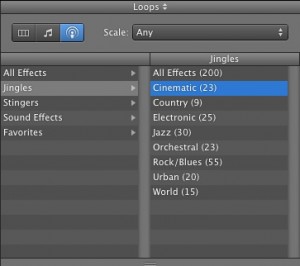 Click into the male or female voice track, depending on your voice type, and hit the red record button. Speak into your built in or external microphone naturally and normally, and record your content. Head over to the loop browser pane, and click on Jingles. Garageband has several to choose from, and categorizes them as Cinematic, Country, Electronic, Jass, Orchestral and more, so you can find just the right mood to set at the beginning of your podcast. Once you choose a Jingle, drage it to the left side of GarageBand, into the Jingles track.
Click into the male or female voice track, depending on your voice type, and hit the red record button. Speak into your built in or external microphone naturally and normally, and record your content. Head over to the loop browser pane, and click on Jingles. Garageband has several to choose from, and categorizes them as Cinematic, Country, Electronic, Jass, Orchestral and more, so you can find just the right mood to set at the beginning of your podcast. Once you choose a Jingle, drage it to the left side of GarageBand, into the Jingles track.
Now click on Stingers. These are the little sounds that come in under audio titles, or between sections of a podcast. Find one that fits your podcast theme, and drag it over in the appropriate place underneath the tracks already containing music. A new track will be created, called Stingers.
Building your podcast with just these few components will take your podcast to the next level. Who knows, maybe you’ll be the next podcast to be featured in the new app for iOS? Either way, you’ll have a ton of fun making a podcast with GarageBand, and it will help you focus on content, not on audio engineering. Though, of course, that will help, too.
Let us know how it goes in the comments below.
![Record A Potentially Award-Winning Podcast With GarageBand [OS X Tips] Podcasting with GarageBand](https://www.cultofmac.com/wp-content/uploads/2012/07/Screen-Shot-2012-07-05-at-4.53.52-PM.jpg)

