The iKier K1 Pro Max is a top-of-the-line laser engraver that will etch your creations into wood to make beautiful pieces of precision physical art. After extensive testing, I was impressed by the hardware and the pieces I was able to make.
Unfortunately, the machine is complicated to set up and the software let me down at every single step in the process. I never got it working with my everyday Mac, I couldn’t use the machine’s built-in software and the included third-party software (only offered with a 30-day free trial) is a convoluted mess of labyrinthian dialog boxes spawned from user interface hell.
iKier K1 Pro Max laser engraver
As far as laser engravers go, the iKier K1 Pro Max is supposedly very impressive. It can instantly power switch between 24-watt and 48-watt output for engraving and cutting. The motors can move the laser head at nearly 3 feet per second, so your cuts finish faster. You can even pause and resume engraving midway through.
It has a pretty big range of 16 inches by 16 inches. You don’t need to set the focus point of the laser yourself, either. Its motorized Z-axis (up and down) can focus automatically. If the wood catches on fire, the machine will beep an alarm and stop.
It even comes with a safety lock key. The machine doesn’t turn on unless the key is in and turned.
Tricky setup process

Photo: D. Griffin Jones/Cult of Mac
The iKier K1 Pro Max comes in a large box and requires assembly. Each element is securely nestled in a form-fitting block of foam. The large square frame is all in one piece, but you need to attach the laser itself to a moving arm, slot that in place, add a top panel, and plug in a lot of cables.
The instructions are very helpful for the first few steps, but a few details at the end are guesswork. I ended up with a small wire with a connector hanging out of the bottom and I wasn’t sure if it was supposed to go somewhere, but I was told by iKier “that’s a spare line, please don’t worry about it.”
A large box that sits to the side provides air to the laser. It has a single ominous dial on top that goes into a red zone labeled MAX. The user manual doesn’t specify how much air is necessary, what happens if you turn it up too high or where you should set it.
Software not included
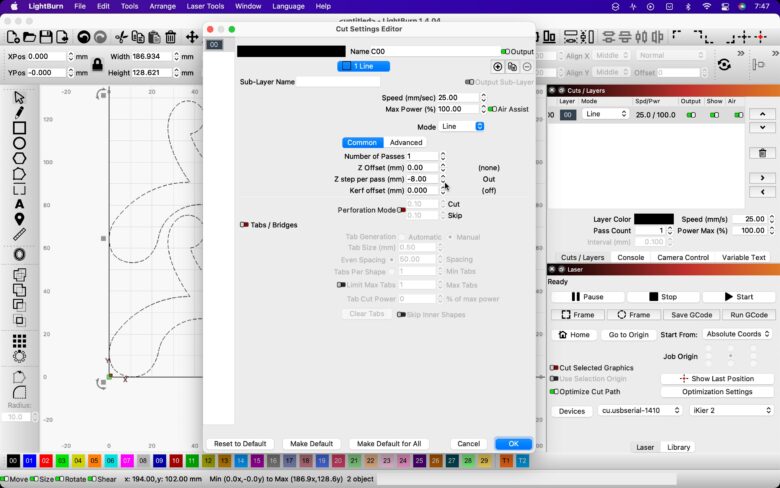
Screenshot: D. Griffin Jones/Cult of Mac
iKier includes in the box a small USB drive that installs LightBurn on your Mac or PC. LightBurn is Mac-compatible software for laying out and editing etch patterns, and controlling the laser engraver. The app will connect to your laser engraver, let you tweak every configurable setting, import vector files (AI, PDF, DXF, etc.) or image files (PNG, JPG, etc.), edit them and send them to the engraver for burning.
Most irritatingly, LightBurn isn’t included with your purchase. iKier doesn’t make the software, so you need to buy it separately. It comes with a 30-day free trial, but after that costs $60. But your troubles aren’t over once you start using it, either.
Having worked with plasma tables at a previous job, LightBurn is about 25% more user-friendly than the horrible ancient Windows programs I learned, but… that’s not saying much. It’s a gigantic mess of buttons and text fields that control functions you aren’t sure what they do.
Because iKier doesn’t make or license the software, you’re left to figure it out on your own. Because the software isn’t designed just for the product, it won’t stop you from setting the power level way too high, burning the sh*t out of your piece of wood and setting off the nearest four smoke detectors.
Trying to connect to a Mac

Screenshot: D. Griffin Jones/Cult of Mac
Plugging in the iKier K1 Pro Max to my Mac mini, launching iKier and starting my 30-day free trial, I couldn’t connect to the laser engraver. Device not found.
After confirming the cable was functional and that it should be working, I emailed my press contact. They sent me back a link to a ZIP file on Google Drive that downloaded and installed a kernel extension. I had to reboot my Mac into recovery mode, go into security settings, and disable System Integrity Protection to finish the installation.
I’m not sure how customers are supposed to find this seemingly essential part of the process; as far as I’m aware, the patch wasn’t given to me until I emailed my contact. Not that it would have helped, because the kernel extension doesn’t appear to be compatible with Apple silicon Macs, like my 2023 Mac mini.
I dug out my 2015 Intel MacBook Pro and the installation worked fine. After I installed LightBurn (with a new 30-day free trial), my Mac immediately detected the engraver. However, I never got it working on my Mac mini, despite my press contact insisting “The Apple M2 computer is compatible and has been verified.”
Finally making some engravings

Photo: D. Griffin Jones/Cult of Mac
I went to the local hardware store and bought some samples of wood: dinnerplate-sized discs for engraving into wall art, a large thin board for cutting into shapes and a two-by-two-foot piece of plywood to keep it from engraving my desk. (I was not sent the optional working panel baseboard.)
On my first test engraving, I quickly realized that the visible laser guide was a few inches offset from the actual laser that cuts. So I drew a simple horizontal and a vertical line, in an L-shape, and printed a simple guideline into my plywood baseboard.

Photo: D. Griffin Jones/Cult of Mac
My next engraving went pretty well, leaving it at the default setting of 100% speed and 20% power. I printed The CultCast show artwork and it turned out fine. It didn’t print very deep into the knots in the wood, which was very noticeable when I went for a more intricate design with thinner lines.
Turning up the power and lowering the speed engraves deeper in the wood and turns it darker. I started to get pretty good at this after the third and fourth engraving, but it does significantly increase the smoke in the room.
Not everything made the cut
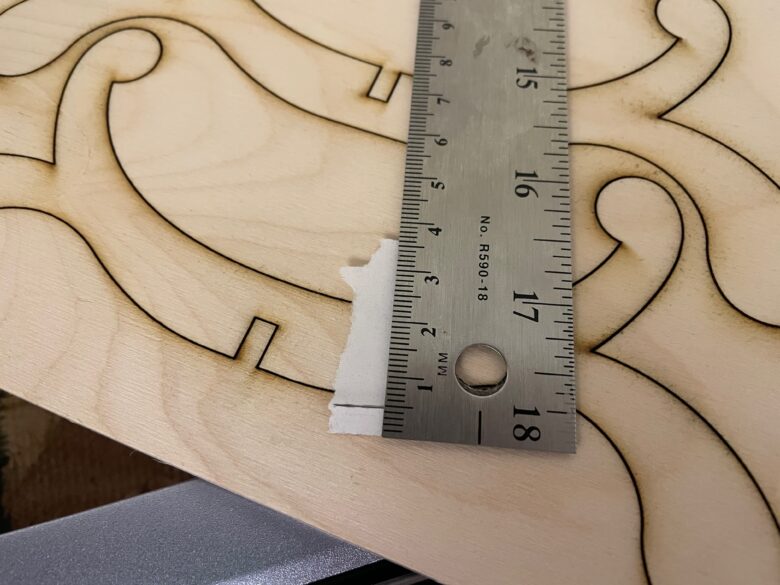
Photo: D. Griffin Jones/Cult of Mac
Inspired by the organic flowing shapes of the Twentieth Anniversary Macintosh, I wanted to make a custom stand for an ostrich egg I have.
I designed two halves that would slot into each other once cut out. The iKier K1 Pro Max claims to be able to cut up to 8 mm deep, which matched the thickness of the board I bought.
I set the cut depth in LightBurn to 8 mm and let it cut, only for it to cut just a few millimeters in. So I turned up the power, turned down the speed and tried again to only marginally improved results. I made a new file that gave it a thick outline to cut instead of a hairline, and turned up the dial on the mysterious air box, and it still only cut about halfway through.
My most successful test was where I set multiple passes at 0.5 mm each, but it still didn’t punch out the design as I hoped, only reaching about 5 mm in. I’m not sure what the deal is, but LightBurn certainly doesn’t make it easy trying to diagnose these problems.
The built-in experience
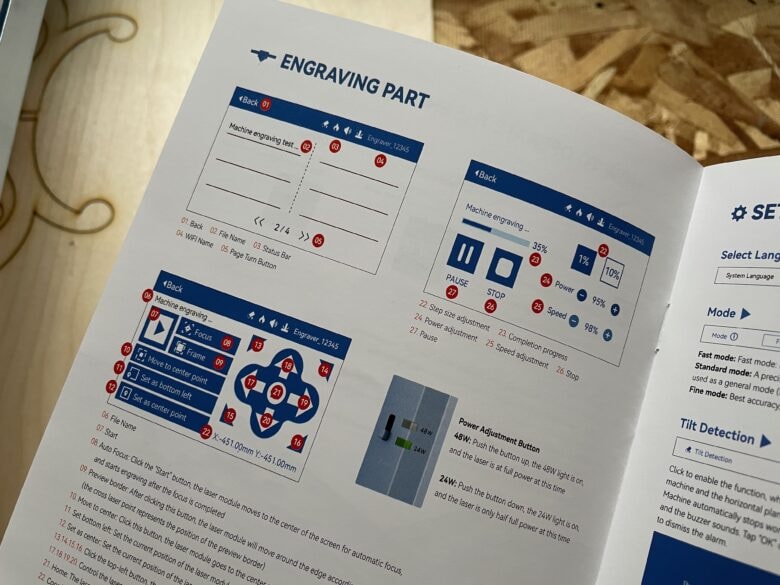
Photo: D. Griffin Jones/Cult of Mac
LightBurn isn’t strictly necessary. You can put your files on a USB drive, plug it into the machine use its built-in touchscreen to make your engravings. Allegedly.
The spec page says the iKier engraver supports “SVG, DXF, JPG, JPEG, PNG, BMP, TIF, CR2, etc.” files. I put a few files on a thumb drive in a bunch of formats from the list but saw nothing on the drive when I plugged into the machine, so I was unable to test this.

Photo: D. Griffin Jones/Cult of Mac
Using the built-in touchscreen, I hoped for an easier experience. Maybe even one that might help me use the machine after my 30-day LightBurn trial ends again. Or maybe I would be able to cut all the way through my wooden board. But alas, it let me down again. No matter how I formatted the drive, or formatted the files, it never showed any files listed.
The 4.3-inch display holds onto the face of the machine with magnets and is easily detachable. But it doesn’t help that when using the built-in HDMI cable, the screen cuts out to black if you wiggle or pull on it the wrong way.
It’s great … when it works
The hardware and specs look impressive. Of course on the product page, glowing five-star reviews include pictures of awesome-looking intricate projects, with the iKier sitting proudly at the center of a workshop.
I was let down at every step in the process by meager instructions written in poorly translated English, half-baked software that takes hours to sort out and features I couldn’t get to work as promised.
I feel like you need to be an expert in this sort of thing to be able to figure it out. But then I remembered I’m a professional consumer product reviewer, I studied computer science in college, and I have over 20 years of experience fiddling with software and many months of experience working with plasma cutting tables, water jet tables and industrial presses for heavy manufacturing at a previous job. If I can’t get the damn thing to work, I’m not sure what else would help.
On the other hand, the engravings I managed to create became big hits as Christmas gifts.
The iKier K1 Pro Max from the iKier website officially costs $1,999. But everywhere it’s sold, it goes for a significantly lower price. Other models in the lineup offer lower power output at a cheaper price.
Buy from: Amazon
★★☆☆☆
![Hands on with the iKier K1 Pro Max laser engraver and cutter [Review] iKier K1 Pro Max laser engraver with a few projects etched into wood sitting beside it](https://www.cultofmac.com/wp-content/uploads/2023/12/iKier-K1-Pro-Max-1536x1152.jpeg)


