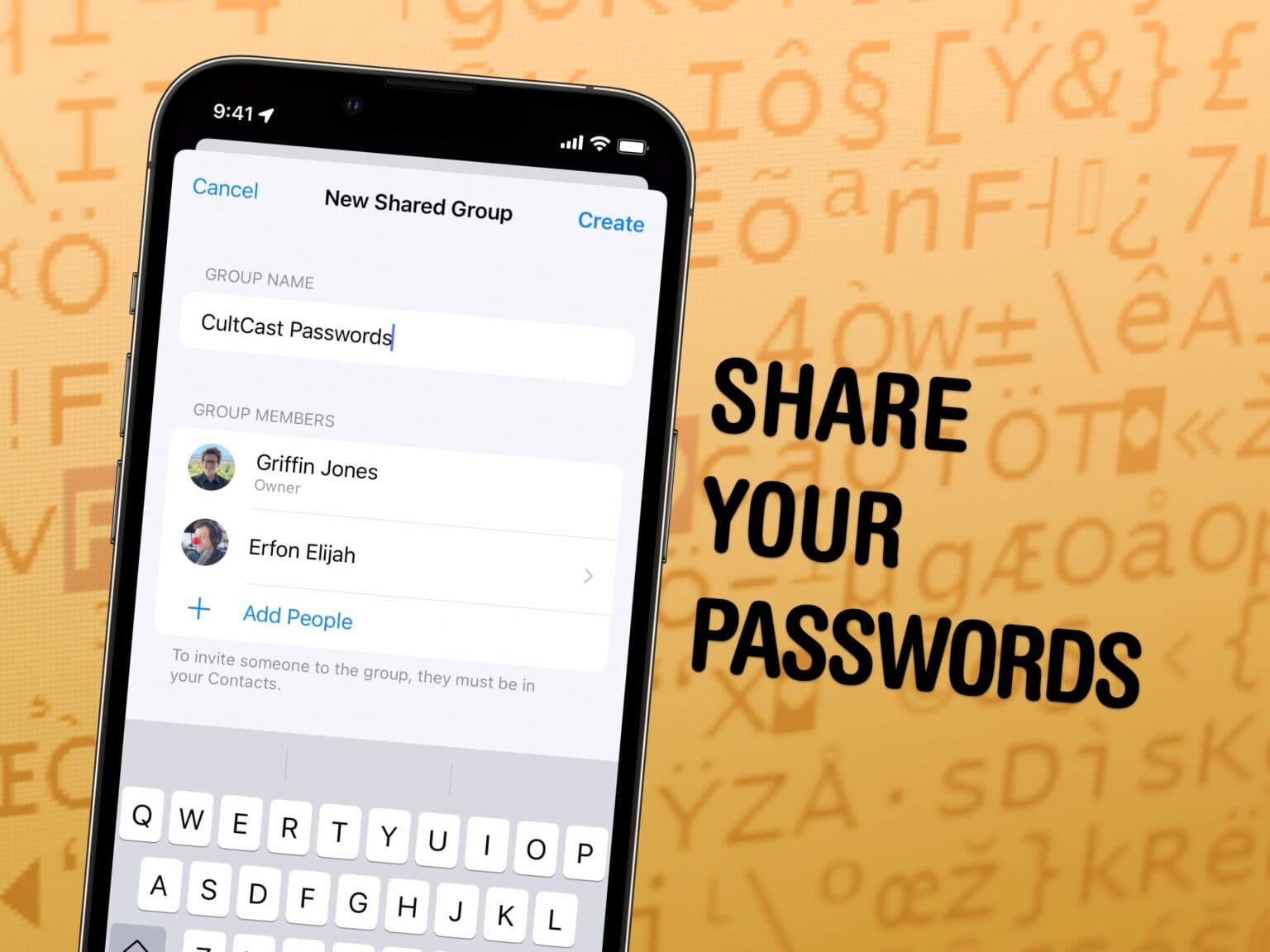You can share passwords on iPhone automatically with your entire family, so you don’t have to reuse the same password everywhere or let everyone in your family know when a shared password is changed.
Setting up this feature is easy and saves the hassle of being texted “hey I can’t get into Amazon, what’s that password again?” and “I need you to send me the code.” When you set up shared passwords, two-factor authentication and passkeys are shared, too.
It’s a huge time-saver, and highly recommended.
Here’s how to set it up.
How to share passwords on iPhone
You can keep reading below or watch our quick video:
Note: This is a feature of iOS 17; both you and the people you share passwords with need to be running iOS 17. If you bought a new iPhone 15, you’ve already got it. Otherwise, head over to Settings > General > Software Update to install the latest version.
Time needed: 2 minutes
How to share passwords on iPhone
- Create a new Shared Group
Open Settings > Passwords and authenticate with Face ID. Tap the + in the upper right corner, then tap New Shared Group and hit Continue.

- Add contacts to the group
Give the group a name, like “Family Passwords.” Tap + Add People and look up one or more contacts you’d like to put in the group. Tap Create when you’ve got everyone.
You can also tap Notify via Messages to let them know they now have direct access. - Add your saved passwords to the group
You should now see the group you just created. Tap the + in the toolbar to add passwords that will be shared with everyone in the group. You can search by your username or the website.
- Changes and updates will synced with everyone
If you change your password in Safari or in the app, your changes will automatically sync to everyone else in the group. To change a password manually, you can always look it up in Settings > Passwords, tap on it and hit Edit. Enter in the correct password and hit Save.
Advantages of sharing passwords and passkeys on iPhone
Another great advantage of setting up password sharing on iPhone is that if you have two-factor authentication tied to a password (so long as it’s set up in iCloud), everyone you share your password with will automatically get the same codes. Your partner signing into your joint Amazon account won’t have to get the code from you.
This also works for passkeys, the new password-free way to sign in. Passkeys only work on certain websites and services. But it’s worth checking them out, since it’s a more secure way to log in and share accounts.
Check out other top features in iOS 17.
Note: We originally published this how-to on January 9, 2024.