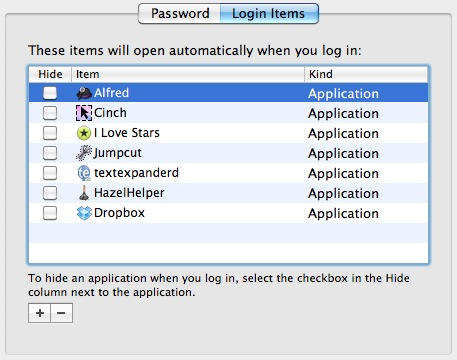Every time you log in to your user account, you’ll have to wait while a handful of applications and background processes get themselves started.
Finder, for example, has to start running – otherwise you won’t get very far. On a brand new Mac you won’t find a lot of things running as well, but as time goes on and you add more software to the basic system, you might want to make some changes and decide exactly which apps run at log in.
There’s a place to do that in System Preferences, but it’s not immediately obvious exactly where.
First, you need to open System Preferences, then click the Accounts icon (under the System heading).
You’ll see a list of accounts on the left, and the active account (the one you’re logged in with) highlighted. In the panel on the right, you’ll see various widgets for changing certain aspects of system behavior, and also a tab labelled “Login items” – this is where you need to go.
The “login items” are the things that automatically run when you log in. You can add anything you like here – click on the plus button just under the list to add a new item. The panel mentions applications, but you can add documents too. Pretty much anything that you’d normally open by clicking on it in a Finder window.
Obviously, the more stuff you add to this list, the longer it will take for everything to start up when you log in. But then, you’ll have fewer things to open manually. To remove things from the list, select them and click the minus sign.
On the whole, stuff you install tends not to add itself here without asking (although sometimes that does happen). In my experience, most apps that have a right to be here will ask you by displaying a simple alert the first time you run them. You can always deny them a place on the list to start with, and add them manually later if you change your mind.
(You’re reading the 23rd post in our series, 100 Essential Mac Tips And Tricks For Windows Switchers. These posts explain to OS X beginners some of the most basic and fundamental concepts of using a Mac. Find out more.)