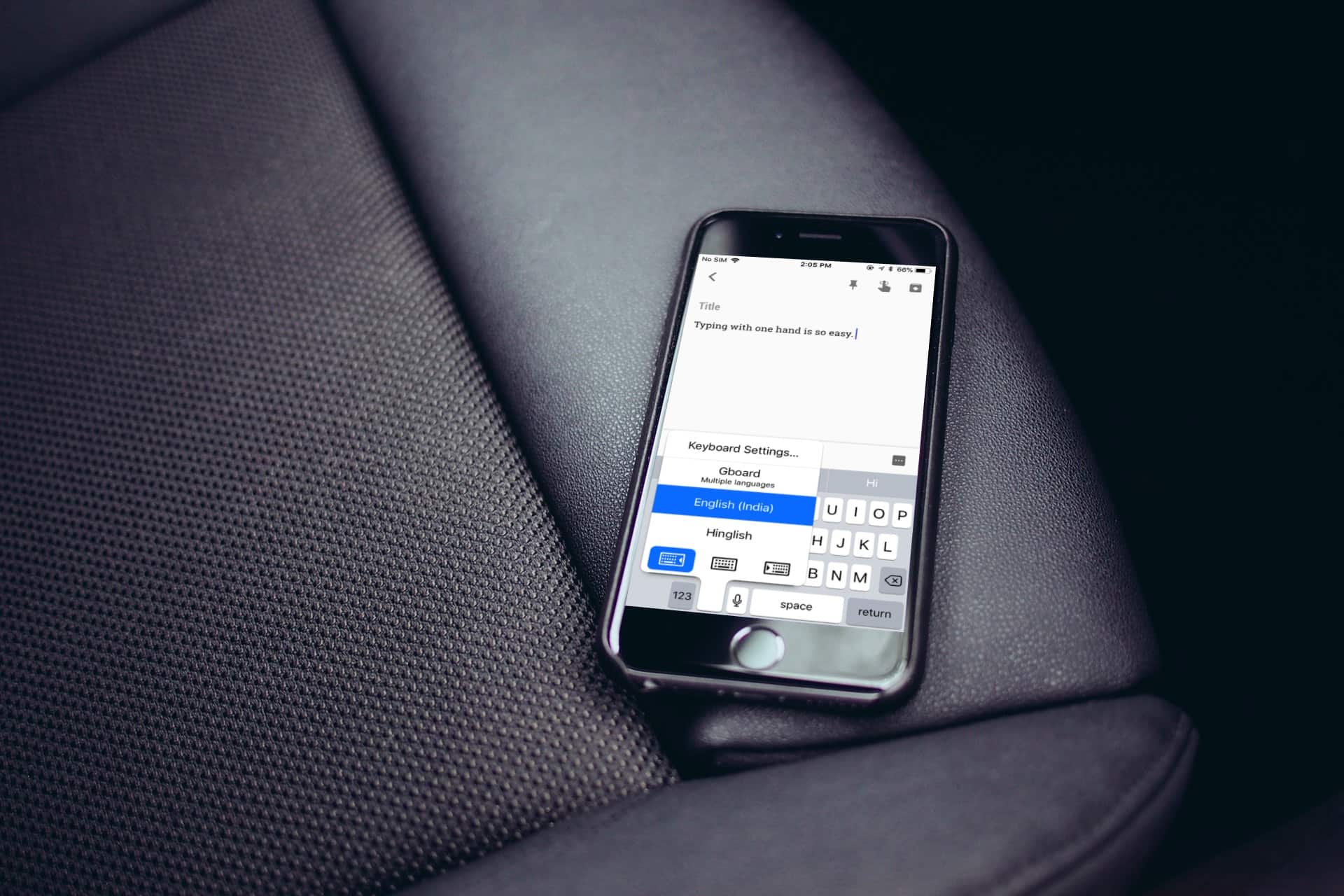The plus-sized iPhones might be a great fit for media consumption, but the large screen makes one-hand typing inconvenient. It can be a pain to type on your iPhone with one hand while sipping coffee with the other.
Thankfully, iOS 11’s keyboard includes a one-handed mode that shrinks the size of the keyboard, thus making it easier to type with one hand. Here’s how to enable and use iOS 11’s one-handed keyboard.
Keyboard improvements in iOS 11
To test drive the improved keyboard, you must be running iOS 11 on your iPhone. While the final versions of iOS 11 won’t arrive until next month, anyone can download public beta versions of Apple’s upcoming operating system right now. As with all beta software, you might encounter bugs. You can follow our coverage to keep track of everything that’s new with the iOS betas. Having said that, here’s how to enable iOS 11’s one-handed keyboard:
Enable one-handed keyboard via Settings
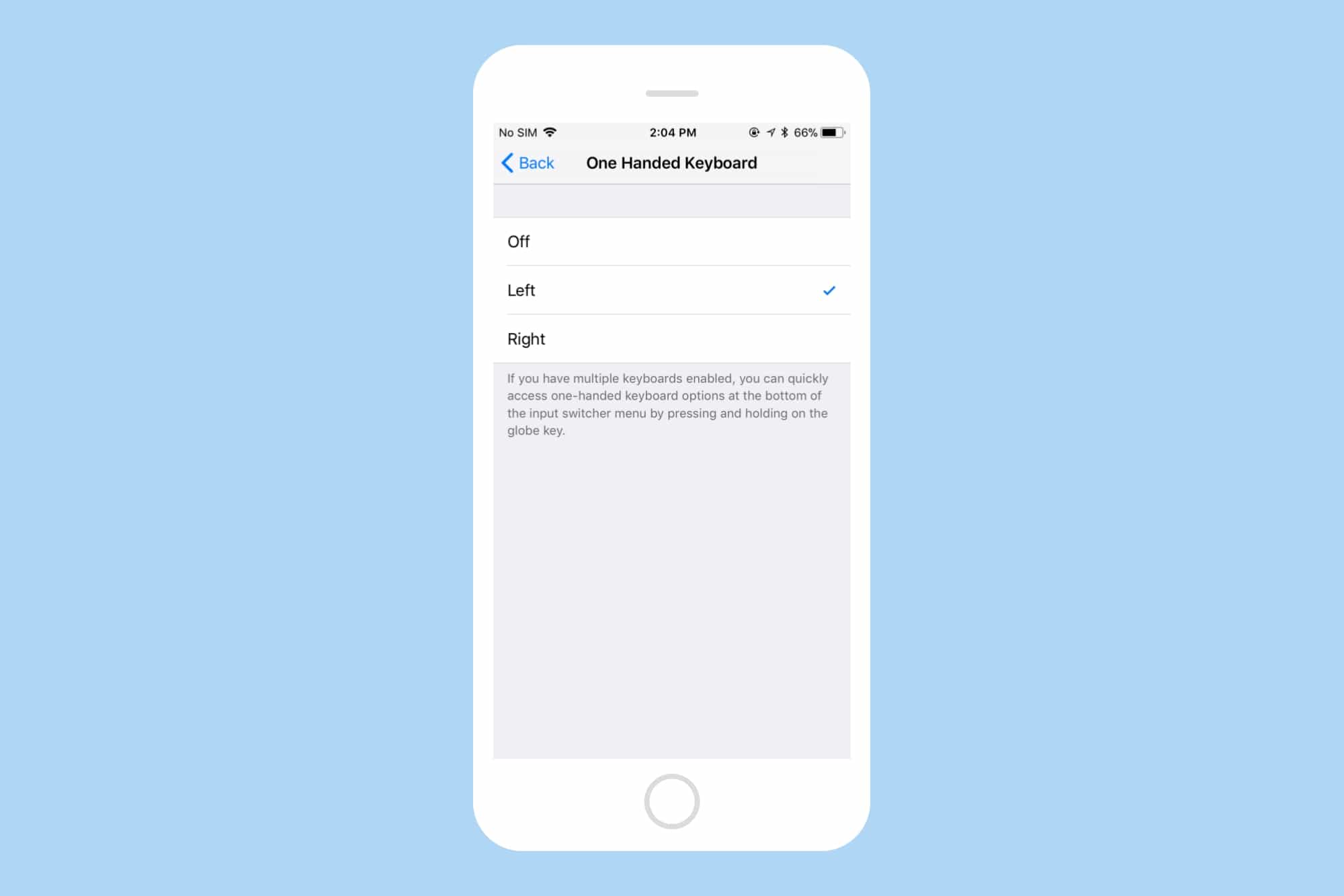
Photo: Cult of Mac
On your iPhone, open Settings. Navigate to General > Keyboard > One Handed keyboard. Here, you can choose from the following options:
- Disabled — Disables the one-handed keyboard
- Left — Shrinks the keyboard and aligns it to the left.
- Right — Shrinks the keyboard and aligns it to the right.
It’s good to see that the stock keyboard caters to both, the right-handed as well as the left-handed users.
Enable one-handed keyboard via input switcher menu

Photo: Cult of Mac
It can be a little inconvenient to navigate to the Settings every time you need to enable one-handed keyboard. Fortunately, there’s a quicker way to enable it. Here’s how to enable it on the fly:
If you’ve just one keyboard enabled, long tap on the emoji key on the keyboard. If you’ve multiple keyboards enabled, long tap on the globe key. You should see the input switcher menu now. Here, you can select either the left one-handed mode or the right one-handed mode.
To switch back to the regular full-width keyboard, just select the middle icon.
Other neat keyboard improvements in iOS 11
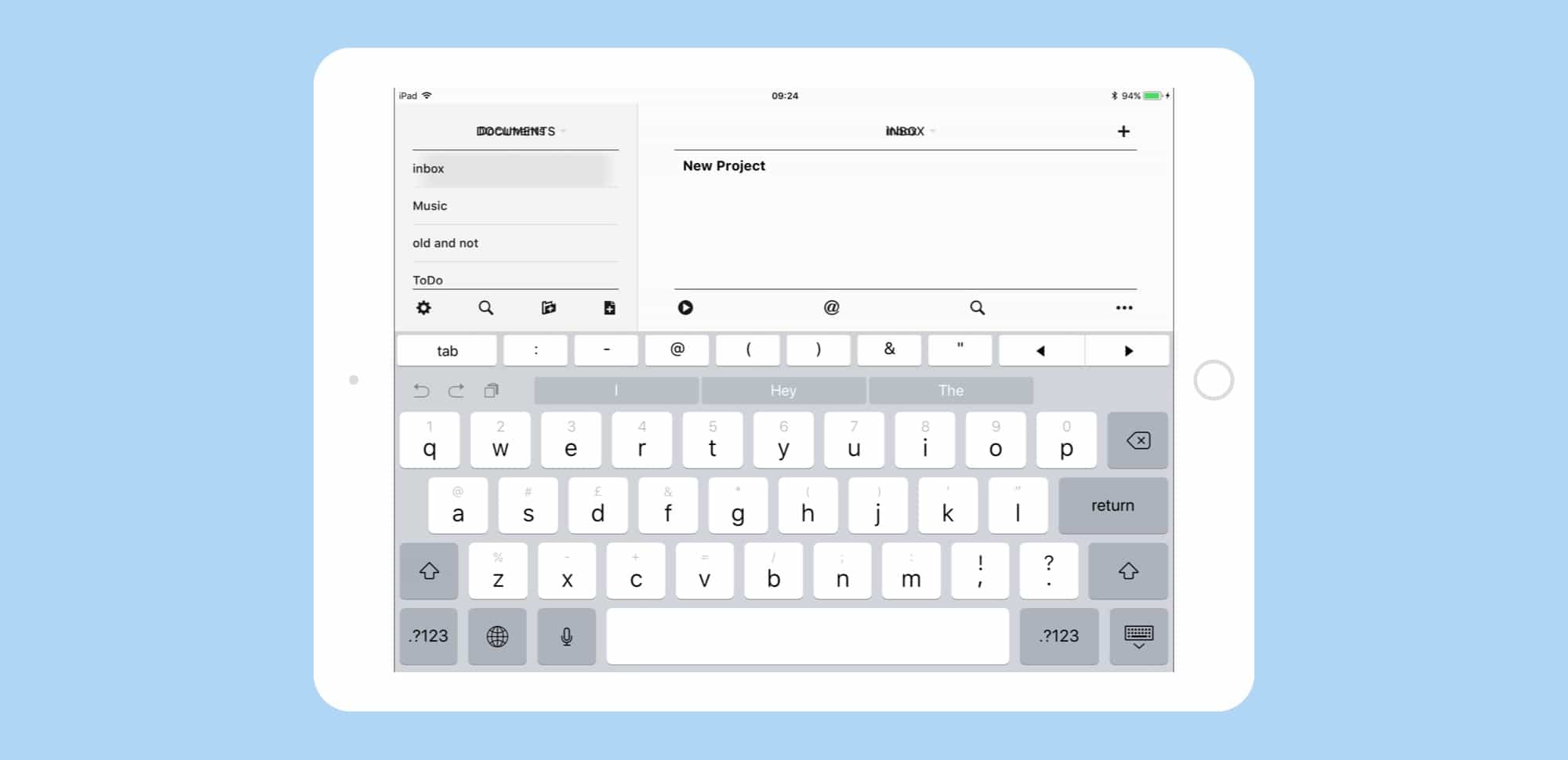
Photo: Cult of Mac
The iPad is getting some neat keyboard upgrades in iOS 11. The symbols and numbers are now visible as secondary characters on the keys itself. Instead of having to press the 123 key to access the secondary characters, you can now use something called Key Flicks. To type these secondary characters, simply flick down the keys as you hit them. The gesture works pretty consistently and accurately. This feature isn’t available on the iPhones, possibly because of space constraints.
All in all, it’s great to see all the improvements in iOS 11’s stock Apple keyboard. The one-handed keyboard and the Key Flicks feature can significantly enhance typing on iPhones and iPads. Now, the only thing that the Apple keyboard needs is the swipe/glide typing just like Google’s GBoard keyboard. Hopefully, Apple will consider adding this in future iOS updates.