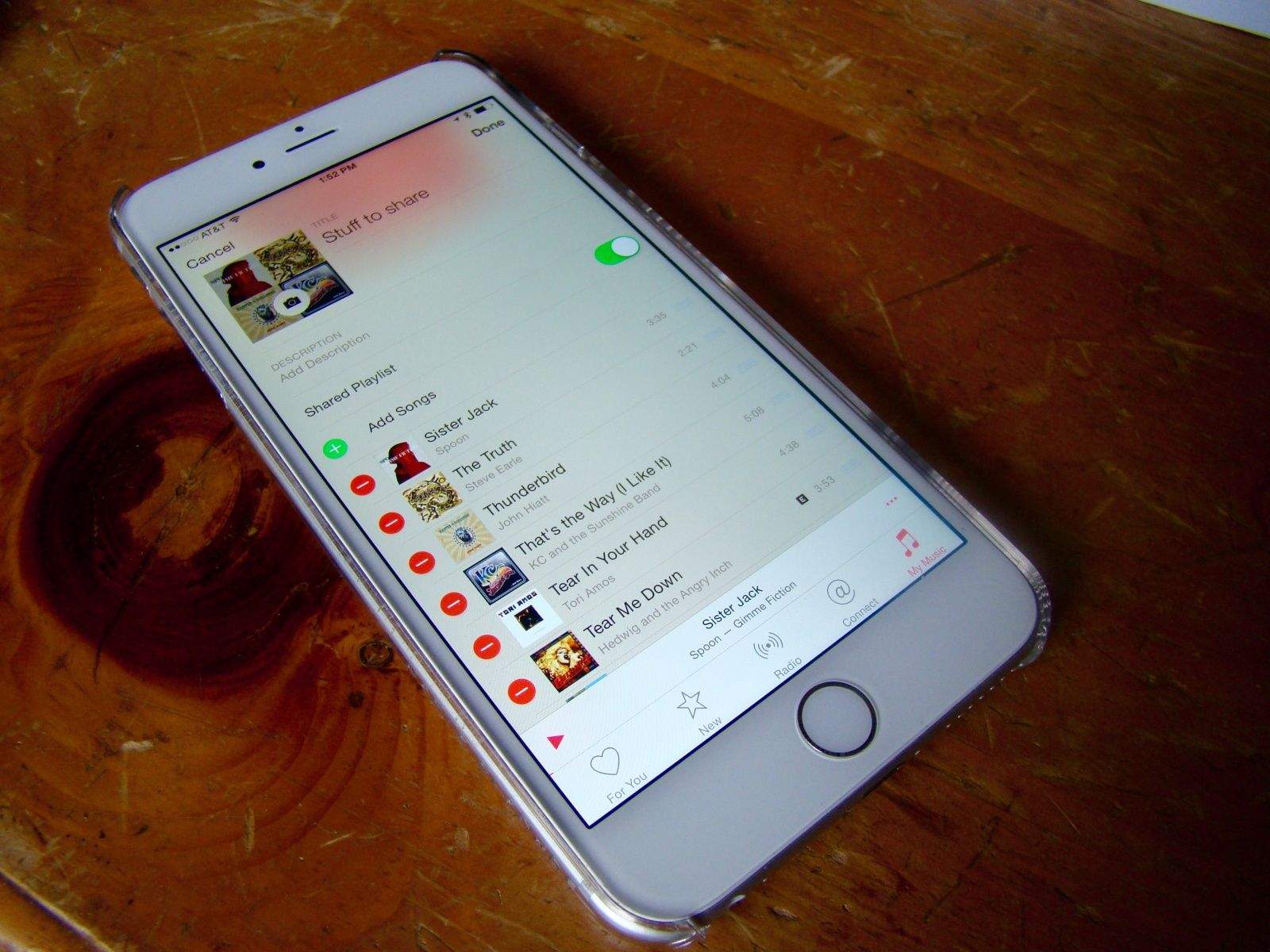One of the cool things you can do with a streaming service like Apple Music, Spotify, or Rdio, is making and sharing playlists. It’s a way to seriously curate your own musical taste, and then show off by sending along to others.
It’s not super tricky, but the downside of such a new user interface like the one in the just released Apple Music is that things may not be where you think they should be.
With that in mind, let’s jump right in and make a new playlist. Then let’s learn how to share it with our Apple Music buddies.
Making the Playlist
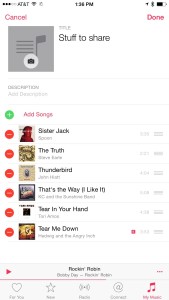
Screen: Rob LeFebvre/Cult of Mac
Launch Apple Music and tap on the My Music tab at the bottom. You’ll see thumbnails for Recently Added playlists at the top, then a list of playlists below, which you can filter to All, Apple Music Playlists (that you’ve followed), My Playlists (yours, not actually mine), or Show Music Available Offline, which will just show you playlists stored on your iPhone.
To create a new playlist, tap the New button in the upper right of the list section. Type in a name for the new playlist, and add a photo to the left (or leave it blank for an auto-generated one from all the included songs’ album art).
Adding Songs
Now you have two options to add songs. You can tap the green plus symbol to add songs from your own music to this newly created playlist, or you can tap the little three dot symbol to the right of any track in Apple Music and then select Add to a Playlist. Once you do that, you’ll see all the playlists you’ve created and you can tap the one you want to put that song into. It will drop into the playlist at the bottom.
Sharing your Playlist
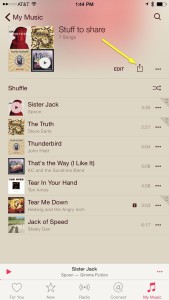
Screen: Rob LeFebvre/Cult of Mac
Once you’ve created the perfect playlist, you can share it. Simply open the playlist from your list, and tap on the familiar Share button (the rectangle with the arrow pointing up out of it). You’ll then be able to share via iMessages, AirDrop, Mail, and even Twitter or Facebook – any of the sharing services you’ve enabled on your iPhone are fair game. Put it on Tumblr, we don’t mind.
If you want to keep your playlist private, simply tap the Edit button at the top of the songs in the playlist, then toggle Shared Playlist to OFF.
Once you share your Apple Music playlists, any changes you make to them will show up on your friends’ version of the playlists, too. It’s just like subscribing to an official Apple Music playlist.
Sadly, your buddies can’t add songs to your playlist; there’s no way to collaborate on one just yet. Also, if you own a song that Apple Music doesn’t stream, that song will be dimmed out in the playlist your friends see.
All in all, shared playlists are a great way to make virtual mix tapes for the attractive individual you have a crush on — it’s great to see Apple Music made it so easy to use.