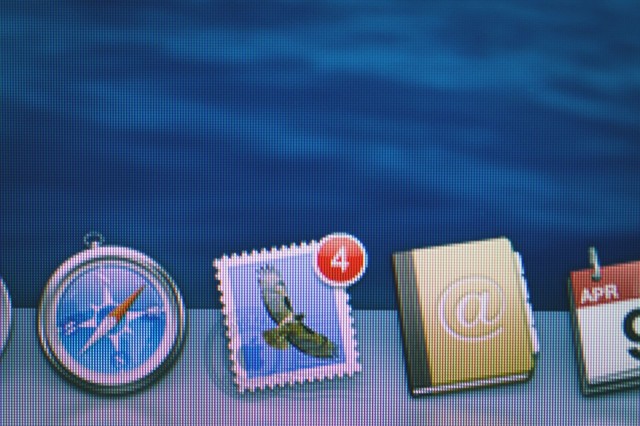The workplace can be stressful enough, without adding computer snafus to the mix. As an IT consultant, I hear about a lot of them, usually after disaster has struck.
Here’s how to deal with some of the more common workplace issues – email problems, contacts not syncing, WiFi headaches, deleted files – and keep rolling with your Mac.
My Email Isn’t Working
Your email is working fine, then all of a sudden it isn’t. You’ve entered your password over and over and keep getting rejected. And it is, of course, the worst possible time for this to happen.
Don’t panic. Go ahead and empty your bucket of curse words. Just don’t panic – it doesn’t help and, trust me, it looks unseemly.
First verify your password is still correct – login via webmail and see if that works. Next, check to see if the problem is with your account or your device – if your Mac is down try your iPhone, or vice versa. Sometimes one will work but not the other.
It’s also possible you need to adjust a port number or SSL security encryption setting. This is often the case if your email stops working when you change locations or WiFi networks. Commercial ISPs can also sometimes change required security settings without much prior warning.
Incoming (receiving) email can be setup in two ways.
For POP accounts, the default settings are port 110/SSL off.
To switch to a secure connection, use port 995/SSL on.
For IMAP accounts the default settings are port 143/SSL off.
To switch to a a secure connection, use port 993/SSL on.
Outgoing (sending) mailservers also require specific settings.
SMTP default settings are port 25/SSL off.
Secure connections use port 587/SSL on or port 465/SSL on.
Try these different combinations in your account setup preferences when you can’t send or receive email.
Sometimes everything appears to be set correctly but the email river is still dry. In this case, the next step is usually to delete the email account from your device, then add it back again. I strongly recommend backing up existing email before any deletions.
Meanwhile, Webmail is a good workaround when you’re stuck or traveling. The webmail interface to a server doesn’t rely upon POP, IMAP or SMTP but rather as web traffic (HTTP), which allows email access when on networks that block email ports. You can usually access your webmail at an address like webmail.mycompany.com or mail.mycompany.com.
For major providers like Comcast or Gmail, go directly to comcast.net, gmail.com, etc.
My Contacts or Calendars Aren’t Syncing
As with email, sync services tend to break down at the worst possible times. You know you entered that important meeting on your iPhone, but somehow it didn’t make it back to the computer. Or the iPad and the iMac are working fine, but the iPhone seems stranded without connectivity.
There are a couple of steps you can try to resolve problems like these. First, back up your device first before doing anything (trust me on this). Then go to the affected service – iCloud calendar, Google contacts – and turn that sync feature off. Save the data if you are given that option.
Once the service is off, exit the Settings or System Preferences app, then go back to Settings or Preferences and turn the affected sync option back on (re-enable iCloud calendars, etc.) Many times, this little kick is all that’s necessary to get your devices talking to each other again.
If you still have no luck, then just as with email, next try deleting the affected account (iCloud, Google, etc.) entirely instead of just turning off sync services. Completely sign out and remove the account from your device. Once it’s gone, then add the account again from scratch. That usually gets things working most of the time.
The WiFi Isn’t Working
These days everything is wireless. Your computer, your phone, even your printer is wireless. When the WiFi goes down, headaches ensue.
First step: reboot all the network equipment. The problem could be with the WiFi router, the connection to the internet, or an ethernet switch or hub somewhere in your office. Power down the cable modem, DSL modem or FIOS box, turn off the WiFi router(s), and turn off any wired switches. Wait 15 seconds, then turn everything back on, starting with the cable/DSL modem or FIOS box. In many cases, the network will begin working again. You know, just like in the IT Crowd.
If low signal strength is the issue, try changing the channel on your WiFi router. Today’s airwaves are clogged with multiple WiFi signals, particularly in dense urban areas. Try switching to channel 1 or channel 11 for 2.4GHz routers, or invest in a 5GHz router that uses 802.11n or 802.11ac protocols. These provide stronger signals over a wider range of frequencies.
Another simple fix? Try changing the locations of WiFi routers and your devices. Keep WiFi gear away from large metal objects like shelves, file cabinets or walls with metal studs. These can act as energy sinks (grounds) and obstruct WiFi signals. Changes of just a few feet may be enough to make a difference so try sitting at a wooden table instead of a metal desk and see if signals improve.
Old buildings often contain plaster walls with wire mesh latticeworks inside. This type of construction can create a shielding effect for RF energy, similar to a Faraday Cage. (This is an issue here in the Boston area with many old houses and buildings.) Try moving towards doorways and windows if you’re having this problem. Sitting near a window also helps with weak cell phone signals.
I Deleted An Important File
It’s amazing how quickly you can lose work on your computer. Spend six hours crafting a presentation, then POOF! Gone in a flash when you haven’t been saving. Or maybe it’s a cup of coffee spilled on the laptop. Or a hard drive crash. So quickly, disaster can strike.
At this point if you have a backup, problem solved – recover the data from your backup. Data restoration methods vary by backup software, but you can usually search by date or filename. Here’s some information on recovering data from Time Machine backups.
If you are syncing documents using some form of cloud service, like Dropbox or Box.net, you can login to that account via their website and view/restore deleted copies of your files. Sync services are not primarily designed as backup storage, but they are definitely helpful in a pinch!
If (ouch) you have been working without any kind of backup, all is not lost, but first STOP. Don’t do any additional work on your computer until things get resolved. Otherwise, you risk overwriting the lost file with new data. Double ouch.
In some cases, the program you’re using automatically saves backups or keeps copies of data in a temporary folder. It’s worth going to the Finder and searching for the name of your lost file or some of its unique textual content to see if copies can be located by Spotlight – try a few recognizable words or phrases. Often this will locate data in cache files and temporary backups.
If you don’t hit pay dirt with that method, using an Undelete Utility is your next option. There are a number of programs available for this task on the Mac, the two I typically rely on the most are Data Rescue and FileSalvage. Both are often worth having around in crisis situations.
Undelete utilities require use of a second disk onto which are copied recovered files. A hard disk, USB flash drive or another Mac in Target Disk Mode can be used. Data recovery can take minutes, hours or days depending on the size of the drive, number of files to recover, and condition of the media; a damaged or slow disk can substantially slow down the process.
If you know the kinds of files you are looking for, that can speed things up. It’s usually worth trying the quickest options first, then increase the scan levels as needed if you don’t find what you need.
While we can’t promise success in all things workwise, but when you can get through your day (week, month) without experiencing these kinds of problems, we IT geeks consider that a success!
This story first appeared in Cult of Mac Magazine
Image: All Jim Merithew/Cult of Mac
![Apple Fixes: Paving The Way To A Smoother Work Day [MacRx] lead](https://www.cultofmac.com/wp-content/uploads/2014/04/lead.jpg)