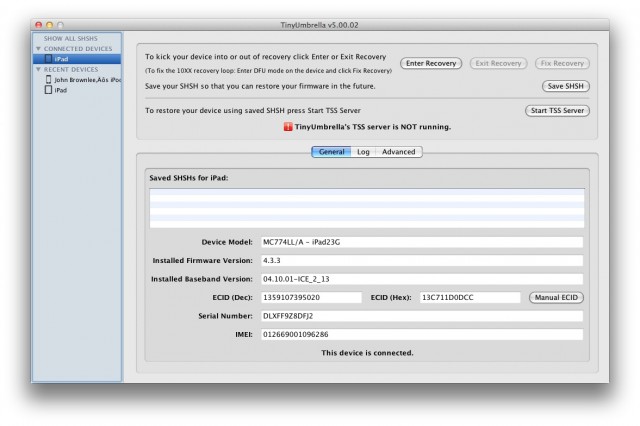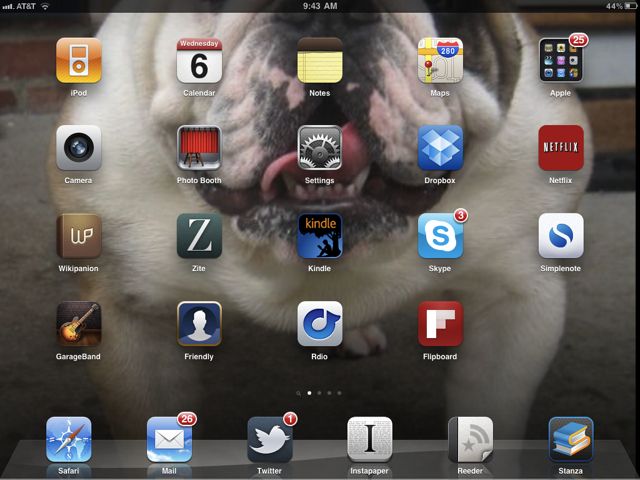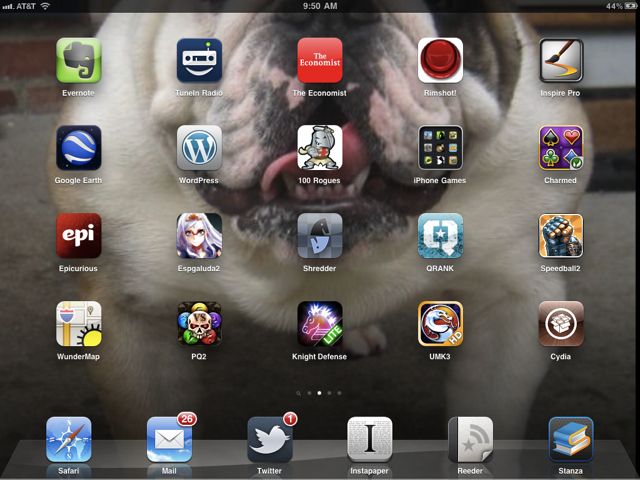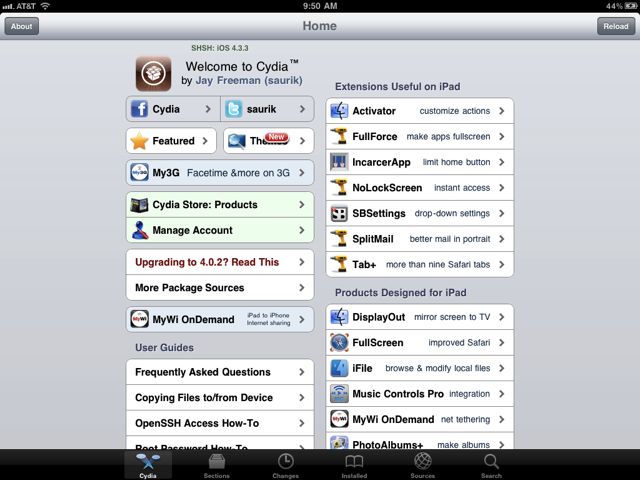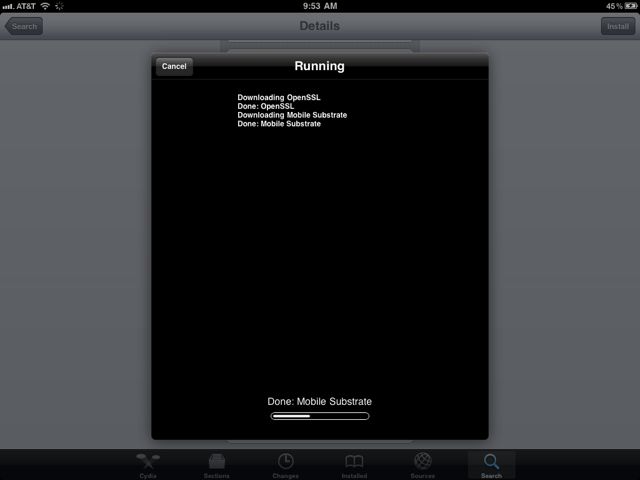After months of waiting, Comex and the iPhone Dev Team have finally released JailbreakMe v3, allowing any iOS device running iOS 4.3.3 to be jailbroken just by visiting a simple web page.
Even though this is as simple as jailbreaks get, though, there’s still stuff that can go wrong, so we’ve put together this handy guide for any would-be iPad jailbreakers. Here’s how to jailbreak your iPad or iPad 2 the right way.
Step 1 — Use Tiny Umbrella To Save Your SHSH Blobs
TinyUmbrella is a software app for your PC or Mac that allows you to save your iOS device’s SHSH blobs. Why is that useful? Because if you ever mistakenly update your jailbroken iPad through iTunes, your stored SHSH blobs will allow you to restore your iPad to a past, jailbreakable version.
Download Tiny Umbrella here. Install it, open the program, highlight your iPad in the drop down menu to the left and then click “Save SHSH.” All done!
Step 2 — Upgrade Your iPad To iOS 4.3.3
If you aren’t already running iOS 4.3.3, you’ll need to upgrade to that version to run JailbreakMe v3. Just plug your iPad into iTunes, click on your iPad under Devices in the sidebar, then click “Check For Update” on the Summary tab. If there are no updates available for your iPad, you’re ready to jailbreak!
Step 3 — Back Up Your iPad
Just to be on the safe side, back up your iPad under iTunes. Just right click your iPad in the Devices sidebar under iTunes and select Back Up from the contextual menu.
Step 4 — Open JailbreakMe on Mobile Safari
On your iPad, open MobileSafari and go to jailbreakme.com. You should see something like this:
All you need to do now is tap the “Free” button once so that it turns into an “Install” button, then tap the Install button again. You should be whisked away to your iPad’s home screen, where you should see Cydia installing…
Once Cydia’s done installing, open it up and click “User.”
You should see Cydia’s main homescreen now. It’ll look like this.
Congratulations, you’ve successfully jailbroken your device! But there’s just one more step.
Step 5 — Secure Your Jailbroken iPad
JailbreakMe v3 uses a PDF exploit to jailbreak your iPad, just like the previous versions. The only problem? While Comex has used that PDF exploit to do something good for your iPad, other hackers can use it to invisibly compromise your system… and now that the jailbreak is out, they’ll know exactly how.
Luckily, now that your iPad is jailbroken, it’s easy enough to patch that PDF Exploit. Load up Cydia to download PDF Patcher 2.
If you haven’t run Cydia before, it’ll ask you what sort of packages you want to see. Just tap “User” and wait for Cydia to download all the packages it needs. Then do a search for “PDF Patcher 2,” tap the search result and click the Install button at the top right. A new window will pop up asking you to confirm. Once that’s done, PDF Patcher 2 will install and Springboard will restart.
Now whenever a web site tries to open a PDF on your iPad, you’ll be alerted and asked if you really want to continue.
Congratulations! Your iPad is now jailbroken and secured against further PDF exploits! Let us know how it’s working out for you in the comments!
![How To Jailbreak Your iPad Or iPad 2… The Right Way [How-To] jailbreak4](https://www.cultofmac.com/wp-content/uploads/2011/07/jailbreak41.jpg)