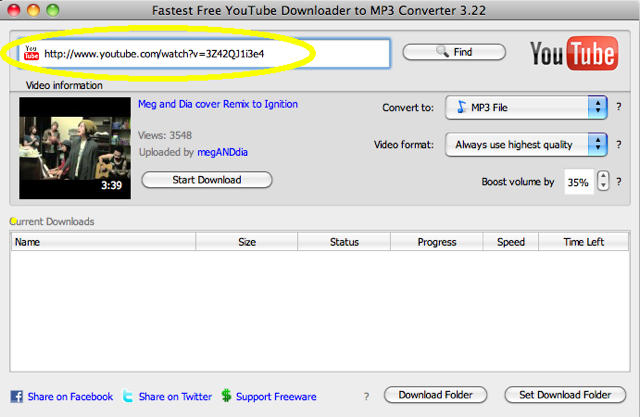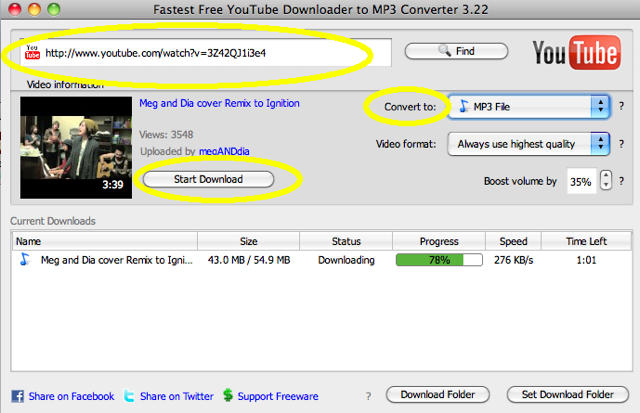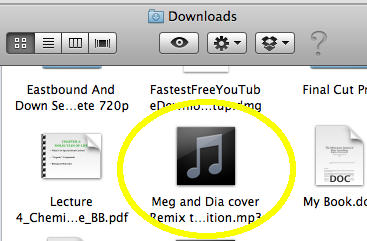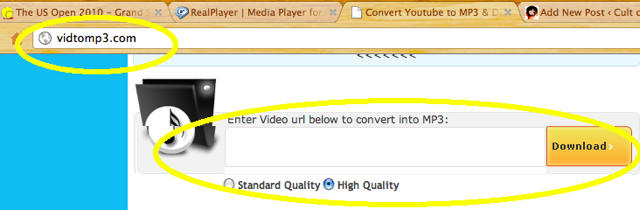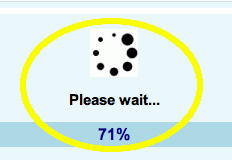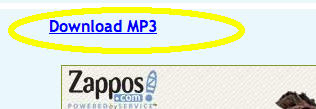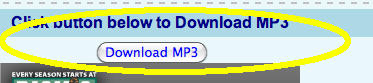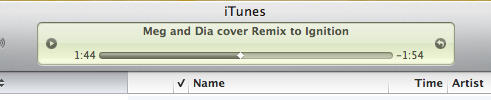YouTube has always been a good place to hear new music. Have you ever been watching a video and wanted just the music from a video so you could put it on your iPod or a cd? In this Tutorial we’re going to show you two super simple ways to download just the audio portion of any YouTube video for your personal use.
The first solution involves downloading some free software, whereas the second solution is all done via the web, so you can pick and choose which option best suites you.
Solution #1
For the first solution we’ll be using a program called Fastest Free YouTube Downloader (yeah, that’s really what the guy decided to name his program).
First: Once you have the program installed and open, in the text box, paste the URL of the YouTube video that you want to rip the audio from and click “Find.”
Second: Select the “Convert to:” option to “MP3 File” (you can also download the whole video if you want). If you want to boost the volume a bit then there’s also an option for that. Once you’re ready hit “Start Download” and let the program go to work.
Third: Once the program downloads the audio file and converts it to an MP3, there will be a shiny new file in your Download Folder. Add it to iTunes and you’re done! It’s that easy.
(Warning: the program doesn’t prompt you when it’s done with the conversion so you have to check back in a few minutes to make sure it’s all finished)
Solution #2
For our alternative solution we’ll be using a website called VidtoMP3.com
VidtoMP3 is a pretty straight forward site. You put in the URL of the YouTube video you want to rip the audio from, and the site converts it to a downloadable MP3 file for your listening pleasures. The site is surprisingly speedy on the conversion and download, but it’s also pretty ugly and covered in ads, so I included a few screenshots so that you’re not clicking the wrong things
First: Go to VidtoMP3.com, paste your YouTube video URL into the text box and click “Download.”
(Warning: sometimes when you click “download” the site will open up a new tab and ask you to complete a survey. If this happens simply close the new tab and go back to the VidtoMP3 tab)
Second: Wait a few minutes while the website converts your video into an MP3 file
Third: Download your MP3. (It takes two clicks)
First you’ll see this:
and then you’ll see this:
Fourth: Wait for your file to download, and then add it to iTunes.
You’re done. Like we said, both methods are really quick and easy. Now you can enjoy all the MP3 single downloading awesomeness that your heart desires.
![Convert Any YouTube Video Into an MP3 File [How To] youtube](https://www.cultofmac.com/wp-content/uploads/2010/09/youtube.jpg)