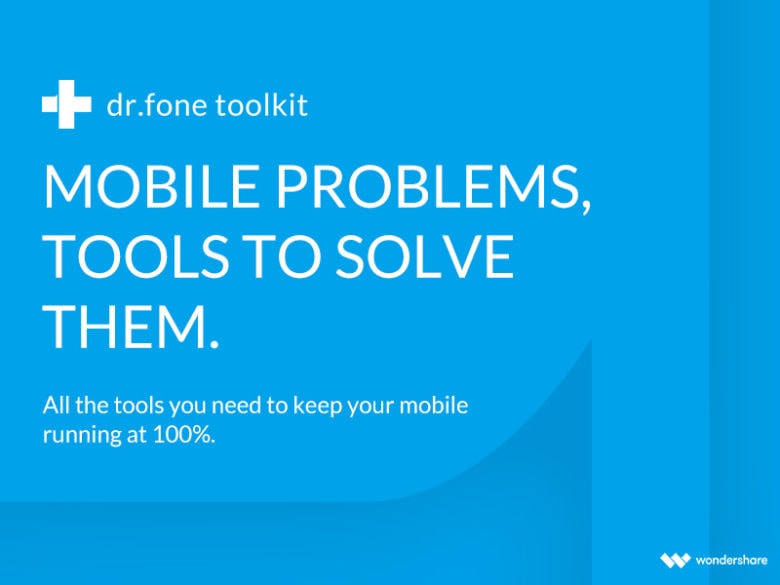This post is presented by Wondershare.
Every iPhone owner fears forgetting the passcode that unlocks his or her device. If you created a fresh passcode for your new iPhone XR, XS or XS Max, there are a few ways to find your way back in if the magic numbers slip your mind. (Yes, even if you’ve forgotten your Apple ID.)
The easiest way to get back in when you forget your iPhone passcode is to reset the device. While a reset also can come in handy when prepping your iPhone to be sold, or when an error hits you with the dreaded white screen of death, today we’re going to talk about reclaiming your device after forgetting your passcode.
Whatever the situation, you’ve got options (assuming you’ve got a recent iCloud backup). Here’s how to reset iPhone without a passcode.
3 ways to reset your iPhone without a passcode
There are two main ways to reset your iPhone: soft reset and hard (or factory) reset.
To factory reset iPhone without a password, you just need iTunes. This is the ideal approach if you’re passing the device to a new user. But be aware: This only works if you’ve recently backed up to iCloud and/or iTunes. Complete the factory reset, and you will lose any data on the phone that you did not back up.
So, if possible, and if you haven’t already, back up your iPhone. This can be done without a passcode. Then, connect your phone to your computer via USB and launch iTunes. Clicking the Restore iPhone button will throw up another prompt – click Restore, then click through the software update menu that appears. You’ll need to click through the usual license agreement text. After that, iTunes will start to download the latest iOS and restore your phone.
And there you have it, an iPhone without a past. All your contacts, photos, messages, music, podcasts, notes, etc., will all be gone.
Another way to get the same outcome is to restore via Settings. Like before, this requires a recent backup. But you also need to enable Find My iPhone so Apple can identify you as the device’s owner. The rest is a little bit more straightforward.
First, go to Settings on your iPhone. Tap General, then Reset, and select the option to Erase All Content and Settings. Clicking this begins the process, which could take a couple minutes. Afterward, your iPhone will restart with the familiar “Hello” screen, before walking you through the usual setup process. On the Apps and Data screen, tap Restore from iCloud Backup, then choose the correct backup, and voila. Your iPhone’s up and running, and you can enter a new passcode to replace the one you forgot.
Reclaim your iPhone with dr.fone
If options one or two fail, or if you don’t want to do more than reboot your phone, you’ve got a third-party option. dr.fone is a Mac app that gets past lock screens, solves iOS system problems and more on all models of iPhone and iPad, all through an easy and intuitive interface.
First, download and install dr.fone on your computer. Launch the app, then choose Unlock from the menu. Boot up your iPhone if it’s not on already, then connect it to the computer via USB. If iTunes pops up, close it.
Back in dr.fone, click Start to begin the factory reset. You’ll see a screen that prompts you to activate the DFU mode (short for Device Firmware Upgrade mode). Depending on your device, you’ll be walked through the appropriate menu items. Enter the model and other details, then click Download. Once the firmware is on board, choose Unlock Now.
Once again, you’re left with a working iDevice. Only this time, you won’t be faced with a lock screen.
That’s three solid ways to get into your iPhone when your passcode slips your mind. It happens to the best of us, so it’s good to have options. Click here to download dr.fone, which is packed with all kinds of other tools you can’t find in iTunes.