This post is presented by iMobie, maker of PhoneRescue.
Your iPhone carries a lot of information, but it’s not a locked box. Eventually, for one reason or another, you’ll go to find a text thread or photo that you’re sure you kept, except you didn’t. Well, with the right tool, almost any data that was lost can be found again.
Unfortunately, data recovery isn’t iTunes’ forte. For finding lost iOS data, you should use an app like PhoneRescue. It may be the easiest tool you’ll find to recover lost or deleted data on your iPhone or iPad.
PhoneRescue is a Mac app that promises to work with every type of iOS device, even iPhone 8 and iPhone X. (There’s a Windows version, too, as well as Mac and Windows versions that work with Android devices.)
Restore lost texts with PhoneRescue
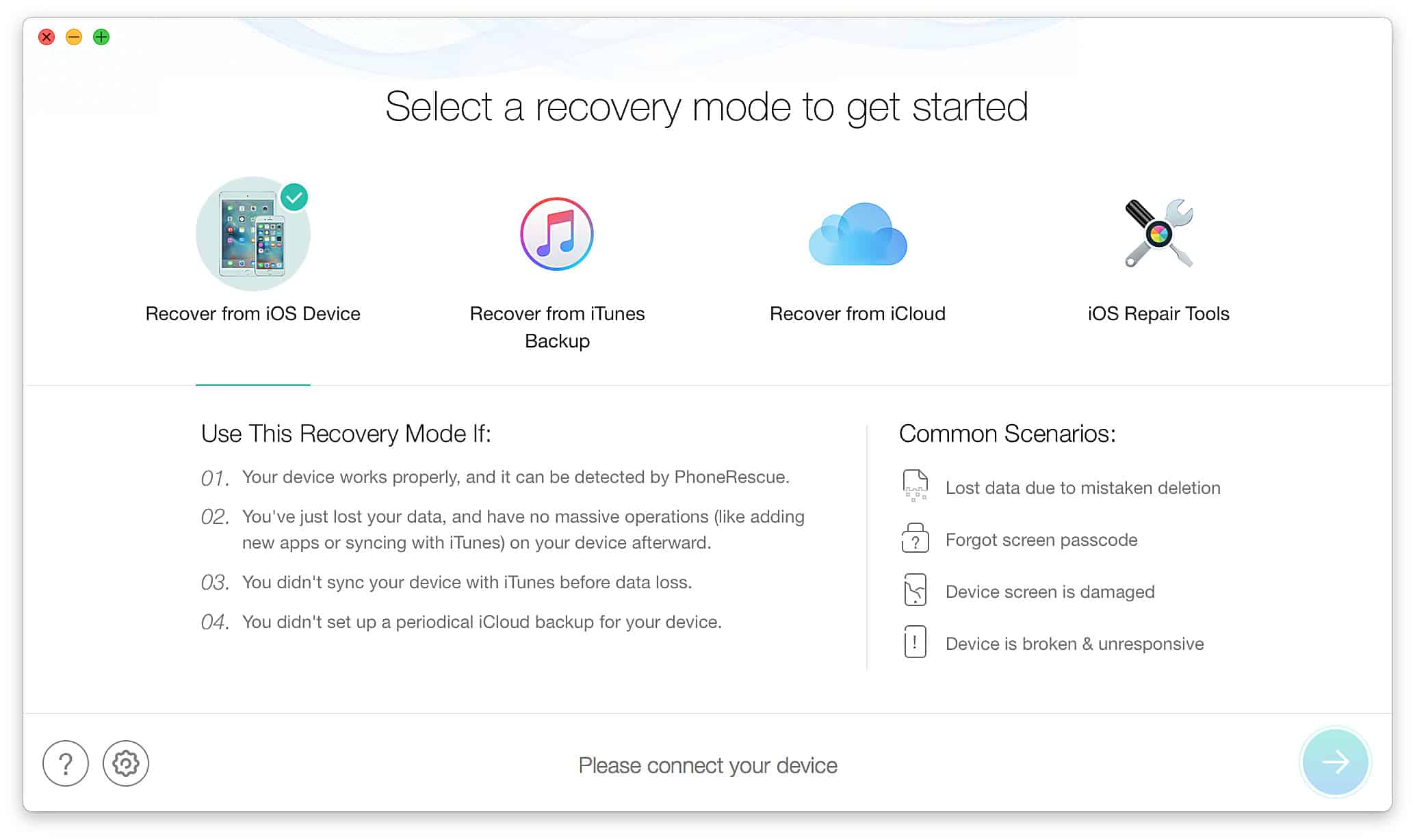
Screenshot: iMobie
Missing text messages can be really annoying. The good news is that, even if you don’t have backups of your texts, PhoneRescue can find and restore them within just a couple clicks.
Opening PhoneRescue brings you to a welcome screen that includes some key warnings. Make sure you’re not running iTunes, for example, and that no system-cleaning software is operating. Afterward, you can recover from an iOS device, iTunes or iCloud, or use PhoneRescue’s iOS Repair Tools. (Turn to the iOS Repair Tools if your iPhone or iPad is stuck on a black screen, white screen, Apple logo or the dreaded restart loop. With two modes, Standard and Advanced, this feature will updated your device to the latest version of iOS, either with all data completely erased not — your choice.)
If you haven’t installed apps or run a restore on your phone, recovering from iOS device is the easiest choice. Luckily, when you delete a message, it leaves behind a kind of digital ghost version of itself. So assuming you haven’t overwritten the data, the texts are still in there.
However, if you’ve overwritten data, you’ll probably want to restore from an iTunes backup or iCloud.
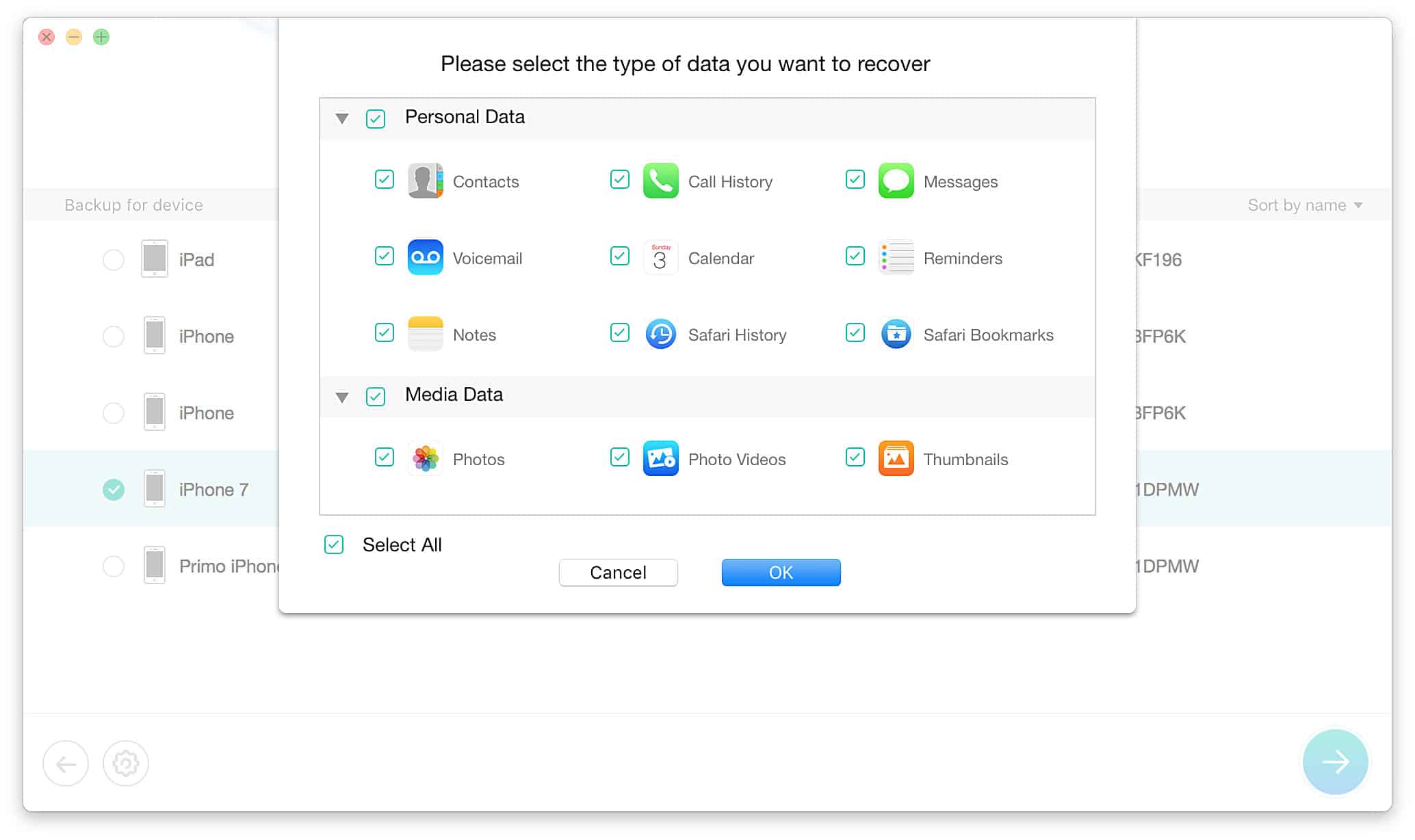
Screenshot: iMobie
Either way, clicking through brings you to a list of previous backups. From there, a simple menu shows all the kinds of files and data you can restore. Once you select “texts,” for example, PhoneRescue will perform a scan of your backups, then present them like a Finder window, previews and all.
You can actually read the text exchanges before restoring them to your phone or computer. Just click the appropriate icon and voila, you’ve got your texts back. Note: Restoring data directly to your phone requires the pro version of the software.
PhoneRescue can recover lost iOS data of all sorts
This iOS data recovery process works for all kinds of files, not just texts. So if you’ve lost photos, contacts, notes, voice memos and so on, you can get them back just as easily.
Try the free version of PhoneRescue to get a sense of how useful this software can be. If you want to get a full license, it’s going to cost you about $50. iMobie offers a 60-day money-back guarantee, though. If PhoneRescue cannot recover your lost data, iMobie will refund your payment.
Either way, this is a simple and direct way to get your lost files and data back. It’s less complicated to use than iTunes, and offers useful functions that Apple’s software can’t touch.


