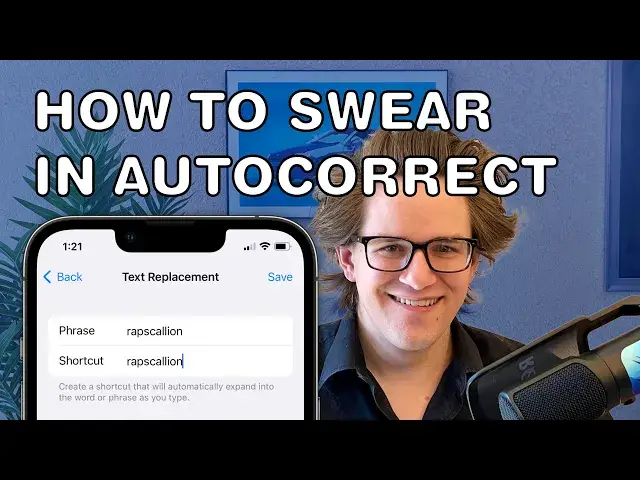0:00
Flicking autocorrect. Always trying to keep you from swearing when you're texting. What a doc
0:05
Well, there's actually a secret way you can train your iPhone to let you swear
0:10
It only takes a few minutes to set up. Let me show you how it works. In settings, you're going to go to General, Keyboard, Text Replacement, and you'll hit the
0:20
plus in the upper corner. For both the phrase and the shortcut, you're going to type in the same
0:25
thing, whatever swear word it is you want to type, and you'll hit save when you're done
0:31
Then you're going to keep hitting plus, and you're going to keep adding more. You want to
0:34
add every possible variation that you want. The noun, the verb, the expletive. Keep adding them
0:41
and keep hitting save. From now on, whenever you're texting and you make a little typo
0:46
it won't replace it with ducking. It'll replace it with whatever it could possibly be that you
0:51
wanted to say. You can use the same strategy for names, too. Maybe you know somebody named Pavel
0:56
and AutoCorrect is always trying to fix their name to label and place. One more tip while you're at
1:03
it. You're going to hit the plus one more time, and for phrase, you're going to type in your full
1:08
email address. For the shortcut, you're going to type in two at symbols. That's not something you're
1:14
ever going to need to type in normal conversation, but this is really handy if you're filling out a
1:20
form online and it doesn't suggest your email address. Well, you have a shortcut where you can
1:24
type it in just three characters. At at g does my personal gmail address. At at i does my iCloud
1:32
At at w does my work email. It's really handy. So those are a few tips on how you can train
1:36
AutoCorrect on your iPhone. I'm Dee Griffin Jones with Cult of Mac