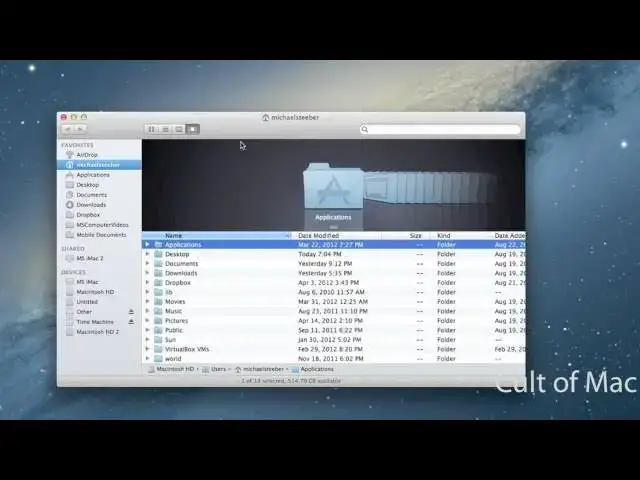A video about some easy tips you can follow to make sure your machine is safe from any malware and viruses on Mac OS X.
Links discussed in the video can be found here: http://www.cultofmac.com/161126/securing-your-mac-from-viruses-and-malware-video-how-to/
For more tutorials check out http://www.cultofmac.com
Follow Cult Of Mac on Twitter: http://www.twitter.com/cultofmac
Follow me on Twitter: http://www.twitter.com/MichaelSteeber
Show More Show Less View Video Transcript
0:04
hey everyone this is Michael with cul of
0:06
Mac here and today I'm going to show you
0:07
some easy ways that you can secure your
0:09
Mac from pretty much any virus any
0:12
malware and really any security threat
0:14
that you might run into while using your
0:16
Mac and these are all pretty simple tips
0:19
uh but they all can have an impact on
0:23
how safe your Mac is so I decided to
0:24
make this video cuz there's been a lot
0:26
of news about os10 security lately about
0:29
the FL flashback Trojan and a lot of
0:31
people are concerned and I also saw this
0:33
great post on OS 10 daily about some
0:36
different ways to keep your Mac safe too
0:38
and I thought that was really great so
0:41
I'm going to show you some of the ways
0:42
they found but also some of my own here
0:45
that are different ways that you can
0:47
easily keep your max safe so a lot of
0:50
these occur within Safari and to get
0:52
there all I have to do is go up in
0:53
Safari and to preferences now I am
0:56
running mountain lion so if you're on
0:57
lion or snow leopard things might look a
1:00
little bit different for you but
1:01
generally everything should be in a
1:03
similar place and location for you to
1:04
find it so the first thing you might
1:06
want to do is if you don't use Java all
1:08
the time you might want to disable Java
1:11
uh that's a big area for exploits in OS
1:13
10 and if you do like to use Java you
1:16
can install like a second browser like
1:18
Chrome or Firefox or something like that
1:21
that you can use when you need to use
1:24
Java on the web so if you go over to the
1:26
security tab all you have to do is
1:27
uncheck Java and you can stop jav Java
1:30
and that'll take care of a lot of the
1:31
exploits that you might run into you can
1:33
also go over to the general Tab and you
1:35
can uncheck open safe files after
1:38
downloading so basically this is saying
1:40
that if you download the PDF or an
1:42
archive or something like that it would
1:45
it would open it right after you
1:46
download it and this kind of allows
1:48
files to open automatically without your
1:50
approval on your system so if you
1:51
uncheck that you're safe there now
1:53
another thing you can do is block flash
1:55
to make sure there's no exploits with
1:57
flash and I use a flash blocker all the
2:00
time uh mostly cuz it speeds up browsing
2:02
but it also can make your system more
2:04
safe too so if you go under the
2:06
extensions tab you can see I have this
2:08
plug-in Customs extension installed and
2:10
this blocks flash for me and if you want
2:12
a flash blocking plugin too if you go up
2:14
to the safari menu and you click on
2:17
Safari extensions it'll take you to
2:19
Apple's page of all the different Safari
2:21
extensions available and there's tons of
2:23
different flash blockers on here you can
2:25
choose one that you like and use that
2:27
another thing you can do to secure
2:29
yourself from PDF exploits is to get rid
2:31
of Adobe Reader if you have it installed
2:33
I personally don't have it installed
2:34
I've never needed it but you don't need
2:36
it even if you do have it installed uh
2:38
because there is preview built into OS
2:40
10 so if you open up a new finder window
2:43
and you hit on your keyboard command
2:45
shift G it'll pop down this window and
2:48
what you want to do is type in what I
2:50
have here which is till day and then SL
2:54
library and this will go to your library
2:56
folder and in your library folder you'll
2:58
find internet plugins and if you go into
3:00
internet plugins you should find a Adobe
3:04
Reader plugin in here and you can see I
3:05
don't have one but all you'd have to do
3:07
is delete that plugin there's also a
3:09
couple different things in system
3:10
preferences that you can do so if you
3:12
launch up system preferences and you go
3:14
under the security and privacy tab this
3:16
will look a little bit different than it
3:19
does online because I'm a m line once
3:21
again uh but basically you should see an
3:24
option under General in this case I have
3:27
to go under Advanced but to
3:29
automatically update safe downloads list
3:31
and you want to make sure this is
3:32
checked cuz what it does is it checks
3:34
daily for new malware definitions and it
3:36
updates those for your system to keep
3:38
you safe so you always want to have that
3:39
checked now another thing that sounds
3:41
pretty obvious but might not be is to
3:43
actually make sure your firewall is set
3:44
up properly I went in the other day and
3:46
I looked and my firewall wasn't on so
3:49
you know that's not a very good idea but
3:52
all you have to do is turn on your
3:53
firewall and if you want to go on your
3:54
firewall options you can see all the
3:56
different connections that are allowed
3:58
on your system and can manage those from
4:01
there another one that sounds obvious
4:02
but can really help is to make sure that
4:03
you download apps primarily from the Mac
4:06
App Store especially if you're a little
4:08
bit unsure about what you're doing in
4:10
regards to downloads so by downloading
4:12
stuff from the Mac App Store you can be
4:14
pretty sure that what you're downloading
4:16
is safe uh because everything has to go
4:18
through Apple's App Store approval
4:19
process another nice thing that I really
4:21
recommend for privacy is downloading
4:22
little snitch so basically what it does
4:24
is every time an application tries to
4:26
connect to the internet it'll alert you
4:29
and It'll ask you if you really want to
4:31
do this depending on what your settings
4:33
are of course so this can help with
4:35
getting rid of any unwanted connections
4:38
and it's not a free application but if
4:40
you're really concerned about security
4:41
I'd say it's definitely worth it I've
4:43
tried it and it's really help another
4:44
thing if you go under the sharing Tab
4:46
and system preferences you might want to
4:48
make sure that everything under here
4:49
that you can uncheck is unchecked of
4:52
course if you use something like screen
4:53
sharing you won't want to uncheck it uh
4:55
but anything that's checked that you
4:56
don't use you can uncheck so the other
4:58
computers can connect your computer and
5:00
share you know printers scanners files
5:05
things like that now last but not least
5:06
you can install antivirus and the reason
5:08
I saved this for last is because I still
5:11
believe that you really don't need
5:13
antivirus for os1 uh this is more
5:15
something I would do if I was paranoid
5:18
but you can get antivirus and if you
5:21
want antivirus for OS 10 there's this
5:23
link to sofos and I'll have this right
5:26
below the video so that you can download
5:28
it if you want to uh but it's it's just
5:29
a basic antivirus for the Mac so there's
5:32
some easy ways that you can make your
5:34
Mac more secure of course if you have
5:36
anything that you'd like to see me do a
5:37
how to one make sure to send me an email
5:39
I hope you found this video useful thank
5:41
you for watching
#Computer Security
#Software
#Antivirus & Malware
#Network Security