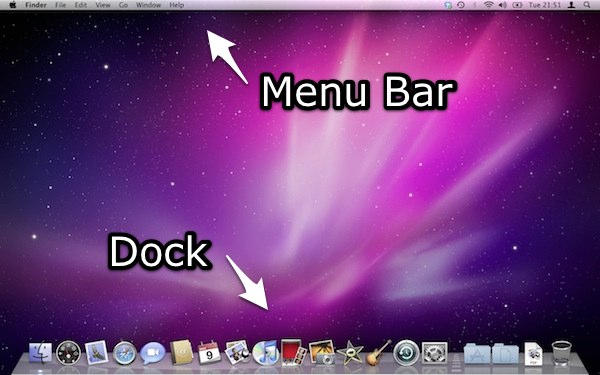This first tip starts with the very basic basics. Lots of more advanced stuff is coming very soon.
The first time you start your new Mac, you’ll see a screen that looks similar to the one above. If all you’ve ever used before is Windows machines, it might seem a little weird and intimidating.
So, here’s a super-quick guide to the geography of the Mac desktop.
Running across the top of the screen is the Menu Bar.
The Menu Bar stays there all the time, it is ever present. You’ll be using it a lot, so take a good look at it. We’ll cover the details of the Menu Bar in another post, coming soon.
At the bottom of the screen is the Dock, which also stays in sight all the time (but it doesn’t have to). Those symbols you see down there are applications, or programs, that you can use. Click on one to launch it.
The Dock does lots of things, some more useful than others. It’s also very adaptable; you don’t have to leave the Dock looking like that. You don’t have to have that particular set of icons on it. You don’t even have to keep it down there at the bottom of the screen. The Dock is yours to command: you can make it much more useful by customizing it a little. As with the Menu Bar, we’ll take a closer look at the Dock – and how to bend it to your will – in another post.
(You’re reading the first post in our series, 100 Essential Mac Tips And Tricks For Windows Switchers. Find out more.)