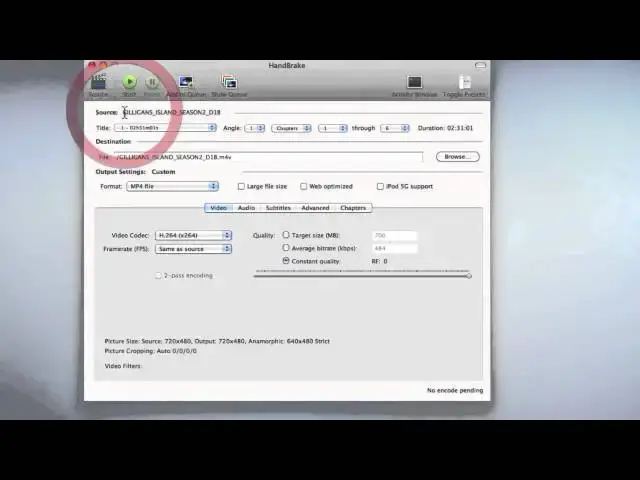A tutorial on how to convert any DVD or video file into a playable format for iPhones, iPods, iPads, and Macs.
Show More Show Less View Video Transcript
0:01
hi everyone this is a tutorial on how to
0:02
use handbrake now what handbrake is is a
0:06
fairly simple DVD ripping tool as well
0:09
as a video converter now it may look
0:12
complex at first but it is a fairly
0:14
simple application once you know how to
0:17
use it and that's what I'm going to show
0:18
you how to do today now it can convert
0:21
any pretty much any video for your iOS
0:24
devices so your iPod Touch uh your iPad
0:28
you know your classics iPhone iPad and
0:31
even the new Apple TV and it also can
0:34
convert DVDs so you can play those on
0:36
your iOS device or a computer so to
0:39
download handbreak you're going need to
0:41
go to handbreak dfr and you'll see this
0:45
page here and from there you go to the
0:47
download page which is right here and
0:49
you download your version so you have
0:52
the options to download Intel 64-bit or
0:55
Intel 32-bit and I'll get into that in a
0:57
second this works on Leopard and snow
0:59
leop so a lot of users are supported uh
1:02
but it doesn't work for power PC Max so
1:05
you're also going to need VLC if you
1:08
want to be able to rip DVDs and VLC is a
1:12
media player and you can download VLC
1:15
from video.org
1:18
svlc now once you go to that page you
1:22
are going to select your version here uh
1:25
32-bit or 64-bit now if you're confused
1:28
I want 32 and 64 for bit is it's not as
1:31
confusing as it sounds if you don't know
1:34
which version to install you can find
1:37
some documentation on the handbrake
1:39
website that will help you with that
1:40
it's not that confusing once you look at
1:43
it uh the 64-bit version does run about
1:45
10% faster uh that's the benefit of it
1:48
but if you're not sure it's safest just
1:49
to go with a 32-bit version as it should
1:51
work on
1:53
everything so you're going to need to
1:55
install VLC and you're going need to
1:57
make sure that's in your applications
1:59
folder
2:00
you don't need to have VLC open in order
2:02
to use this so it's not a a huge thing
2:06
it just can sit in your applications
2:08
folder so handbrake once you open it
2:11
it's pretty simple I do have the 64-bit
2:13
version not that it really matters but
2:16
what's going to happen is you're going
2:17
to see this drop down menu come up wait
2:20
when you start and it's going to give
2:21
you a selection you can look anywhere on
2:24
your computer to find media in this case
2:27
I'm just going to show you a DVD I have
2:28
a copy of Gilligan isent in here so
2:31
you're going to select that and what
2:32
it's going to do is it's going to scan
2:34
the source now this can take maybe a
2:36
minute or two so just be patient and
2:38
it'll finish
2:40
up first I'd like to just show you
2:42
around the handbrake gooey uh the
2:44
graphical user interface on the right
2:46
hand side here you have this little
2:48
presets pan that comes up and it gives
2:50
you all different presets for different
2:52
devices so iPads iPhones the iPhone 4
2:56
which would be r a display optimized I'm
2:58
guessing iPad and and then your Apple TV
3:01
uh you don't really have to worry about
3:02
this if you just want to convert a
3:04
normal file the normal setting should do
3:06
it good enough so up here you see the
3:09
chapters and you can select what
3:11
chapters you want to encode and this
3:13
tells you where it's going to put the
3:15
file and it just normally puts it right
3:18
to your desktop you can select other
3:20
locations now you can convert this to an
3:22
mp4 or MKV file safest to stay with MP4
3:26
if you want playback on your iOS devices
3:29
you can also choose between web
3:30
optimized iPod 5G support and large file
3:34
size you can choose between two
3:36
different video codecs and if you don't
3:38
know really which one to choose you can
3:40
just leave it on h264 it doesn't really
3:42
matter I find that encoding it with eg 4
3:45
Works a little bit faster but it's not
3:47
something you really need to work worry
3:49
about and you can also choose your frame
3:51
rates you can leave that alone too
3:53
there's a quality slider here and if you
3:55
want the highest quality video I would
3:56
suggest putting it all the way up you
3:58
can also choose your rate and Target
4:00
size megabytes uh those aren't really
4:03
something you really need to play with
4:04
either and down here it just tells you
4:07
what your picture size sources and the
4:09
output and resolution so it's 720 x 480
4:13
and output is 720 x
4:15
480 and up here you can add things to
4:17
your queue to encode while you're
4:20
encoding other things and this just
4:22
shows you what's in the queue and
4:23
there's nothing in there right now so
4:25
before I start this I just want to warn
4:27
you about copyrights um there are
4:29
copyright right on a lot of DVDs copy
4:31
protection now circumventing this is
4:34
illegal so you're going to really need
4:35
to watch out if your DVD has copy
4:38
protection it's not something you're
4:39
going to want to uh rip in order to
4:42
abide by laws and also it is legal to
4:46
make a personal copy of a DVD for your
4:48
own home use but going around the copy
4:52
protection is not legal so this is
4:54
something you want to handle with
4:55
caution I'm going to hit start but I'm
4:57
not going to actually finish encoding
4:59
the DV
5:00
I'm only going to show you what happens
5:01
when you start it cuz I really want to
5:04
abide by copyright laws so it says
5:06
encoding here and it does in one pass
5:09
you can choose two pass right here and
5:11
it tells you how long it's going to take
5:12
now it says this is going to take 3
5:14
hours and 22 minutes to complete it's
5:16
actually going down quite fast but so
5:19
this is going to take a while it's not
5:21
even you know 15% through it so you know
5:25
go do something else while this is
5:27
working because it will take a while now
5:29
I'm just going to hit stop cuz I don't
5:30
really want to do this
5:32
now um but I will show you uh converted
5:35
a different video that I have the
5:37
actually the first part of this video so
5:40
you can see what actually happens so
5:42
I'll show you that
5:43
now so right here I have the first part
5:46
of the video that you just watched and I
5:49
am going to show you how to convert that
5:51
now hi everyone this is a tutorial on
5:53
how to use handbrake now what handbrake
5:56
is so you can kind of see the uh video
5:58
there and it's you know know fairly good
6:00
quality and I have the source already
6:04
selected and that is the movie on the
6:05
desktop now I'm going to leave pretty
6:07
much everything alone all I'm going to
6:09
do is Slide the quality slider all the
6:11
way up now I forgot to mention these
6:14
tabs right here these audio subtitles
6:16
Advanced and chapters tabs now these are
6:18
tabs that unless you're a pro user you
6:20
really don't have to worry about they're
6:22
nothing too complex or they're pretty
6:24
complex so you probably don't want to
6:27
use them unless you really feel like you
6:29
need too they're somewhat confusing and
6:32
you generally won't need to use them so
6:35
I'm just going to hit start and this is
6:37
about a 6-minute video so it's going
6:41
to encode it right now and this is going
6:43
to take about 23 minutes it's saying so
6:47
I will come back when it's done and I'll
6:49
show you the
6:50
quality so I finished encoding the file
6:53
and it exports in a m4v file format
6:58
instead of the mov it was in now I'm
7:00
just going to compare the quality to
7:02
show you that this does do a very good
7:04
job so here's the
7:06
original hi everyone this is a tutorial
7:08
on how to use handbrake now what
7:10
handbrake is is a fairly simple and is
7:14
The Ripping
7:18
tool hi everyone this is a tutorial on
7:21
how to use handbrake now what handbrake
7:23
is so it is pretty much virtually
7:25
impossible to tell the difference uh the
7:27
one that I just encoded is a little bit
7:29
a smaller file size and that has
7:32
something to do with the settings I used
7:34
but and the formatted export in but this
7:37
is a easy and handy way to convert any
7:39
files you want uh into a playable format
7:41
for your iPad or iPhone even the Apple
7:44
TV and it ALS is a very easy way to rip
7:48
DVDs if you want to do that so that's
7:51
about all for this I hope you found this
7:53
tutorial useful and uh thank you for
7:56
watching
#Online Media
#Software
#Multimedia Software