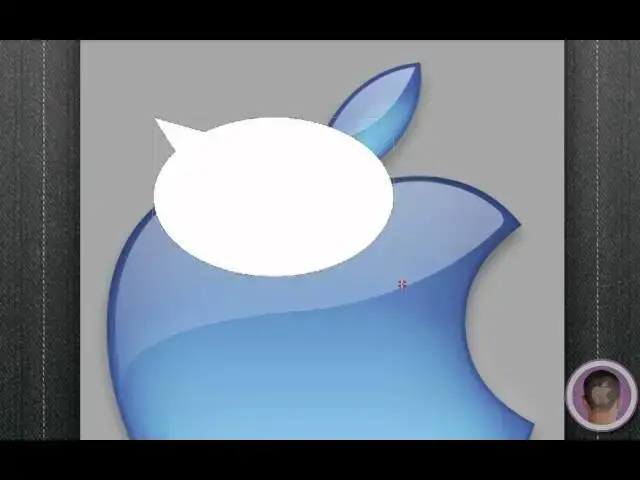Taking a look at how-to use and find some of the new features in Preview in Mac OS X Lion.
Show More Show Less View Video Transcript
0:05
[Music]
0:10
hey everyone today I'm going to show you
0:11
how you can make the most out of preview
0:13
in Mac OS 10 line by using some of the
0:16
new built-in features so let's jump
0:18
right into this uh first off I have a
0:19
little picture here it's an Apple logo
0:22
I'm just going to open this up with
0:23
preview and you can see it right here
0:26
now the first feature that's included in
0:28
preview in Mac OS 10 line has is
0:30
included in a lot of applications is
0:32
versions so basically if I hover over
0:34
the title you see this little arrow pop
0:36
down and I can click browse all versions
0:39
and then you'll jump into this time
0:41
machine interface and from here you can
0:43
see the two different versions the one
0:45
that's completely annotated and the one
0:47
right here which is the original logo so
0:50
if I want to jump back to the original
0:52
one I can just hit restore and that
0:55
works just like that and also included
0:57
with preview in line is full screen mode
1:00
just like many of the other applications
1:02
and from here I can have full control
1:04
over browsing and editing pictures and
1:07
PDFs the same way a new feature when
1:10
editing photos though is with the
1:12
annotations if I click the little
1:13
annotate button right here and I click
1:16
on this little box right here by the
1:18
arrow you can see I can do a text box
1:22
but now I can also do a speech bubble or
1:24
a thought bubble so if I click speech
1:26
bubble I can click and drag out a speech
1:29
bubble
1:30
and uh from here I could type something
1:32
in there and I can also change the lime
1:34
thickness of course and do all different
1:37
kinds of things maybe I don't want it
1:39
dashed and I can do the same thing for a
1:41
thought
1:43
bubble there's also a new feature called
1:45
smart magnifier so if I go up to the
1:48
tools menu and I hit show magnifier what
1:51
it's going to do is give me this little
1:53
round magnifier kind of like the
1:55
magnifier if you ever select text in iOS
1:58
and you can see that I can have a
2:00
closeup detailed view of this picture
2:03
and if I zoom in on the picture and uh I
2:07
can get even better View at it I can
2:10
also toggle this magnifier by just
2:11
hitting the back tick key on my keyboard
2:14
now as far as PDFs go there's quite a
2:16
few new features as well so one of the
2:17
first things you can do with PDFs just
2:19
like pictures is go to full screen mode
2:22
and from here I could swipe back and
2:24
forth through pages just like that and I
2:27
can see the page number and I have full
2:30
accessibility to all my tools I also
2:32
have a lot of new search options so if I
2:34
search something in this camera manual
2:36
like
2:37
Zoom you can see on the sidebar now it
2:41
gives me a thumbnail for each page I can
2:44
click on the page to go to it and it
2:46
also shows me some text around the page
2:48
and how many matches there are so it
2:50
kind of gives you an expanded view of
2:52
that and I can look at page order or
2:54
search rank there's also some cool new
2:56
options with notes if I click on the
2:58
notes Tab and and I want to put a note
3:01
right here you can see that what it does
3:03
is it draws a line to the sidebar kind
3:06
of keeps my notes all in order and
3:07
organize just how I'd like them so
3:10
that's kind of nice as well one of the
3:11
other new things is that I can now click
3:14
on the little signature Tab and from
3:17
here I can create a signature from my
3:19
built-in eyesight camera so all I have
3:21
to do is hold a picture up to the camera
3:23
once it loads and I just have to align
3:25
it on the blue line and you can see that
3:26
it comes into preview and it brings in
3:29
signature right there and I can click
3:31
accept and now if I go to the
3:33
preferences menu under preview and under
3:36
signatures you can see here that these
3:39
are my saved signatures and I've never
3:41
used this one it says and I have the
3:43
signature that I can use for any PDF so
3:46
that's neat as well and another thing
3:47
that deserves to be mentioned is that
3:49
now you can open and work with Microsoft
3:53
Word as well as ior documents right from
3:56
within preview now so you can view those
3:58
types of documents and you get similar
4:00
tools as you would with a PDF so those
4:03
are some of the new features in preview
4:04
in Mac OS 10 line perhaps they can make
4:06
preview more useful to you as always if
4:09
you have any questions that you'd like
4:11
to see me do a video how to on make sure
4:13
to send me an email I hope you found
4:15
this video useful and thank you for
4:16
watching
#Consumer Electronics
#Multimedia Software