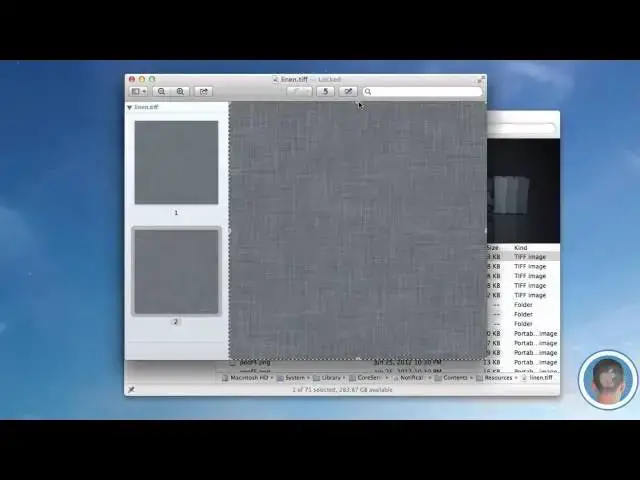A quick tutorial on changing OS X's Notification Center background.
Follow me on Twitter: http://www.twitter.com/MichaelSteeber
Follow Cult Of Mac on Twitter: http://www.twitter.com/cultofmac
Show More Show Less View Video Transcript
0:05
hey everyone this is Michael with camac
0:06
here and today I'm going to show you how
0:08
you can change the background of your
0:10
notification center in os1 Mountain line
0:14
so os10 Mountain Li obviously brought
0:16
the new notification center to Mac just
0:19
like you found on iOS and with it the
0:22
same old kind of ugly linen background
0:26
but now unlike iOS where you'd have to
0:28
jailbreak the change of Notification
0:29
Center background you can do it very
0:31
easily in M line and I'm going to show
0:32
you how to do that today so you only
0:34
need a couple things and that would be
0:36
an image and uh you know opening up a
0:39
finder window so that's first thing
0:41
you're going to do open up a finder
0:42
window and you're going to want to go to
0:45
macinach HD system Library core Services
0:50
if I can find it and then from there
0:52
there should be an application in core
0:54
Services called notification center
0:56
right here you can right click on it hit
0:58
show package content
1:00
open up contents and resources so
1:03
resources shows you all the different
1:05
files associated with notification
1:06
center so technically you could change a
1:08
lot of things about notification center
1:10
if you really wanted to skin the look of
1:12
it uh but what we're going to do today
1:14
is just skin just the background of it
1:18
which is this file right here called
1:20
linen. Tiff so this is a file that is
1:24
just exactly what you see in
1:25
notification center that's the
1:27
background and if you open it up you'll
1:29
see see that there is two versions of it
1:31
within the file there's a highres
1:34
version of it which if you look is 512 x
1:36
512 and that's for retina displays and
1:38
there's also a lower resolution version
1:40
of it which if you look is 256x 256 and
1:44
that's for normal resolution displays so
1:47
what you'll want to do is find a
1:49
background image that's preferably
1:52
repeating and or you know a plank color
1:55
would work well too uh so find an image
1:57
like that that you want to use as your
1:59
background if you want it to look the
2:01
best in notification center at its
2:02
default size and everything you want it
2:04
to either be in 256x 256 or 512 x 512
2:09
depending on what kind of display you
2:10
have Retina or non-retina now you don't
2:13
need to do this the image I'm choosing
2:15
for this demo is 400x 400 uh but it's
2:18
going to look the best if you choose one
2:20
of those sizes and the reason why it's
2:22
best to choose a repeating background is
2:23
because by default notification center
2:26
tiles the background and if you have
2:27
something that doesn't repeat or is in a
2:30
solid color if you don't really make
2:32
sure you know how the layout's going to
2:34
look it could look kind of messed up so
2:37
the first thing you're going to want to
2:38
do is back up this linen. Tiff to maybe
2:41
your desktop or something so that it's
2:43
safe and sound right there in case you
2:44
ever want to switch it back next thing
2:46
you're want to do is open up the image
2:48
you found and in this case I'm using
2:49
this really really ugly hounds tooth
2:51
image it looks really terrible which is
2:53
why I'm going to show it to you in
2:55
notification center and you'll want to
2:57
go into preview here and go to file
3:00
export because you're going to have to
3:01
export this as a tiff file and you'll
3:05
want to name it
3:07
linen and save that to your desktop so
3:10
once you have your linen. Tiff file
3:12
saved to your desktop making sure you
3:14
didn't overwrite the other one what you
3:16
want to do is drag that right into the
3:19
resources folder It'll ask you to
3:21
authenticate it and then you can select
3:23
replace once again make sure you have
3:24
your roll one backed up obviously and
3:26
enter your password hit okay and you're
3:28
all done so you can close this window
3:31
and then what you're going to have to do
3:32
is go into activity monitor so I'm going
3:34
to go into applications and then
3:36
utilities and then activity monitor and
3:40
in here you'll
3:42
find uh notification center so you just
3:45
want to search for it and here it is and
3:48
from here you can just quit the process
3:50
hit quit and nothing will happen really
3:53
but when you go over to notification
3:54
center you can see that now it
3:57
is houndtooth background now by default
4:00
notification center overlays this kind
4:03
of uh black transparent gradient to your
4:06
image I think it looks kind of nice uh
4:08
but you might not like it so it's kind
4:10
of something to be aware of before you
4:12
choose like a really dark color
4:14
background cuz you have to be aware that
4:16
whatever background you put is going to
4:18
appear darker than it does by default in
4:22
the image that's just something to be
4:24
aware of now when you're ready to change
4:26
it back to the original it's as simple
4:28
as just dragging back in the original
4:30
linen. Tiff into the resources folder
4:33
and authenticating it hitting enter and
4:36
then going back into activity monitor
4:38
and repeating the process of killing
4:40
notification center and your
4:42
notification center should be all back
4:44
to normal and you can see it looks just
4:47
fine so there you go there's how you can
4:50
change the background of notification
4:51
center very easily in OS 10 Mountain
4:53
line as always if there's anything that
4:55
you'd like to see me do a how- to on
4:57
whether it's about Mountain LI or iOS
5:00
make sure to send me an email I hope you
5:01
found this video useful and thank you
5:03
for watching
#Computers & Electronics
#Skins, Themes & Wallpapers