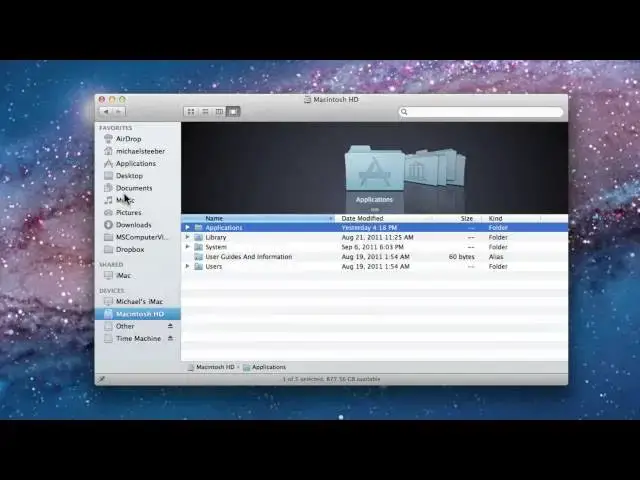How to fix some issues you might be running into in Lion's Finder
Show More Show Less View Video Transcript
0:10
hey everyone today I'm going to show you
0:11
some handy fixes for some finder
0:13
troubles you might be having in Mac OS
0:14
10 lion a lot of these are pretty simple
0:17
but they can be annoying if you don't
0:18
know how to fix them so first we're just
0:21
going to open up a new finder window to
0:22
get started now you can see here that
0:24
when I opened my finder window it by
0:27
default it went to Macintosh HD but you
0:30
might notice with Lion that it might be
0:33
going to all my files as a default
0:36
location when you open a new finder
0:37
window uh you can solve this pretty
0:39
easily by going up to the finder menu
0:41
next to the Apple logo and clicking on
0:44
preferences then you'll see here under
0:45
the general tab there's a new handy
0:48
little selection box here that says new
0:49
finder Windows show and I have it set at
0:52
MacIntosh HD it might say all my
0:55
files I prefer Macintosh HD you might
0:58
like your home directory or something
1:00
but what's nice is that you can click
1:01
other and you get a full file browser
1:04
here and you can choose any
1:05
folder so that's pretty neat as well so
1:08
I'm just going to select Macintosh HD
1:10
now the next thing you might be missing
1:12
with Lion is down at the bottom here you
1:14
might have had a status bar that showed
1:16
how many gigabytes you have available as
1:18
well as a path bar that shows you the
1:20
path and if those are missing or you'd
1:22
like to see those what you can do is go
1:25
up to the view
1:26
menu and there's a couple different
1:28
buttons here first of all show status
1:31
bar and uh you can see here that it
1:34
shows the available amount of gigabytes
1:36
on my
1:37
drive and this is how it looked in
1:39
leopard and snow leopard in line on the
1:42
default is to not show that another
1:44
thing you can do is go up and click show
1:46
path bar and you can see your little
1:49
path there now if you don't like the
1:51
gray icons on the sidebar at all and you
1:53
just don't want to see the sidebar you
1:55
can also click hide sidebar from here
1:58
and that'll all go away person
1:59
personally I think it's much more useful
2:01
with the sidebar but if you don't like
2:03
how it looks you can get rid of that too
2:05
so that's just a little handy tip now
2:06
another thing you might not like with
2:08
find is the fact that all my files shows
2:11
on the sidebar as default right at the
2:13
top always now while you can drag this
2:15
around and arrange it if you don't want
2:16
it there at all you can see if I drag it
2:18
off it doesn't work uh but there's two
2:20
different ways that you can get rid of
2:21
all my files first of all you can right
2:23
click on it and hit remove from sidebar
2:26
and that'll get rid of it or you can go
2:28
up to finder once again and preferences
2:30
and then click on the sidebar tab right
2:32
here and you can select what you'd like
2:35
to see on your sidebar right here so I
2:37
can check all my files get rid of it
2:39
maybe I don't ever use airdrop so I
2:41
don't want that either and it's really
2:43
nice how you can show and hide different
2:46
items now another thing that bothered me
2:48
with the finder with line is the fact
2:51
that the fonts on the sidebar looked
2:53
rather big and I looked all over if you
2:55
go into finder preferences and look
2:57
around I looked all over here and I
3:00
couldn't find anything I even right
3:02
clicked on the window and hit show view
3:04
options which is another thing that you
3:05
can do and I looked at the Tex size here
3:08
but that only changes the text size for
3:10
the folders and I just couldn't find
3:14
anything that would change the font size
3:16
cuz it was just very big and if I had a
3:19
find a window that was a little bit
3:20
smaller everything was always scrolling
3:22
because the text was so big that it you
3:25
know forced it to scroll and I didn't
3:27
really like that so it took me a lot of
3:30
digging around but I found that if you
3:31
go into system preferences and you click
3:34
on the general tab it's kind of a weird
3:37
spot for it uh but under General you
3:40
have sidebar icon size and it's by
3:43
default set at medium here you can set
3:45
it up to large and large actually looks
3:47
kind of neat other than the fact that
3:48
it's you know pretty huge uh but the
3:51
icons are bigger and I think it looks
3:53
kind of cool but what I like to set it
3:55
on is small and this is more of how it
3:58
looked in leopard and snow Le so if
4:00
you're used to leopard and Snow Leopard
4:02
that's a nice thing to have you can see
4:04
more of the text without having to
4:05
increase the sidebar size and it just
4:08
looks nicer you can keep your finder
4:09
Windows size down a little bit so those
4:11
are some things that you can do to
4:13
revert the finder status back to how it
4:15
was in leopard and Snow Leopard if you
4:17
preferred it that way if you have any
4:19
other things that you'd like to see how
4:20
to do with finder in line or anything
4:23
about Mac OS 10 and iOS in general
4:26
please feel free to send me an email I
4:28
hope you found this video use and thank
4:30
you for
4:35
watching
#Computers & Electronics
#Software