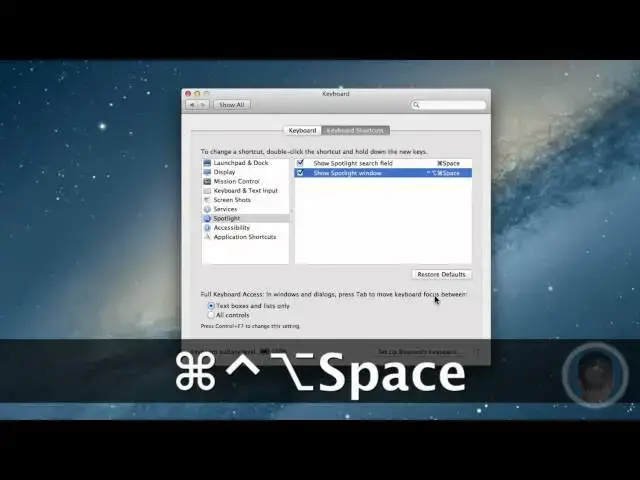An easy way to create custom keyboard shortcuts. For all links discussed in this video, check out http://www.cultofmac.com
Follow me on Twitter: http://www.twitter.com/MichaelSteeber
Follow Cult Of Mac on Twitter: http://www.twitter.com/cultofmac
Show More Show Less View Video Transcript
0:04
hey everyone this is Michael with Cult
0:06
of Mac here and today I'm going to show
0:07
you how you can create custom keyboard
0:09
shortcuts for any application that
0:11
you've installed on your Mac so most Mac
0:14
users will know that OS 10 has a lot of
0:17
keyboard shortcuts for making things go
0:19
quicker on your Mac uh such as quitting
0:21
applications and the basic stuff like
0:23
cut copy and paste Apple has some
0:26
restrictions on these keyboard shortcuts
0:27
though and it takes a little digging to
0:29
figure out how you can actually change
0:31
them or disable some or things like that
0:34
so that's what I'm going to show you how
0:35
to do today and how to add your own for
0:37
any application for any menu item that
0:39
doesn't already have a keyboard shortcut
0:42
so the first thing I'm going to show you
0:43
is how to disable your function keys up
0:46
on the
0:47
top so let's say that you use your
0:49
function keys all the time you know
0:51
maybe to go to dashboard or things like
0:52
that but you don't ever play music with
0:54
them and you'd rather have your media
0:56
keys do something more useful than you
0:59
know play music from iTunes maybe you
1:01
don't use iTunes this application here
1:04
called function flip actually lets you
1:07
disable basically changes the function
1:10
of your media keys or whatever function
1:13
keys you choose this is a free
1:15
application and I'll have a link below
1:17
the video so you can download so
1:19
basically once you download it's a
1:20
system preferences Pane and if you have
1:22
an Sy system preferences so basically
1:25
with function flip you can disable the
1:27
function of your function keys a lot of
1:29
functions there here uh basically any
1:32
function key that you select will
1:35
disable Itself by default unless you
1:37
hold down the function key so it's kind
1:39
of like an inverse of what the key was
1:41
it's called function flip so for example
1:44
I have f8 selected for playing pause so
1:46
if I hit f8 you won't see any media
1:50
playing or anything like that so the key
1:52
is now disabled but if I still want to
1:54
use it I can hold on the function key
1:55
and then press f8 and then it'll start
1:57
playing music like it normally would but
1:59
now that these fun fun keys are freed up
2:01
now what I can do is I can assign
2:02
different keyboard shortcuts to them
2:04
that I might use all the time instead of
2:06
something like spaces which I might
2:08
never use and this gets us to the next
2:11
process here which if you go back to
2:13
show all and you go over to the keyboard
2:16
tab you can click on keyboard shortcuts
2:18
up here and you have all the different
2:20
default keyboard shortcuts that are on
2:22
your Mac and this is pretty nice because
2:24
if you want to look at keyboard
2:26
shortcuts that are set by default this
2:29
is a way to do it and you can learn
2:32
keyboard stru Cuts this way uh but you
2:34
can also change the ones that are
2:35
default and you can also add your own so
2:38
if let's look at something like
2:39
Spotlight here and I can change the
2:41
function of showing the spotlight window
2:44
from option command space to whatever I
2:47
want so all I have to do is double click
2:48
on it and I can add my own key so let's
2:53
try Control Alt command space so now you
2:57
have that entire combination and now
2:59
when I hit hit that combination you can
3:01
see that the spotlight window pops up so
3:04
it's kind of a nice option that you can
3:06
change your keyboard shortcuts by
3:08
default so this is kind of Handy if you
3:09
don't particularly like the keyboard
3:11
shortcuts that are built in by default
3:13
or perhaps you want to use a certain
3:15
shortcut for something else now if you
3:17
want to make your own what you'll have
3:18
to do is you'll have to go down to the
3:20
application shortcuts and now you'll see
3:22
that this little plus minus box appears
3:24
here and you can select plus and now you
3:27
can select what application you want
3:29
from here so these are all the apps that
3:31
you have installed on your Mac and you
3:33
can choose any one of these apps or if
3:35
you go up to the top you can select all
3:37
applications and this will act like a
3:39
global shortcut for everything and with
3:41
this you can edit a keyboard shortcut
3:45
for anything so for this example I'll
3:47
just use app store and we'll do a
3:49
keyboard shortcut for that so now that
3:50
you have App Store selected now you can
3:53
go into App Store and you can look at
3:55
what menu commands are available to you
3:57
so if we go up in these menus here and
3:58
we look around
4:00
uh let's go under window and let's say
4:02
we want a keyboard shortcut for Zoom now
4:04
this isn't probably something that you
4:05
use a keyboard shortcut for to zoom uh
4:08
but it's just a good
4:09
example that is unmapped already by key
4:13
combination as you can see stuff like
4:15
minimize and close the window I already
4:17
have key combinations but let's make one
4:19
for Zoom so what you'll have to do is go
4:22
back over to system preferences and you
4:24
have to put in the menu title and now by
4:25
menu title they don't mean the top level
4:29
menu like edit viewer window or
4:31
something like that they mean the actual
4:34
menu uh item that you want selected so
4:37
if you go to window and then you can see
4:39
we want just zoom so what we'll do is in
4:42
system preferences we'll type in zoom
4:45
and then the next tab we'll put the
4:47
shortcut that we want so before when we
4:49
used function flip we disabled the f8
4:51
key uh that used to play music so let's
4:53
say now we want to use the zoom option
4:55
all the time now I don't know really why
4:57
you'd want to uh but just an example
4:59
example now we can select f8 and once
5:02
you hit it on your keyboard it'll pop up
5:04
in the keyboard shortcut box and then
5:05
you can hit enter to add and now you've
5:08
created your shortcut and you can go on
5:09
creating shortcuts like this all day
5:11
long for any application and all
5:14
applications as well
5:16
globally and once you have this done
5:19
well quit out of system preferences now
5:21
and now I'm in app store and I hit f8
5:24
you can see that that now toggles the
5:25
zoom option so it's a handy way to remap
5:28
keys on your keyboard maybe clear up
5:30
some of the function keys that you don't
5:32
really use and make them do what you
5:34
want so there you go there's how you can
5:36
assign keyboard shortcuts for any
5:37
application in Mac OS 10 and as always
5:40
if there's anything that you'd like to
5:41
have me do a howto about uh whether it's
5:43
about OS 10 or iOS make sure to send me
5:46
an email I hope we found this video
5:48
useful this is Michael with CAC and
5:50
thanks for watching
#Software