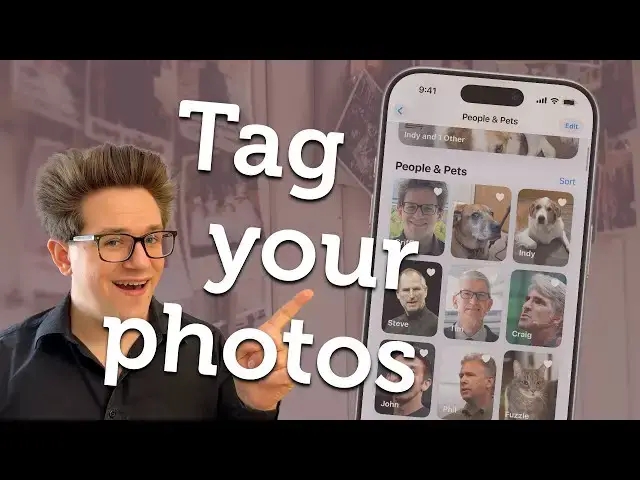Article on Cult of Mac: https://www.cultofmac.com/how-to/tag-photos-iphone
More Apple news: http://www.cultofmac.com
Produced by Extra Ordinary for Cult of Mac
Music composed by Will Davenport, arranged by D. Griffin Jones
You can quickly tag #photos on your #Apple #iPhone with the names of your friends, family members and pets so you can easily find pictures of them later on. The Photos app will detect pictures of people automatically — you just need to give them a name. I’ll show you how to fine-tune the results as well.
Follow us!
Threads: https://www.threads.net/@cultofmac
Mastodon: https://mastodon.social/@cultofmac
Instagram: https://instagram.com/cultofmac/
X: https://x.com/cultofmac
Facebook: https://www.facebook.com/cultofmac
Show More Show Less View Video Transcript
0:00
you can tag photos and videos on your
0:02
iPhone with the name of your friends
0:04
family members and pets so that it's
0:07
super easy to find them later on Your
0:10
iPhone will do it automatically You just
0:12
need to give them the name although you
0:15
can manually fine-tune the results as
0:16
well I'm going to show you how to make
0:18
the most of this awesome
0:22
feature So start by opening the photos
0:25
app Then scroll down to the people and
0:27
pets section and tap the people and pets
0:31
title to see the full thing Tap on
0:34
somebody's face to see all of their
0:37
pictures and tap name this person right
0:40
at the top to match it to somebody in
0:42
your contacts You can also type in a
0:45
custom name if they're not in your
0:47
contacts When it comes to pets the
0:49
system officially supports cats and dogs
0:52
but I had some success in tagging
0:54
raccoons as well although no such love
0:58
for birds lizards snakes or other
1:01
animals At the bottom of the list you'll
1:03
also see an add button Tap on that to
1:06
see the full list of additional people
1:08
you can add to your library If the same
1:11
person is in your photos twice like if
1:14
you have two versions of Tim Cook for
1:16
instance you can merge both sets
1:19
together This often happens if you have
1:21
pictures of somebody starting from when
1:23
they were very young into adulthood or
1:25
if somebody significantly changes their
1:27
appearance Tap on their name at the top
1:29
to rename them and then type in their
1:32
name again You should see both versions
1:35
in the search results Tap on the second
1:38
one to merge it with the first one It'll
1:42
ask if you're sure you want to merge the
1:44
photos and you can tap that or tap
1:46
cancel if it's a mistake The photos app
1:49
will automatically scan through your
1:51
library regularly to add pictures that
1:54
it's confident are of a particular
1:56
person But there's another set of photos
1:59
that it's less sure who the pictures are
2:02
of that you can add manually While
2:06
you're looking at a person tap the more
2:08
button in the upper right and tap on
2:11
their name the first menu item Then you
2:14
can tap review photos identified to see
2:17
all the pictures that you have
2:19
identified are of that person While
2:22
you're in here if you see one that isn't
2:23
a match you can tap on it to unselect it
2:27
Then tap review additional photos and
2:30
it'll show you the pictures that might
2:33
be that person and you can go through
2:34
and confirm whether they are or are not
2:38
Tap done when you're done You can be
2:41
even more granular about manually
2:43
tagging photos On the iPhone when you
2:45
swipe up on a picture you'll see all the
2:47
photos metadata when it was taken where
2:50
it was taken what kind of lens was used
2:53
and more But you'll also see a small row
2:56
of faces that have been identified in
2:59
the picture Tap on one of these faces to
3:02
make sure the photos app has identified
3:04
the right person In a few cases you may
3:07
discover that in a particular set of
3:09
photos one of your friends is identified
3:12
as a completely different person Add in
3:14
their name to merge them as one Photos
3:18
only show somebody in the people in pet
3:20
section if there are a lot of pictures
3:22
of them over a long period of time Going
3:25
through these pictures manually and
3:27
tagging these faces by hand can make
3:29
sure the section is more complete and
3:32
accurate Granted this process is a lot
3:34
easier on a Mac than on an iPhone You
3:38
can go to the menu bar and click view
3:40
show face names You'll see faces circled
3:43
with their name written underneath so
3:45
you can quickly scan through your
3:47
pictures and identify if a picture is
3:49
correctly tagged Once you've tagged all
3:52
the people and pets you know you can
3:54
truly take advantage of the smart search
3:57
feature Tap the blue search button and
4:00
you can combine data like names places
4:04
dates even the contents of the picture
4:08
For example I can search scout indie
4:12
Christmas tree to find holiday photo
4:14
shoots with my dogs You can create a
4:16
grouped set to see all the pictures you
4:18
have of a particular couple family group
4:22
of pets and more In the people and pets
4:25
section next to groups at the top tap
4:28
create and you can select two three four
4:32
up to 32 individuals You'll see a
4:36
rotating collection at the top of the
4:38
people and pet section with the various
4:40
groups you've created And in the main
4:43
list of collections at the root level of
4:45
the photos app one of the sections in
4:47
the photos app is an area called pinned
4:49
collections This is a customizable list
4:52
of any album collection or group of
4:55
photos you want easy access to You can
4:58
add a face or a group to your pinned
5:01
collections Tap modify then scroll down
5:05
and tap add any collection or album You
5:09
can tap to select any person pet or
5:11
group that you want to pin Then you can
5:14
scroll back up and drag the grabbers on
5:17
the right to reorganize the list and tap
5:20
close in the upper right when you're
5:22
done If the tagged photos of someone get
5:25
too muddled up and confused to fix if it
5:28
consistently mixes up you with your
5:31
sibling or if you have a bad habit of
5:34
picking all your best friends based on
5:36
how similarly they look like you it may
5:38
be easier doing a hard reset You can
5:41
untag all of their photos and start over
5:45
Tap on a name to see their photos Tap
5:47
the summary button in the bottom right
5:49
Then tap all Tap select in the upper
5:53
right Then tap select all So every
5:57
picture of that person is now selected
6:00
In the bottom right tap more Then tap
6:04
these are not to untag every single
6:08
picture You might have to wait a day or
6:10
so for your device to process the
6:12
changes but then you can start over with
6:15
that person fresh So be sure to check
6:18
out other videos I've done on the photos
6:20
and camera apps I'm Driffin Jones with
6:23
Cult of Mac
#Dating & Personals
#Photo Rating Sites
#Social Network Apps & Add-Ons
#Photo & Video Sharing
#Photo & Image Sharing
#Video Sharing