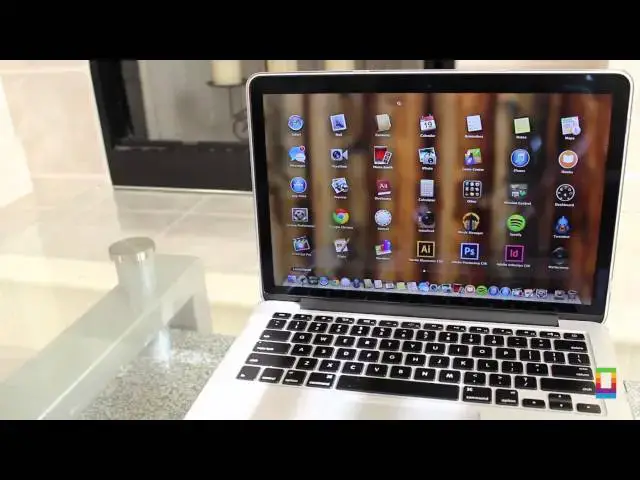0:00
hi I'm Joshua Smith and you're watching
0:02
a culac how-to video there's plenty of
0:04
times when I'm using my Mac when it just
0:06
goes and slows down I mean we've all
0:08
been there but luckily there's a quick
0:10
and easy fix that you can use to speed
0:11
up your Mac in no time that you may or
0:13
may not have heard about and today I'm
0:15
going to show you how so stay tuned to
0:30
so first things first fire open the Mac
0:32
App Store and search for an app called
0:34
memory booster it's a completely free
0:35
app that frees your computer of inactive
0:37
memory and helps your RAM run smoother
0:39
for your use so basically instead of
0:41
your computer powering pointless things
0:42
you don't need it clears it so that your
0:44
MATC can focus on what your focuses are
0:47
all right so after launching it you can
0:48
see your computer's free memory in green
0:50
and used in purple while an array of
0:51
other categories lay on the bottom
0:53
alongside a button to start the cleaning
0:55
session access settings and lastly quit
0:57
by hitting the clean memory button you
0:59
can free your memory of pointless things
1:00
in literally seconds I'm pretty
1:02
surprised at how fast it runs it's
1:03
Speedy for sure after the cleaning
1:05
session you can see the Improvement in
1:07
your memory stats and even access the
1:08
app's features anytime on the top of the
1:10
screen like that your Mac is able to
1:12
think faster and help you do what you
1:14
enjoy most all thanks to a remotely easy
1:16
process so think fast and follow these
1:18
steps to help your Mac do so
1:21
too hey thanks for watching this episode
1:23
of cax howto feel free to comment or
1:25
tweet at us other things you would like
1:27
us to show you how to do and if you use
1:28
memory booster go ahe and tell us what
1:30
you think about it in the comment
1:31
section below and don't forget to
1:33
subscribe to see other awesome videos
1:35
posted every single day of the week this
1:37
has been Joshua Smith and I'll catch you