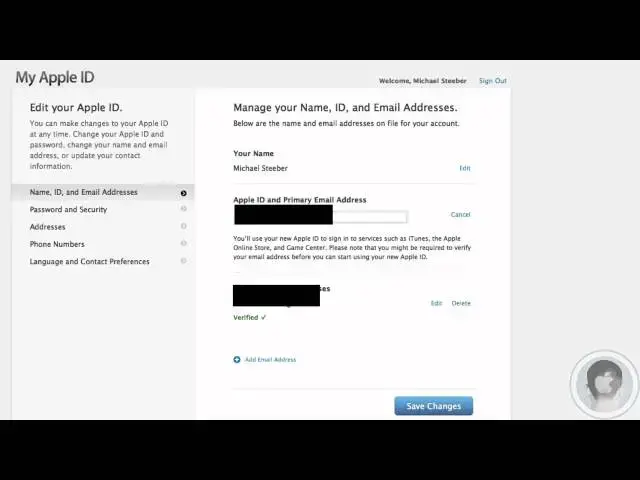A quick on how to about your Apple ID.
For the link see: http://www.cultofmac.com/146365/manage-and-reset-your-apple-id-video-how-to/
Show More Show Less View Video Transcript
0:04
hey everyone today I'm going to show you
0:06
how you can reset your Apple ID and when
0:09
I say reset I mean change your email
0:12
address for it you know your username as
0:15
well as do some management stuff with it
0:17
so if you've been looking around and
0:19
trying to figure out how to change up
0:21
your Apple ID whether you want to change
0:23
it to a different email address or what
0:25
you may have noticed that it's not the
0:27
easiest to figure out and define how to
0:29
do it but there's this webpage that
0:32
Apple has up that lets you do it so
0:35
here's the website now it's kind of a
0:37
weird URL so I'll have it right below
0:39
the video so you can get to it
0:41
but also if you log into your iCloud
0:44
account and you go up to the settings
0:46
and you click on your Apple ID here you
0:51
can get to as well so that's an option
0:52
as well now from here what you're going
0:54
to want to do is hit manage your account
0:57
now if you wanted to reset your password
0:58
you could also do that from here that's
1:01
another tip so from here I can change my
1:03
password and security settings if I
1:05
wanted to I could change my addresses
1:06
phone numbers and language and contact
1:08
preferences and this is where you can do
1:10
everything that you want to do with your
1:13
Apple ID and a lot of people after they
1:15
set it up if they want to change around
1:16
information and they don't know how to
1:18
do it and where to go this is the
1:20
website where you can do it all so now
1:23
if you want to change your username your
1:25
your Apple ID which is your email
1:28
address and you can go right here and
1:30
you can actually change your primary
1:32
email address so if I want to change it
1:35
from here I could just put in a
1:36
different email address and I can set
1:38
that as my new Apple ID now there's some
1:43
restrictions to this I've found that
1:44
certain email addresses especially
1:46
dealing with me that communal addresses
1:49
that's kind of fussy with what it'll
1:51
allow for some reason but generally
1:53
unless you've used it for a different
1:54
Apple ID it should work and also from
1:57
here you can add alternate email
1:58
addresses so let's say that you can't
2:01
get the email address you want as your
2:04
main one you can still use as an
2:05
alternate and you can still sign in to
2:07
your Apple ID using the alternate email
2:09
address and all you have to do is check
2:12
your email and verify
2:13
there's would be a verification email
2:15
and you can use your Apple ID with a
2:18
different email address that's an
2:19
alternate one it doesn't have to be a
2:21
primary one so let's say your Apple ID
2:24
and you don't want everybody to know
2:25
your Apple ID but you still want to use
2:29
Apple ID with iMessage on an iPad and an
2:33
iPod Touch let's say you can add a
2:35
alternate email address and you can give
2:37
people that alternate email address and
2:39
you can use that for something like
2:42
iMessage and it'll work just like your
2:43
regular Apple ID would and you don't
2:45
have to give that out so it's a handy
2:47
feature that way oh and at any time if
2:50
you decide you want to get rid of that
2:52
alternate email address you can just
2:53
delete it and then people no longer will
2:56
have that so it's a kind of a security
2:58
feature in that as well
2:59
and it's very handy and you can manage a
3:02
whole bunch of different stuff with your
3:03
Apple ID here so there you go that's a
3:05
pretty simple tip but it's an easy way
3:07
that you can go in and make changes to
3:09
your Apple ID it's a thing that a lot of
3:11
people don't really realize how to do
3:12
and that is actually possible and once
3:15
again all the URL below the video so you
3:17
can access it from there or once again
3:19
you can find it if you look in the
3:21
settings in your iCloud account so if
3:24
there's anything that you'd like to see
3:25
me do a how-to one make sure send me an
3:27
email I hope you found this video useful
3:28
and thank you for watching
#Other
#Email