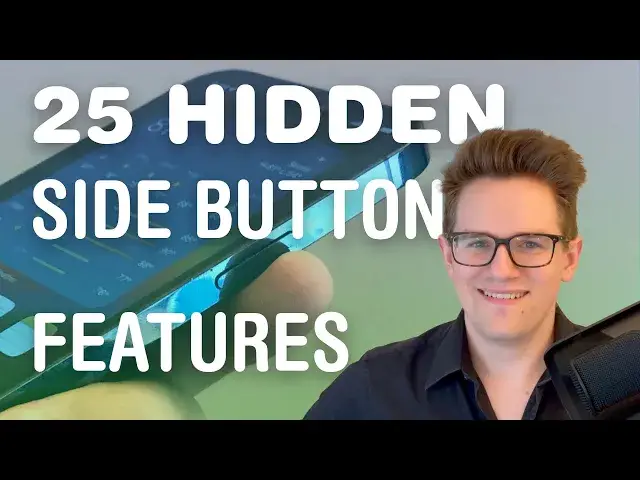Rumor has it the #iPhone15 will replace the mute/silent switch with a customizable button that can do a number of actions you pick, much like the Apple Watch Ultra's Action button. However, there’s already (sort of) a feature like that you can use right now on any #iPhone. After you set it up, you can simply triple-click the iPhone side button to turn on up to 25 advanced #accessibility features.
More Apple news: http://www.cultofmac.com
Produced by Extra Ordinary for Cult of Mac
Music composed by Will Davenport, arranged by D. Griffin Jones
Follow us!
Twitter: https://twitter.com/cultofmac
Facebook: https://www.facebook.com/cultofmac
Instagram: https://instagram.com/cultofmac/
Show More Show Less View Video Transcript
0:00
Rumor has it the iPhone 15 will have a programmable action button on the side that you can set
0:04
to a variety of different settings and features, but you can already do that
0:10
Kind of. You see, on any iPhone, you can triple-click either the side button or the home button
0:16
to activate one of 25 different accessibility features. You just find this in Settings, Accessibility, and you scroll all the way down to tap on
0:24
Accessibility Shortcut. I'm going to run through all 25. I'm going to start with the ones that everybody can get some use out of, but as is the case
0:31
with accessibility, any one of these features is going to be absolutely essential to somebody watching
0:37
Let's start with Guided Access. When you turn this on, your phone is locked to whatever app is currently on the screen
0:43
This is really useful when you're handing your phone to a kid to play a game so they can't just swipe over and go running through your texts or phone calling or anything like that
0:51
Additionally, when you activate it, you can turn off certain features like the volume buttons, the software keyboard, you can draw out parts of the screen that are blocked from
1:00
the touchscreen, and you can turn off the power button as well
1:03
So when you hand your phone to a security officer or a police officer, which you should
1:07
never do if it can possibly be avoided, well, you can prevent them from locking the screen
1:14
or going through your other apps on your phone. For some reason, this is the only feature that you can't turn on from the Accessibility
1:19
Shortcut menu. You have to swipe back and enable it inside Guided Access
1:24
Moving right along, next up is Background Sounds. You turn this on while you're working, studying, or going to sleep, and you can hear sounds
1:31
of the ocean, of rainfall, of a running creek, of various white noises, of smooth jazz
1:39
I wish. Next up is Voice Control. This lets you operate your phone entirely using your voice
1:45
Instead of touching the screen, you can say things like, go home, open Safari, scroll
1:50
down, tap refresh, things like that. You know, your phone is waterproof, but the touchscreen doesn't work if your hands are
1:56
wet or oily or covered in grime. So while you're showering or cooking, you can say things like, pause music, or scroll
2:04
down if you're reading a recipe. This is so handy. You can customize it with labels or numbers for all of the actions you can perform on
2:12
screen at once. You can have this numbered grid overlaid on screen so you can say things like, scroll
2:18
up 20 to turn up the volume from Control Center, things like that
2:22
Speak Screen is like the previous feature in reverse. Your phone will read out the entire contents of what's on screen, an entire email, a text
2:30
conversation, a recipe. I don't know why I keep coming back to that as an example, but Apple Watch Mirroring lets
2:36
you use and interact with your Apple Watch from your iPhone. You can tap and scroll on the screen
2:41
You can click in all the buttons. You can scroll on the digital crown. It's exactly the same
2:46
Well, it's a little laggy compared to using the Apple Watch directly, but it'll do in
2:51
a pinch. Like if you break your Apple Watch screen, but you still want to close your rings before
2:54
you get your replacement in the mail, this is actually really useful if you have a treadmill
2:58
desk at work. The idea is you wear your Apple Watch on your ankle, and then you use Apple Watch Mirroring
3:05
from your iPhone to control and interact with it. That way, as you're walking on your treadmill at work, your Apple Watch still thinks you're walking
3:13
Left, right balance. If one of your ears doesn't work quite as good as it used to, you go to Accessibility
3:19
Audio Visual, and you adjust the little slider until it sounds just right
3:23
It'll boost the volume in one of your ears to match the other one. And using this as an accessibility shortcut, you can quickly toggle it on and off when
3:29
you connect it to a Bluetooth speaker or when you switch back to your normal headphones
3:33
It's that easy. Assistive Access. This reboots your phone into a special mode where it only has the core, basic features
3:40
of messaging, calling, camera, photos. That's pretty much it. And you have giant, easy-to-use, obvious buttons for everything
3:48
It's designed for people who will be overwhelmed by the complexity of a modern smartphone
3:51
but still want the reliability and modern internet connectivity features. But you can use it too if you're too distracted by your phone when you're trying to study
3:58
or work, but you still want to be connected in case a text or an important phone call
4:02
comes through. Well, you can use Assistive Access instead. And you can still set any app from the App Store to be available in this mode, like for
4:08
health monitoring or reading your RSS feeds. Magnifier. This is a special camera app that's designed to work as magnifying glass
4:16
You have a big, obvious slider where you can zoom in and out. You can turn on the flashlight freely, which you can't do from the normal camera app
4:23
You can take a few pictures to get a close look at something without crowding up your regular photo library
4:28
Magnifier is available for free on the App Store. Detection mode is a special feature inside the Magnifier app that has its own shortcut
4:35
This is designed for people who are low vision to be able to get around easily
4:39
Door detection will tell you how close you are to a door, whether it's open or closed
4:43
and it'll tell you about any words that are written on it. People detection will tell you how many people are nearby and how close they are
4:50
Image description will describe what you're looking at. Text detection puts any text that it sees on screen
4:56
And with point and speak, you can hold your finger in front of your camera and point it
4:59
at a label on an oven or a microwave, and your phone will read it out to you. Zoom
5:05
This is like Magnifier, but for your own phone screen. So you can have a little bubble that you can move around, or you can zoom in the entire
5:11
display at once. You can zoom in really far, you can have it follow the keyboard input so you can only
5:17
see what you're writing, and more. Live speech lets you type on the keyboard to speak
5:21
When you're on a phone call or FaceTime call, Siri Voice will speak for you
5:25
In person, it'll play the sound on earphone speakers. You can use the built-in Siri Voice, or you can make your own by recording your own personal
5:32
voice as I have done in advance. Reduce white point. Sometimes even the lowest brightness setting is still too bright if you're in a pitch black room
5:41
Well, reduced white point will make your phone screen even dimmer, dim flashing lights
5:46
If you have photosensitive epilepsy or bad migraines, when you're playing a video or
5:49
watching a game that has a lot of strobing or flashing lights, your phone will turn down
5:54
the brightness and try to reduce the effects. Reduce motion. If you get really easily motion sick, you might be bothered by all of the animations
6:01
of apps flying off the screen and zooming back in. Well, this will replace all of those animations with a simple crossfade
6:08
Color filters change the output of your display to accommodate for color blindness
6:12
You have a red-green filter, a green-red filter, I didn't know there was a difference but apparently
6:17
there is, a blue-yellow filter, a grayscale filter, or you can adjust the hue manually yourself
6:24
Smart Invert is for inverting your screen from light to dark, but it tries to make some clever exceptions
6:28
If an app already runs in dark mode, it doesn't invert it back to light mode, and it tries
6:32
to avoid inverting images, videos, and websites, because those look really funky when you reverse them
6:39
Classic Invert is like Smart Invert, except it doesn't make any exceptions. It inverts everything, and everything just looks really weird, and I don't honestly know
6:46
what it's for. Increase contrast. This selectively brightens and darkens various user interface elements like buttons, toggle
6:52
switches, and backgrounds for better visibility. And in a similar vein, reduce transparency will take all of the transparent elements
7:00
like headers and toolbars and keyboards, and it'll make them completely opaque instead
7:05
of transparent. I don't know why you would want to activate either of these through a shortcut using your
7:11
power button, but apparently you can. Live Captions uses Apple's speech-to-text system to provide on-screen subtitles and
7:19
captions for any audio that's playing on your device. Phone calls, YouTube videos, podcasts, anything
7:27
I only put it so far down this list because it doesn't work that great. It doesn't keep up very well with really fast-talking audio, so if you forget your headphones, it's
7:36
not quite at the stage where you can watch a YouTube video on silent and read the captions
7:42
It doesn't work that well. But as of right now, it's still in beta, so it'll get better over time if you're watching
7:46
this in 2038 for some reason. Assistive Touch. This gives you a little floating on-screen widget that you can tap to do things like
7:54
Control Center, Notification Center, Activate Siri, or even your own custom gestures
7:59
In a similar vein, Switch Control lets you operate your entire phone with just one tap action
8:04
You have this little blue highlighter that jumps around the screen. You tap once to select something, and then you tap again to confirm an action
8:12
You can connect a special Bluetooth switch if you want to click instead of tap on the phone screen, or you can even control it with your face by blinking and moving your head
8:19
and sticking out your tongue. Yes, those are actual features. I didn't make those up
8:25
There is a whole treasure trove of customizable settings for this. You can even use Switch Control to control other devices on the same Apple ID, like a
8:31
Mac or an iPad, all from your iPhone. There's no clip because I couldn't get it to work, but theoretically you can
8:41
Full Keyboard Access lets you use a Bluetooth keyboard connected to your iPhone, not just
8:44
for typing, but for moving around the home screen, launching apps, navigating inside
8:49
apps, clicking buttons, everything. VoiceOver lets you control your phone without seeing the screen at all
8:56
So you drag or tap your finger on the screen and it'll read out what you're pointing
9:00
at and you double tap to select. You can set the speed and pitch of the voice
9:04
You can turn on image descriptions where your phone will try and describe pictures to you
9:08
It's a super powerful feature. It does change how a lot of the gestures on the phone work, so it takes some training
9:14
and getting used to. And of course, there's an Apple Support document that explains it all for you
9:19
So those are all of the accessibility features you can assign as shortcuts on your iPhone
9:23
Be sure to like and subscribe if you learned something new. There's an article version of this in the video description
9:28
I'm Dick Griffin-Jones with Cult of Mac
#Consumer Electronics
#Medical Devices & Equipment
#Assistive Technology