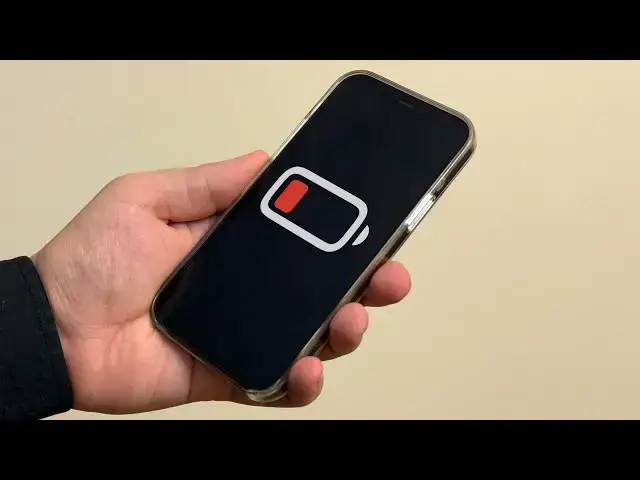Article on Cult of Mac: https://www.cultofmac.com/how-to/save-iphone-battery
More Apple news: http://www.cultofmac.com
Produced by Extra Ordinary for Cult of Mac
Music composed by Will Davenport, arranged by D. Griffin Jones
Chapters:
0:00 Intro
0:17 Low power mode
0:46 Display brightness
1:21 Always-on display
1:50 Background app refresh
2:18 Do not disturb
2:45 Hey Siri
3:47 Speakers
4:20 Wi-Fi
4:49 Airplane mode
5:30 Quitting apps
Follow us!
Show More Show Less View Video Transcript
0:00
it can be hard figuring out what advice
0:01
will actually help save battery life on
0:03
your phone and what amounts to Tech
0:07
Superstition what settings can you
0:09
easily change that'll have the biggest
0:11
impact without ruining your phone here
0:14
are my 10 best
0:16
tips let's start with the most obvious
0:18
one low power mode it's a single button
0:21
you can press that turns all kinds of
0:23
switches and settings in the background
0:25
to optimize your phone for longevity you
0:28
can use it as a preventative measure if
0:30
you're having a big day out and you know
0:32
you won't be able to charge it at all
0:34
you can also use it when you're down to
0:35
20% if you need an extra few hours
0:38
before you can get back home you can add
0:40
low power mode to control center you can
0:43
also ask Siri to turn it on next up turn
0:46
down display brightness the display is
0:49
one of the biggest power drains on the
0:51
battery if possible you should keep the
0:53
display at the minimum brightness that's
0:56
still legible the power consumption of
0:58
an LED display like the one in your
1:00
iPhone is roughly linear there's a
1:03
certain Baseline of power consumption
1:05
because your iPhone doesn't let you turn
1:07
it all the way down to zero but doubling
1:11
how bright the display looks will double
1:13
the power consumption above the Baseline
1:16
you can turn down your display
1:18
brightness from control center or by
1:20
asking Siri if you have an iPhone 14 15
1:22
or 16 Pro turning off the always on
1:25
display is a good way to save power you
1:28
can find this in settings
1:30
display and brightness always on display
1:33
by unchecking well always on display
1:37
Apple says this feature draws 1% of your
1:40
battery per hour that may not sound like
1:43
a lot but at the end of a long day that
1:46
could add up to an extra 16% of your
1:49
battery a feature called background app
1:51
refresh lets an app periodically fetch
1:53
new stuff in the background while it's
1:55
not running so that there's new content
1:57
to show you as soon as you open it and
2:00
it makes apps appear like they're
2:01
opening faster but you can turn it off
2:04
in settings General background app
2:07
refresh background app refresh off or
2:11
you can selectively disable it I
2:13
recommend at least trying to turn it off
2:15
with social media apps and shopping apps
2:18
this next recommendation is more of a
2:19
hack on your behavior than your phone's
2:22
behavior try turning on do not disturb
2:26
open control center tap the focus button
2:29
and tap do not disturb every time you
2:31
see your phone light up whether you act
2:34
on a notification or not has the
2:36
potential to draw you in if you're
2:38
interrupted less you'll be drawn into
2:40
your phone less and using your phone
2:42
less will drain its battery less if you
2:45
have series active listening mode
2:47
enabled which it is by default when you
2:49
set up your phone it's always waiting
2:51
for you to
2:52
say or even
2:55
just this takes a small amount of
2:58
battery power but if you really want to
3:00
maximize your gains you should turn this
3:02
feature off it also has the secondary
3:05
benefit of preventing Siri from randomly
3:08
going off all the goddamn time go to
3:10
settings Apple intelligence and Siri
3:13
talk and type to Siri and tap off on an
3:16
older iPhone you can find the same
3:18
setting in settings Siri listen for off
3:23
if you still do want to activate Siri
3:25
you can do so by holding the side button
3:27
personally though I haven't disabled it
3:29
I'm a fan of
3:31
using my Pro tip is actually that you
3:33
don't have to say the trigger phrase and
3:36
then wait for your phone to respond if
3:38
you say it and then carry on talking in
3:40
one continuous sentence it can actually
3:43
make Siri feel faster and more
3:45
responsive next up don't use the
3:48
iPhone's built-in speakers newer iPhones
3:51
have surprisingly good sounding stereo
3:53
speakers but bumping the music comes at
3:55
a big cost connecting airpods Bluetooth
3:59
headphones
4:00
or plugging in a wired speaker will
4:02
significantly reduce the battery drain
4:05
and sound a lot better too now you don't
4:08
have to worry about this if you're not
4:10
actively listening to music videos or
4:12
podcasts the occasional ding sound
4:15
effect when you get a notification won't
4:18
have much of an impact also stay on
4:20
Wi-Fi as much as possible if you live in
4:23
a city with good cell coverage and you
4:25
have an unlimited plan then you may be
4:27
able to live your life Carefree enjoying
4:30
your Perpetual connection to the
4:32
internet but that comes at a cost
4:35
connecting to Wi-Fi when you're at a
4:37
friend's house or a coffee shop will
4:39
significantly reduce the battery drain
4:42
Wi-Fi takes much less energy than 4G LTE
4:46
and especially 5G as a lastage effort to
4:50
save as much power as possible you can
4:52
enable airplane mode from control center
4:55
tap the airplane mode toggle and it'll
4:58
turn off everything except for Bluetooth
5:01
if you tap the Bluetooth icon that'll be
5:03
turned off as well and it'll remember
5:06
that you want airplane mode to disable
5:07
Bluetooth the next time you use it
5:10
obviously though this is an extreme
5:12
solution when you're in airplane mode
5:15
you can't be called or contacted and if
5:17
your phone is lost or stolen you won't
5:19
be able to track it with find my so this
5:22
is the most extreme thing you can do
5:25
short of turning your phone off finally
5:28
let's do a little myth bust
5:30
a large number of people force quit
5:32
their apps when they're not in use some
5:34
people do it reflexively every time they
5:37
use their phone if you do this you are
5:40
wrong Force quitting your apps is worse
5:44
for your battery life when you force
5:46
quit an app your iPhone has to do extra
5:48
work to end all the running processes
5:51
and clear it from memory then when you
5:53
open the app again your phone has to
5:55
load it from scratch which slows it down
5:58
if an app isn't active ly on screen
6:00
there's very little that it's even
6:02
allowed to do it can do things like play
6:05
music run a live activity talk to
6:08
Bluetooth devices run a shortcut update
6:11
data in a widget if an app is in the
6:13
background there's very little it can do
6:16
without you knowing about it or
6:17
specifically asking for it so when you
6:20
clear out your list of running apps
6:22
you're not helping your battery it's
6:24
like unscrewing the light bulb every
6:26
time you're done using it instead of
6:28
just flicking the switch so that is my
6:31
list of tips on how to get the best
6:32
iPhone battery life remember to like And
6:35
subscribe I'm driffin Jones with cul of
6:37
Mac
6:39
[Music]
#Mobile Phones
#Gadgets & Portable Electronics
#Intelligent Personal Assistants