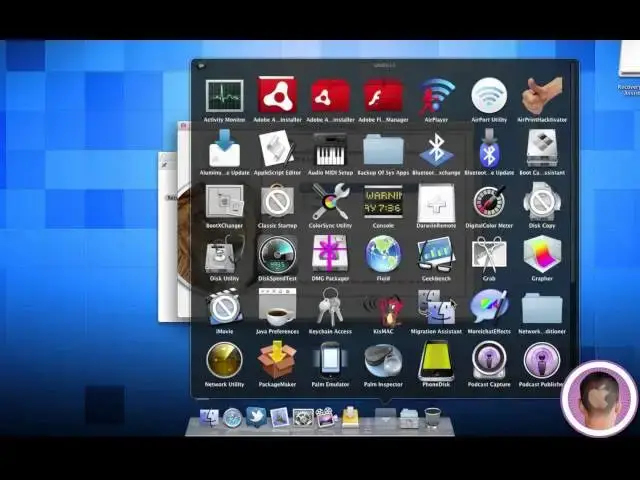Download the tool at http://support.apple.com/kb/DL1433
Show More Show Less View Video Transcript
0:09
hey everyone today I'm going to show you
0:10
how you can use the recovery disc
0:12
assistant utility that Apple just
0:14
released to create a recovery disc from
0:19
a USB hard drive or flash drive so this
0:23
is a new utility that Apple just
0:25
released and it's only about a megabyte
0:27
and here's the download page so to
0:29
download this in instead of following
0:30
this link here I've set up a shortened
0:32
link for you and that is tr. us/ lion
0:38
recovery so all you need is this file as
0:41
well as a flash drive or hard drive with
0:43
at least 1 gigabyte of space on it so
0:47
from there once you download the file
0:49
you can see right here the recovery dis
0:52
assistant disc image and I'm going to
0:54
open that up and inside it you should
0:55
see the recovery dis assistant
0:57
application
1:00
and then of course you're going to have
1:01
to agree to a license agreement and here
1:04
you can see all the discs that are
1:05
available for you to use now just a word
1:08
of warning uh as it says right here any
1:10
information on the selected disk will be
1:13
erased so I'm just going to choose the 2
1:15
GB flash drive that I installed and
1:18
you're going to want to make sure it's
1:19
in the correct format before you do this
1:22
and I found that you have to have it in
1:24
the Mac OS extended Journal format in
1:28
order for this to work
1:30
so to make sure that you have it in that
1:32
format you can just go into your
1:33
applications folder and into
1:37
utilities and from there you can go to
1:39
Disk
1:41
Utility and in dis utility you're going
1:44
to want to select your disk and just
1:48
because there'll be nothing on it
1:49
anyways you can go right ahead and erase
1:52
it using the format Mac OS extended
1:54
Journal if you choose something like MS
1:57
DOS fat you're not going to get it to
2:01
work for you and you're going to get an
2:02
error message so from there I'm just
2:03
going to choose this dis and I'm going
2:06
to have to enter my password in and now
2:09
it's going to create recovery disc this
2:11
is just going to take a couple minutes
2:13
it shouldn't take too long now one other
2:16
thing to note when you plug this flash
2:18
drive into your computer after the dis
2:21
is created you're not going to see
2:22
anything come up unless you go into Disk
2:25
Utility this is because now it is a
2:28
recovery dis and and the files in it are
2:31
not accessible unless you start it up as
2:34
the main dis as I'll show you in a
2:36
minute so now you can see here that the
2:38
Mac OS 10 line recovery Drive was
2:40
created successfully and it says here
2:43
gives you some instructions to use the
2:44
recovery disc connect the USB drive with
2:47
the recovery disc restart your computer
2:49
while holding down the option key and
2:51
then select the recovery disc I'm going
2:52
to show you how to do that now uh but
2:55
what I wanted to say is the main point
2:57
of this disc is not just to have a flat
2:59
FL Drive laying around with this on it
3:02
but as if your internal hard drive would
3:04
fail you would not be able to access the
3:07
recovery partition that is built onto
3:09
the disc so this is kind of just a
3:11
safeguard in case that would happen so
3:13
I'll show you how to start it up from
3:16
this disc so I have the finished USB
3:18
drive inserted into my computer at this
3:20
point and my computer is off and what
3:22
I'm going to do is I'm going to turn
3:24
that back on my computer and then hold
3:26
down the option key so I'm going to wait
3:29
for the startup time then hold down the
3:31
option key otherwise it won't recognize
3:34
the key
3:38
press so now you'll see this menu come
3:41
up and here you can see the drives that
3:43
are connected to your computer so I have
3:45
the Macintosh HD which is my main
3:47
internal hard drive then the recovery HD
3:50
partition that's automatically installed
3:52
with lion and then last here here's my
3:55
external recovery HD drive so I'm just
3:57
going to use my arrow keys to select it
3:59
and hit enter to load it so the recovery
4:01
partition will boot for a little while
4:04
and at then you should see this menu
4:06
which gives you a couple different
4:07
options restoring from a time machine
4:09
backup reinstalling OS 10 getting help
4:12
online or going to Disk Utility you also
4:15
get the typical utilities that you'd get
4:17
on an install CD such as the firmware
4:19
password utility Network utility and
4:22
terminal so there you go that's how you
4:24
can use the new lion recovery disc
4:27
assistant to make yourself a bootable
4:29
flash drive that boots into the recovery
4:32
software so that you can reinstall Mac
4:35
OS 10 and as always if you have any
4:37
questions about Mac or iOS please send
4:40
me an email and I'll try to do a video
4:41
howto on them as soon as I can I hope
4:44
you found this video useful and thank
4:46
you for watching
#Software
#Operating Systems