This story first appeared in Cult of Mac Magazine.
Back when I worked exclusively on my iPad, writing posts for Cult of Mac and everything related to that, I had a hell of a time getting some things done. It seemed like every tiny step needed to be researched before I could get anything done.
In the end, I quit and went back to a split iPad/iMac setup, but not for the reasons you might think.
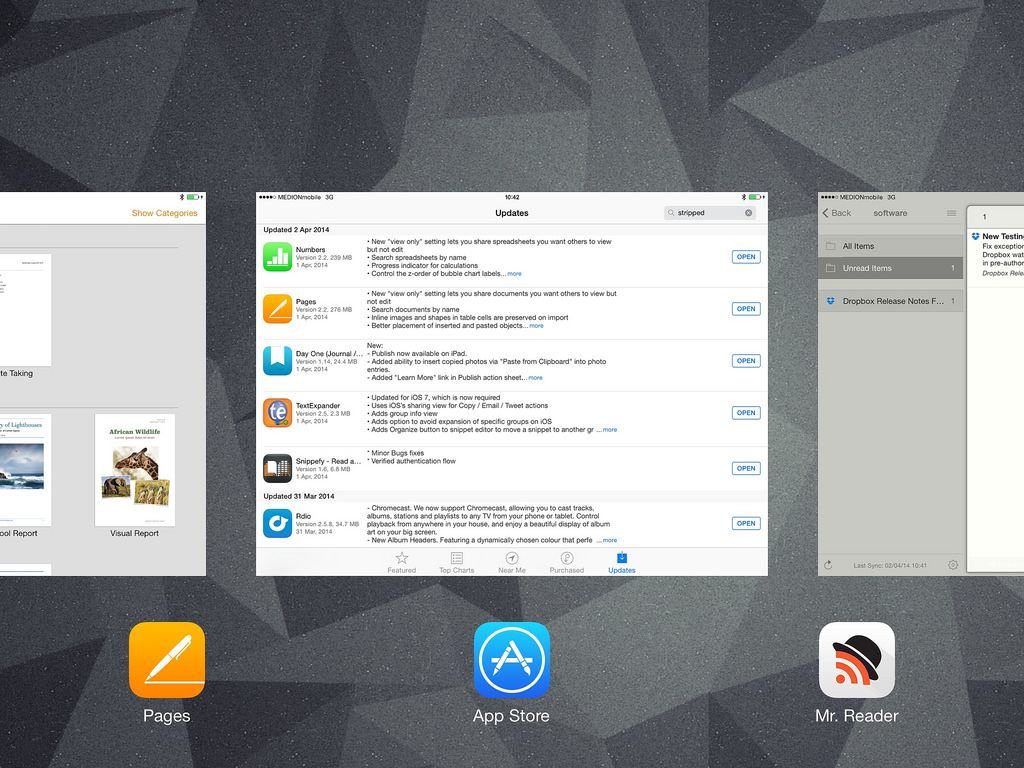
![I’m Ditching The iPad For Work And Going Back To The Mac [Opinion] wpid-Photo-24-Sep-2012-1439.jpg](https://www.cultofmac.com/wp-content/uploads/2012/09/wpid-Photo-24-Sep-2012-14391.jpg)
![Mastering Writing Kit, iOS’s Best Word Processor [Feature] 1359391233.jpg](https://www.cultofmac.com/wp-content/uploads/2013/01/1359391233.jpg)
![Use IFTTT To Send Google Reader Articles To OmniFocus And Readability [How To] cult_logo_featured_image_missing_default1920x1080](https://www.cultofmac.com/wp-content/uploads/2022/04/cult_logo_featured_image_missing_default1920x1080-1536x864.png)
![Step-By-Step: Blogging Using Just The iPad [How-To] This is pretty much all you need to write and publish to the web.](https://www.cultofmac.com/wp-content/uploads/2012/08/IMG_3105.jpg)
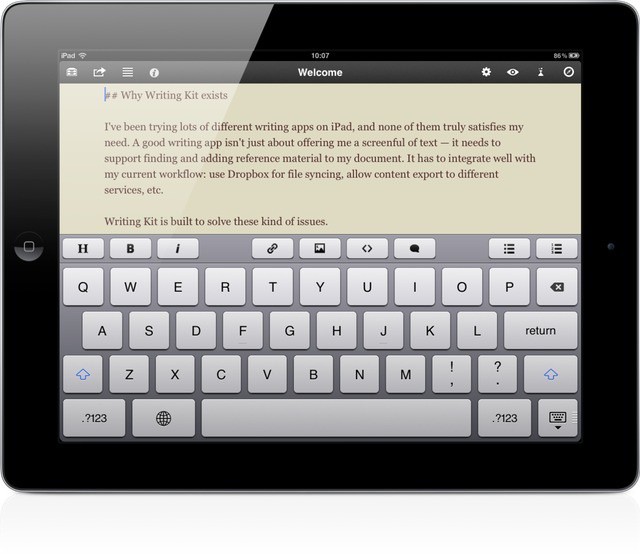
![The Best iPad Text Editors [Best Of] title.jpg](https://www.cultofmac.com/wp-content/uploads/2012/05/title.jpg)
![How I Blogged The Entire Mobile World Congress From An iPad [MWC 2012] MWCbanner2CoM](https://www.cultofmac.com/wp-content/uploads/2012/02/MWCbanner2CoM.jpg)
