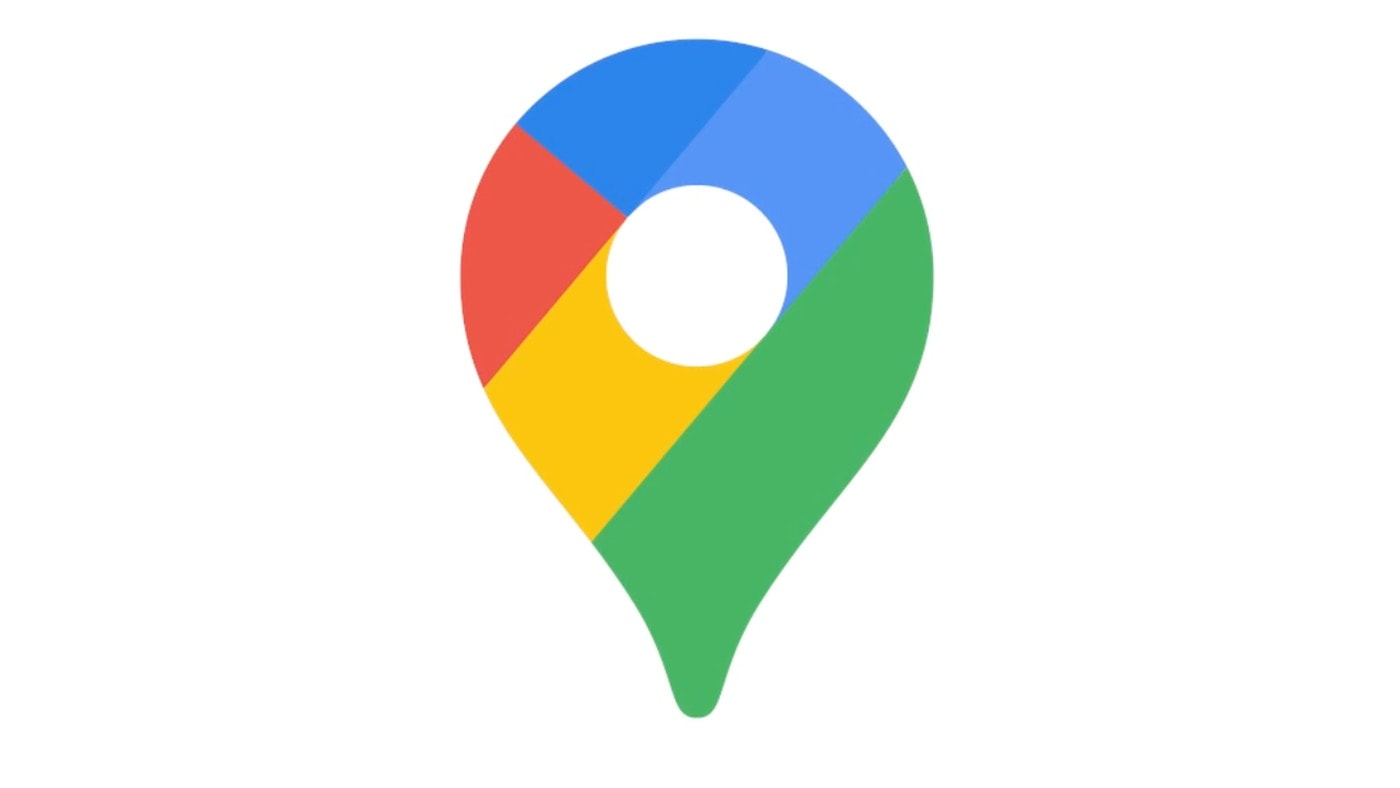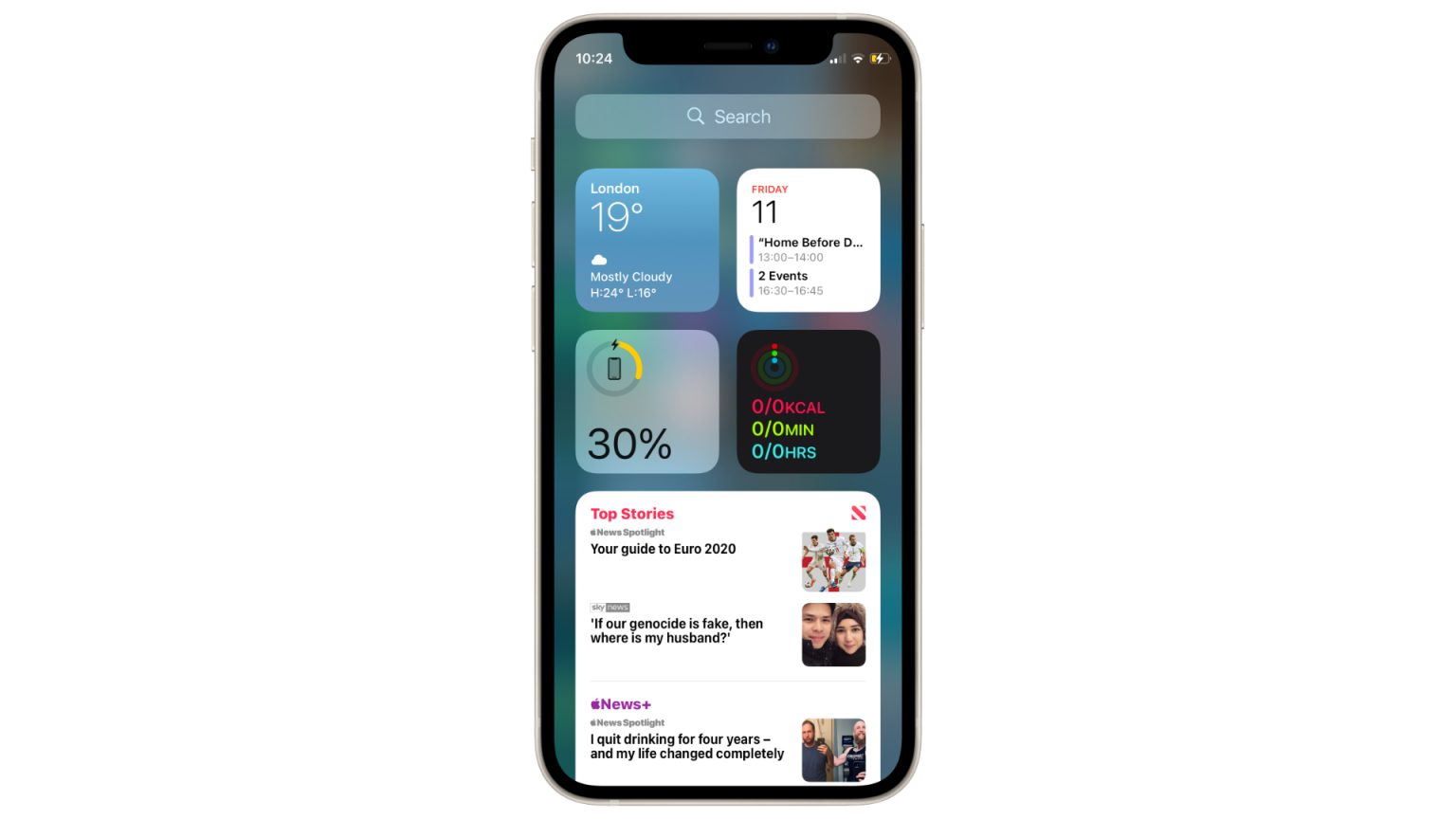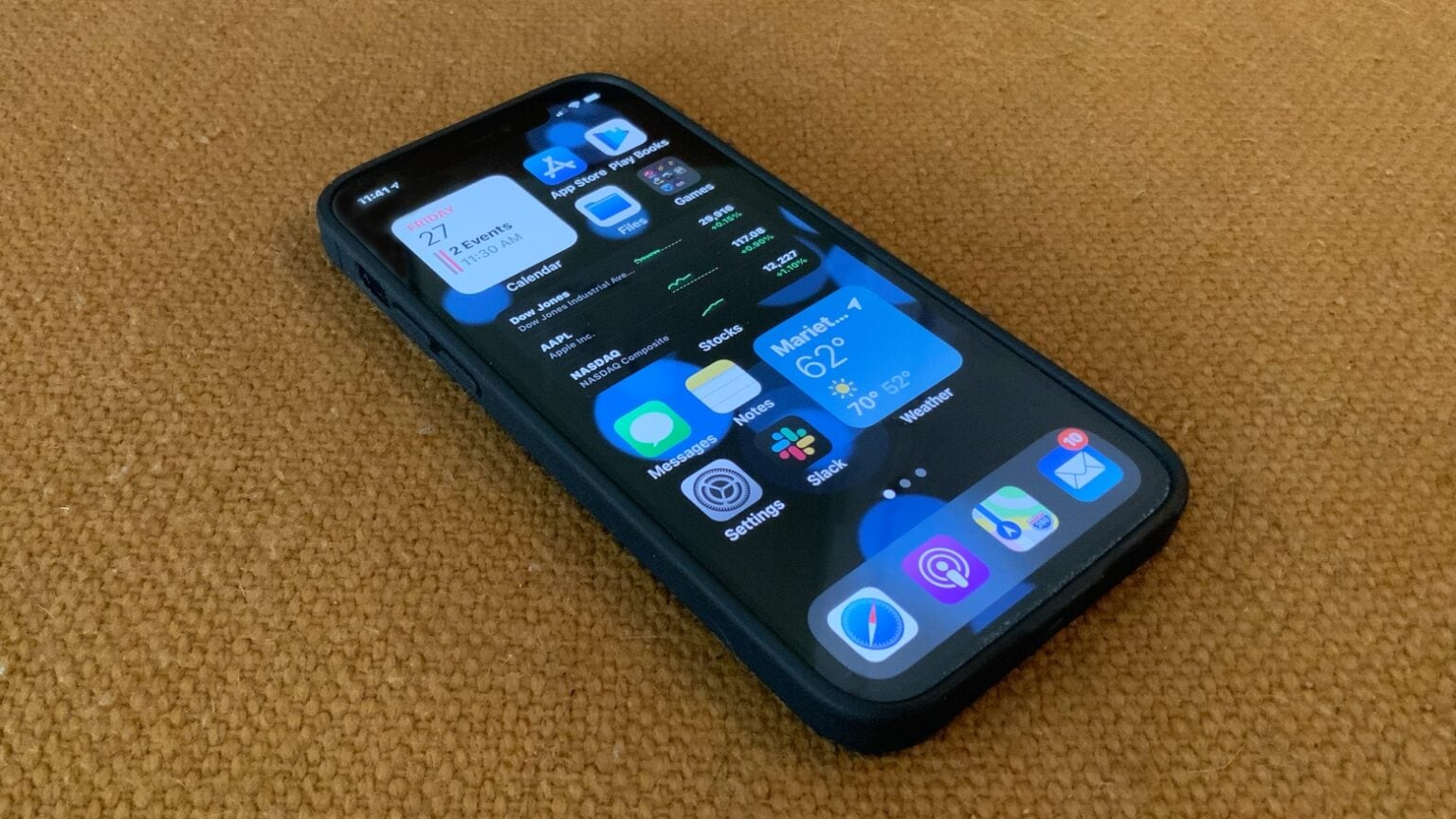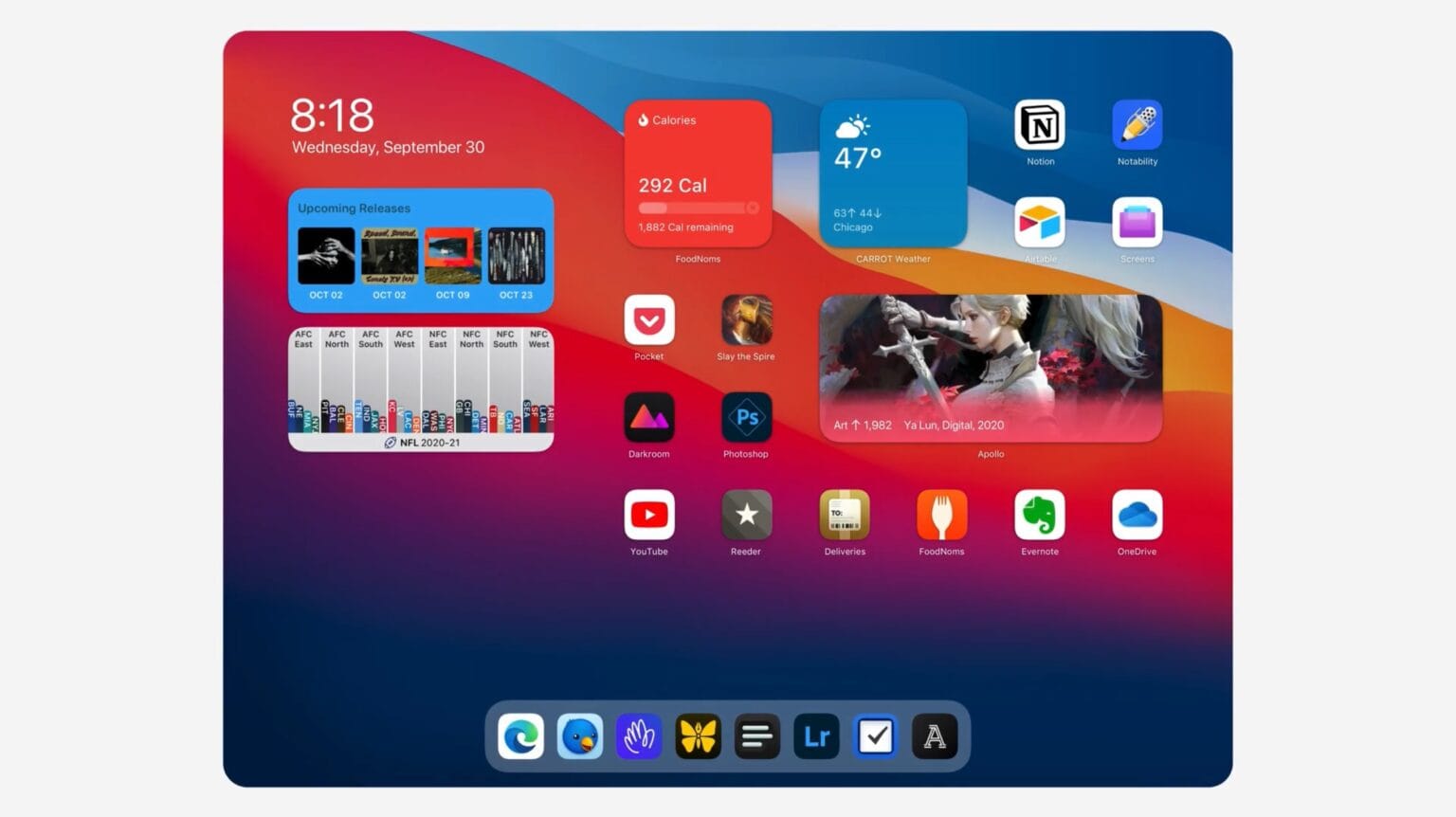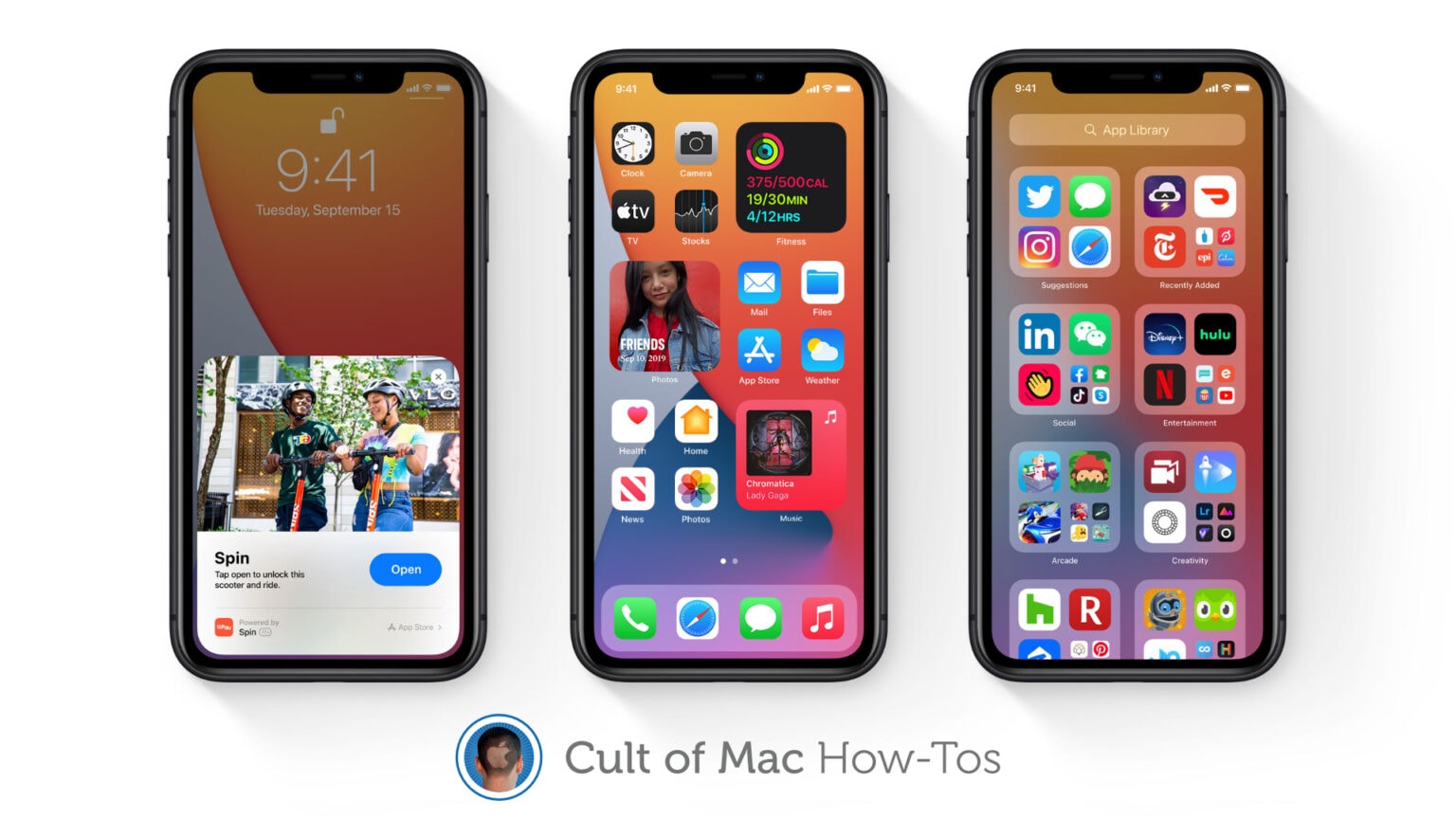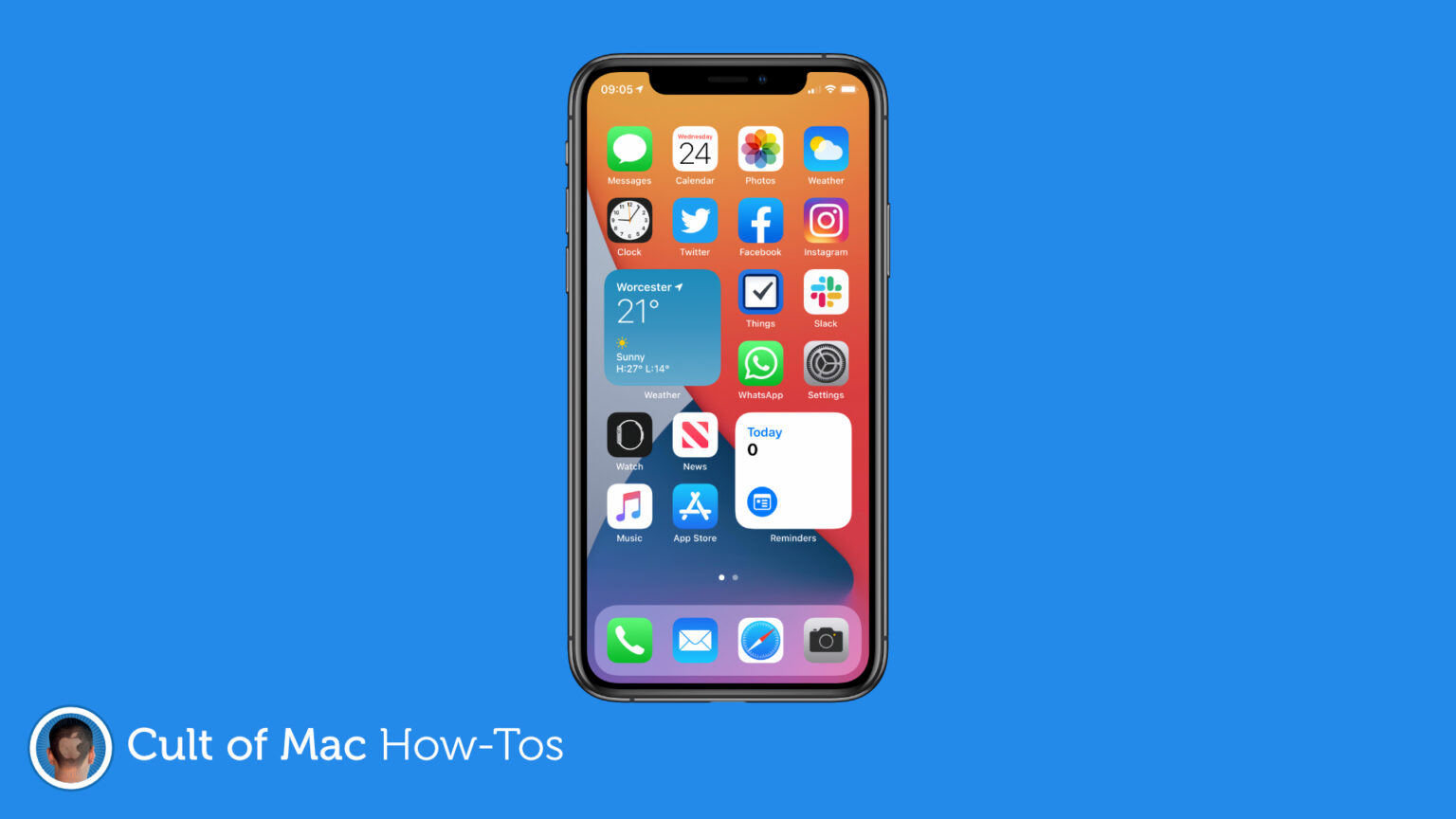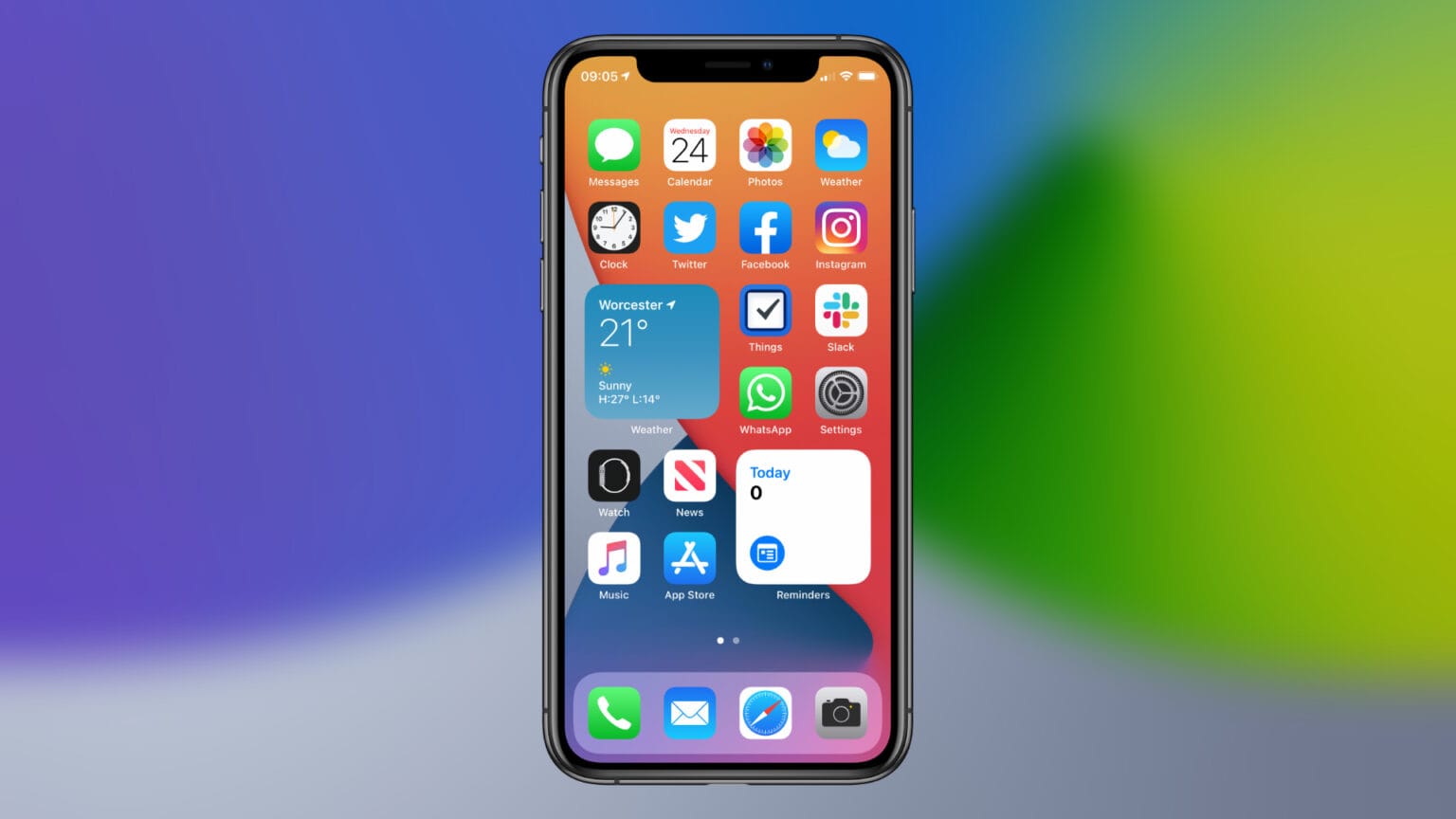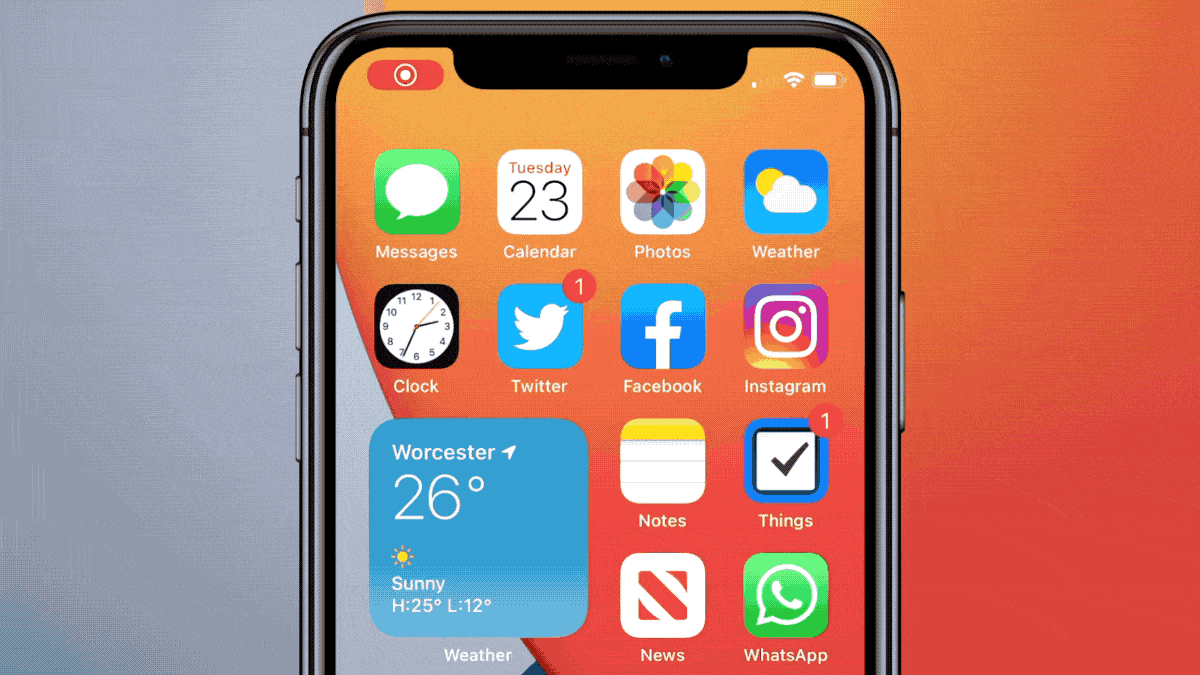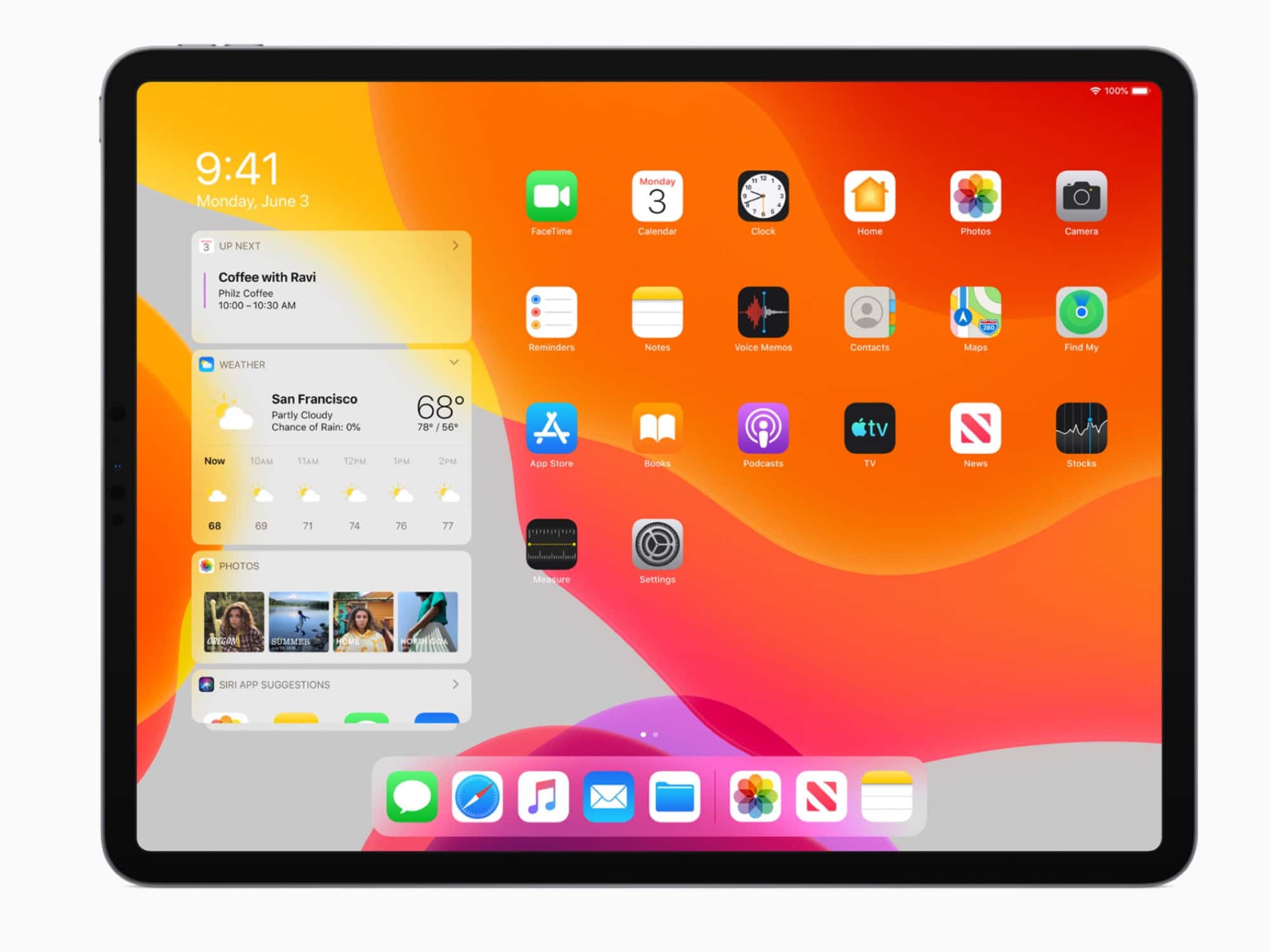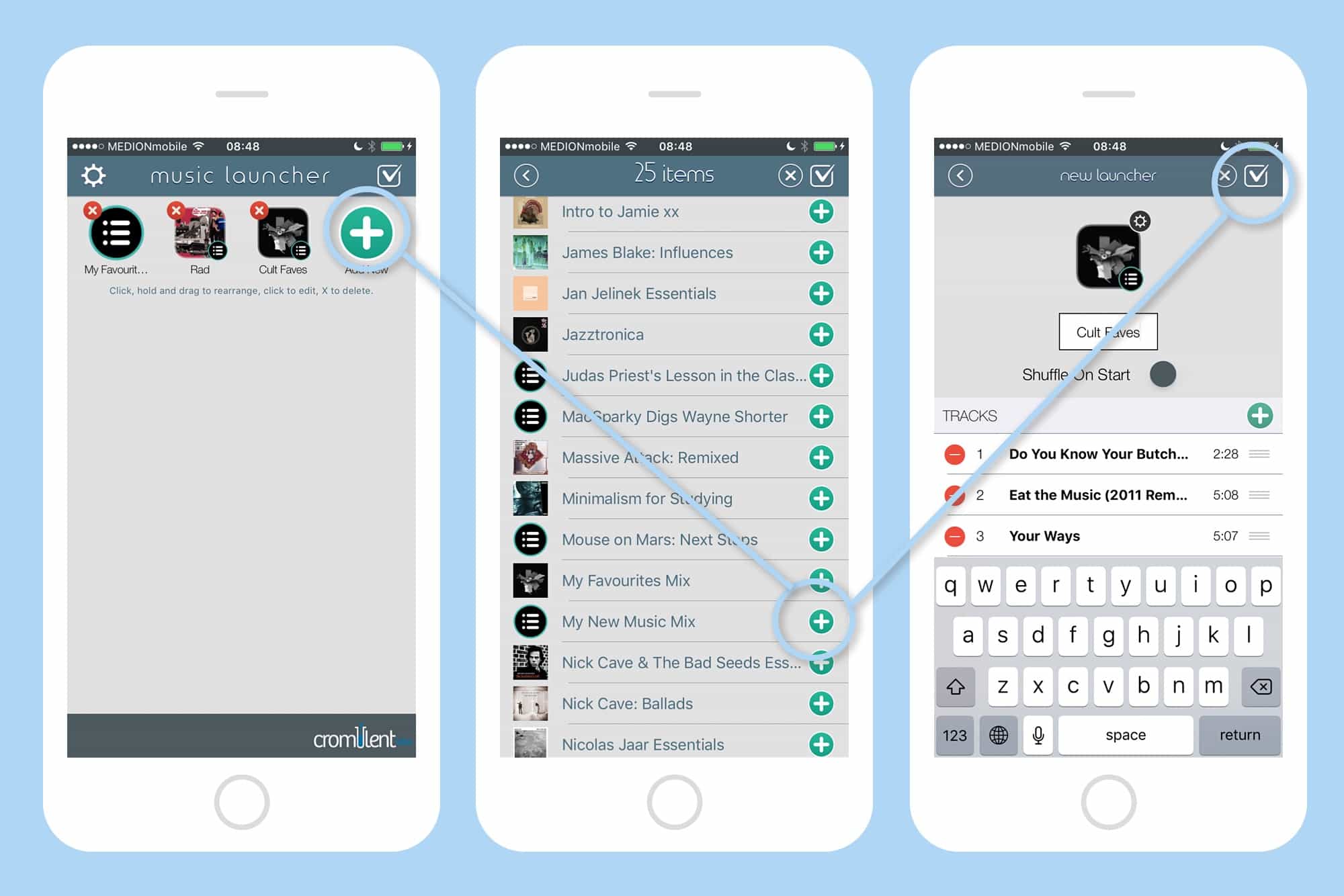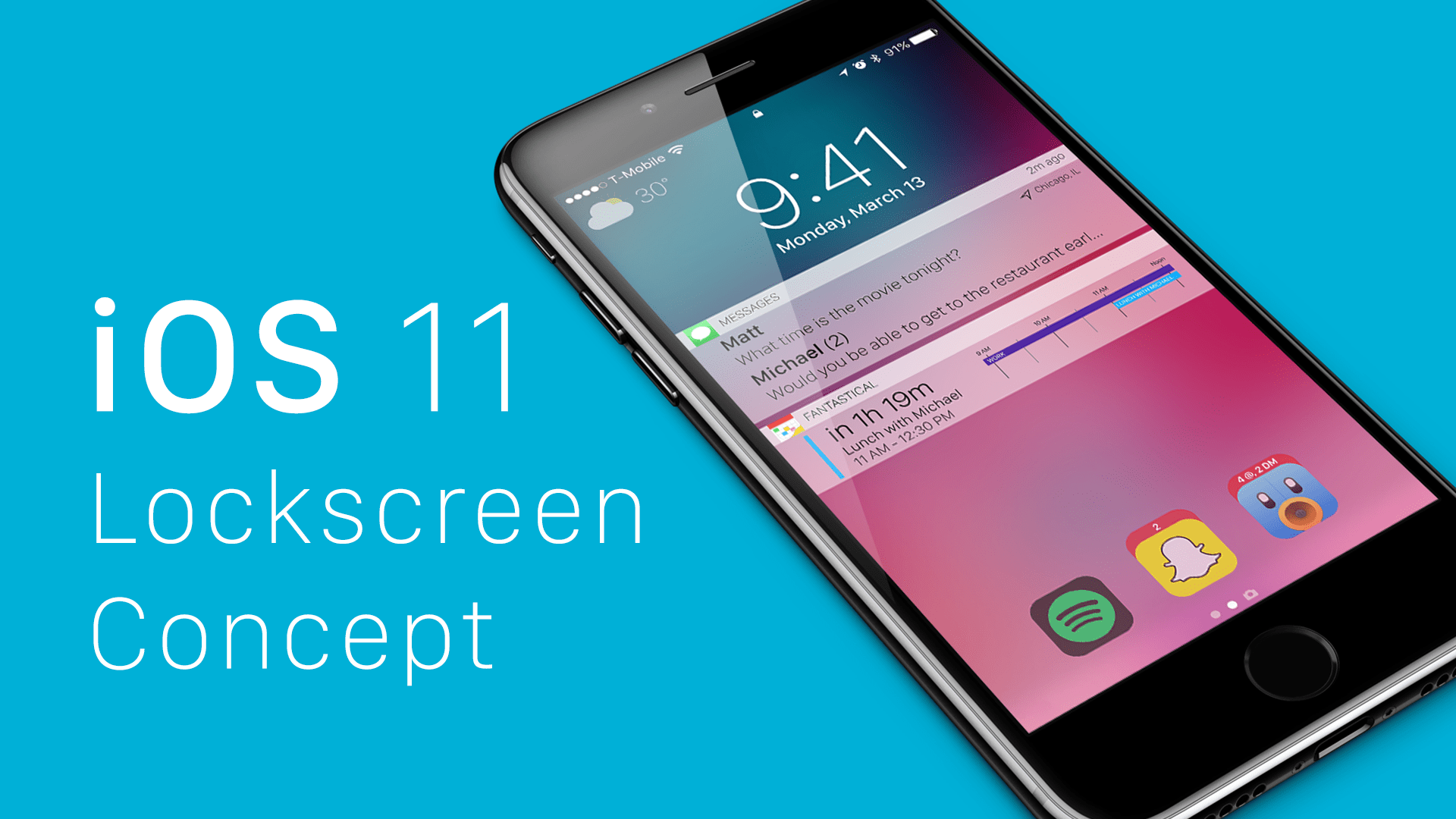In a world with about 10,000 weather apps — that’s an actual estimate, not a huge exaggeration — how do you choose the best free weather app for iPhone or iPad that you can trust and that includes the features you want most? It’s not easy. But a mix of full-featured free weather apps (most with premium versions) and specialty apps can cover all the bases for you.
We’ll go over some of the best weather apps below, whether you just want to avoid getting wet or if you’re a total weather freak who can’t get enough data, visual or otherwise.
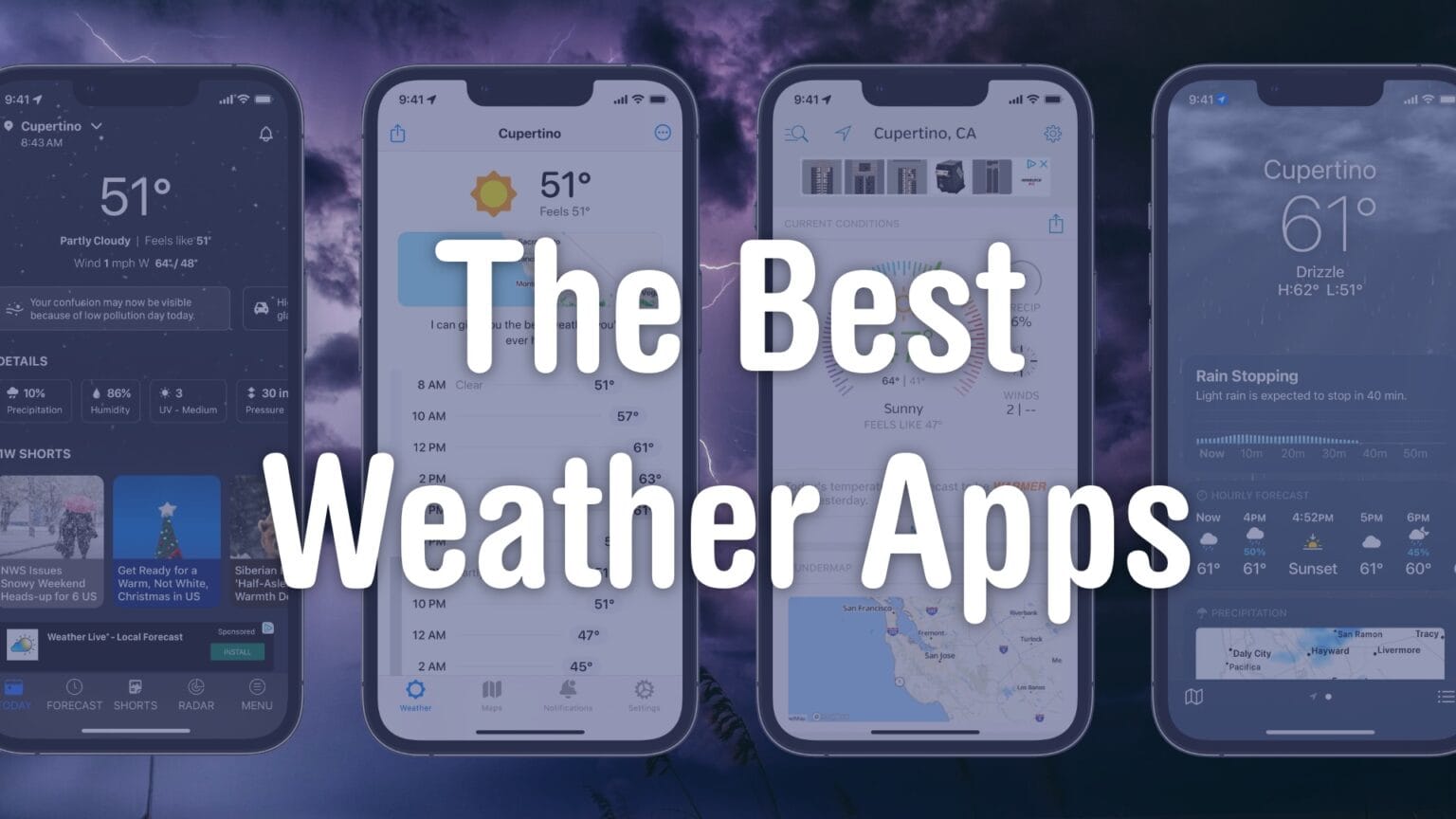
![A Time Machine widget for your Mac desktop [Awesome Apps] Backup Status](https://www.cultofmac.com/wp-content/uploads/2023/12/Backup-Status-1536x1152.jpg)

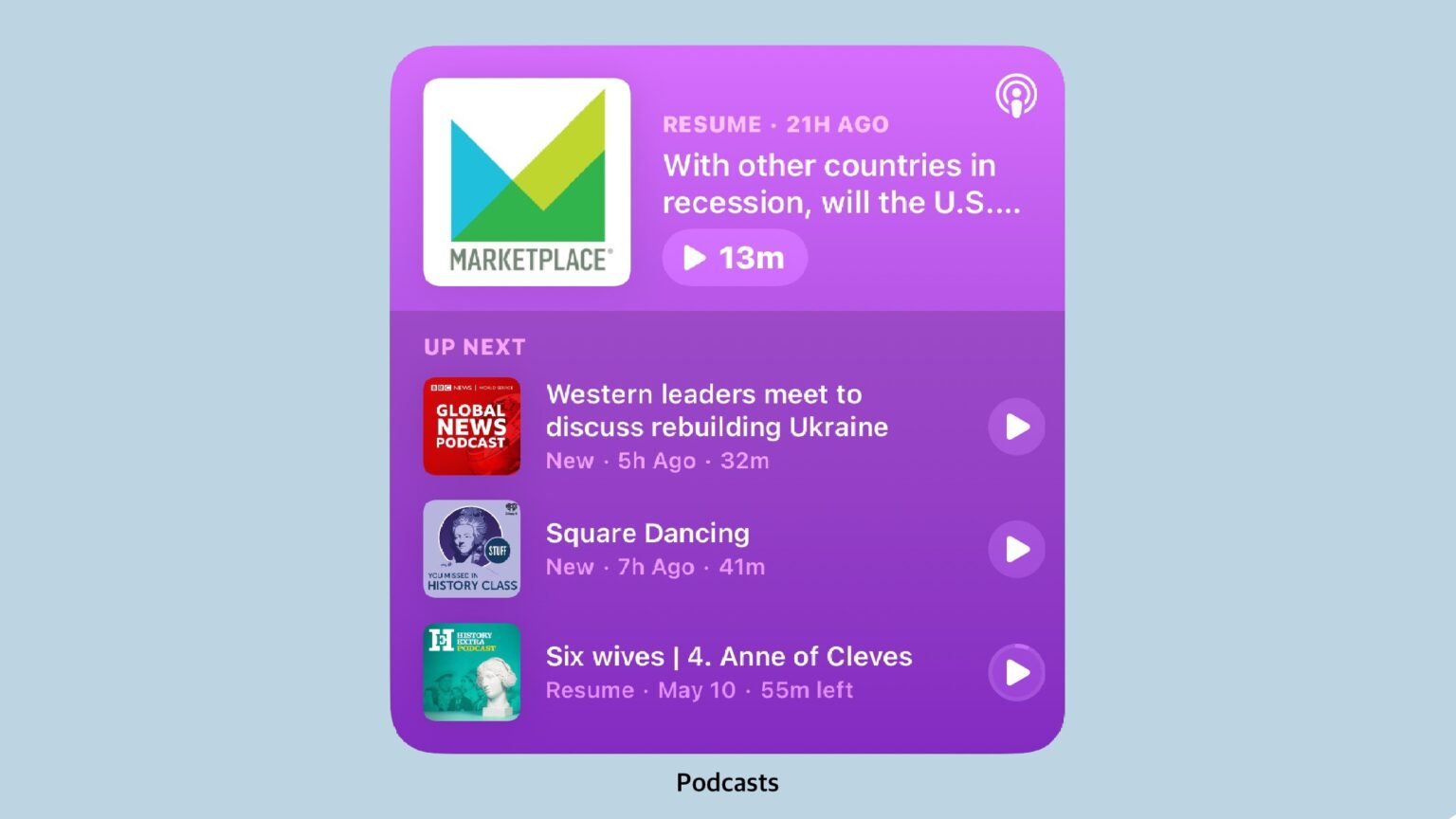
![Not just you: Apple Weather is mucked up [Updated] Not just you: Apple Weather is mucked up](https://www.cultofmac.com/wp-content/uploads/2023/04/Apple-weather-widget-issue.jpg)
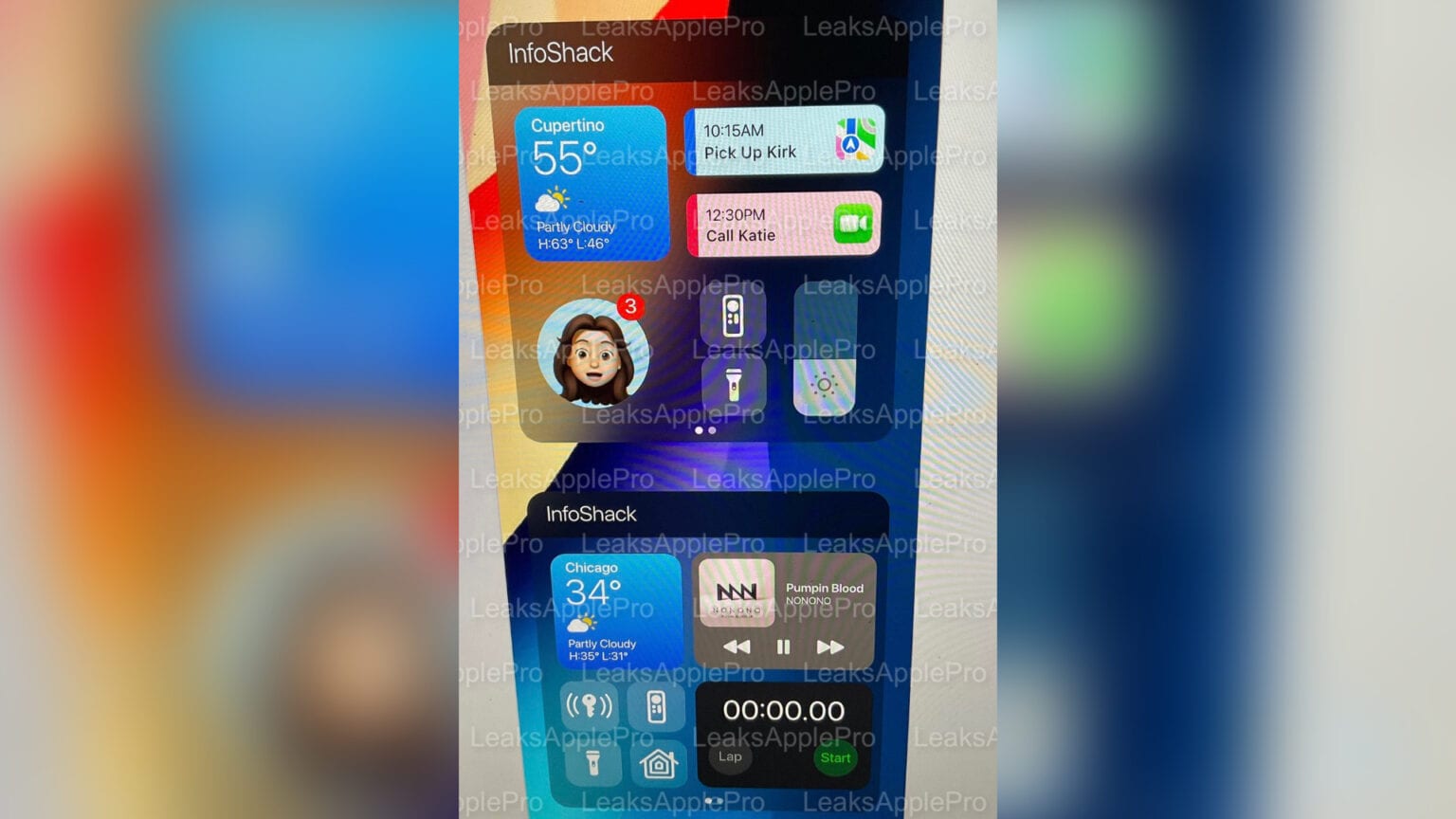
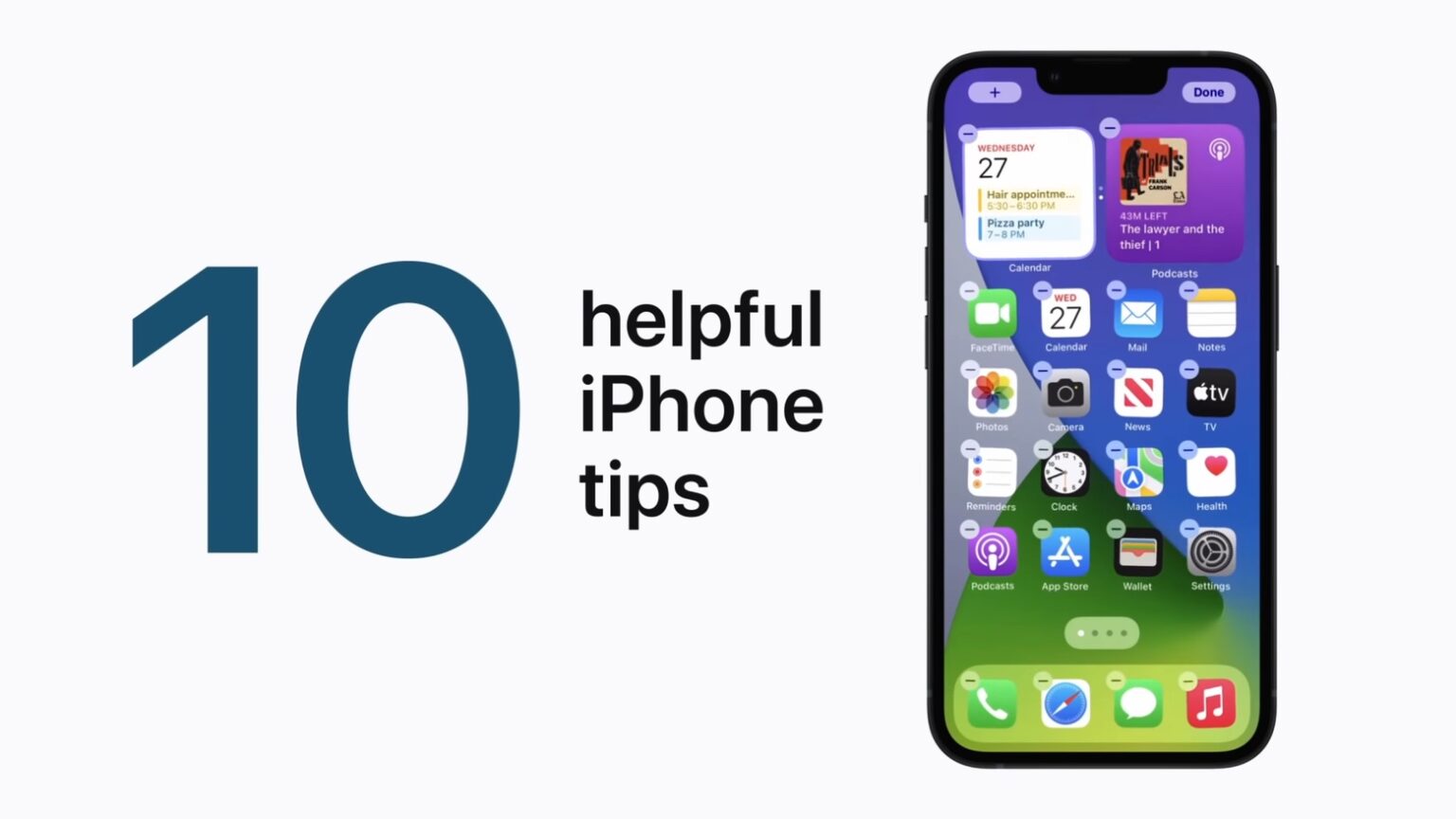
![Home Widget is the HomeKit widget Apple doesn’t make [Review] Home Widget review](https://www.cultofmac.com/wp-content/uploads/2021/12/0F27A98D-47EA-4426-A1B1-1D793A7DCAA6-1536x793.jpeg)