The Vision Pro’s virtual, floating-in-the-air keyboard has been nearly universally condemned. There’s no way around it: Typing on Vision Pro sucks.
But people said the same thing about the original iPhone, which ditched a physical keyboard compared to the BlackBerry. And these days, physical keyboards for your iPhone are more of a novelty than a standard accessory that everybody buys.
So to get to the bottom of exactly how bad the Vision Pro keyboard is, I took a bunch of different typing tests across a bunch of different keyboards. And the results I found were incredibly surprising. I accidentally discovered the best way to input text in Vision Pro.
Check out our latest YouTube video or keep reading to see what happened.

![Vastly expand your Mac’s character and font possibilities [Deals] PopChar X Keyboard App](https://www.cultofmac.com/wp-content/uploads/2019/09/PopChar-X-Keyboard-App.jpg)
![Train yourself to type better and faster [Deals] Get your typing speed and accuracy up to snuff with dozens of games and exercises.](https://www.cultofmac.com/wp-content/uploads/2019/02/Typesy.jpg)
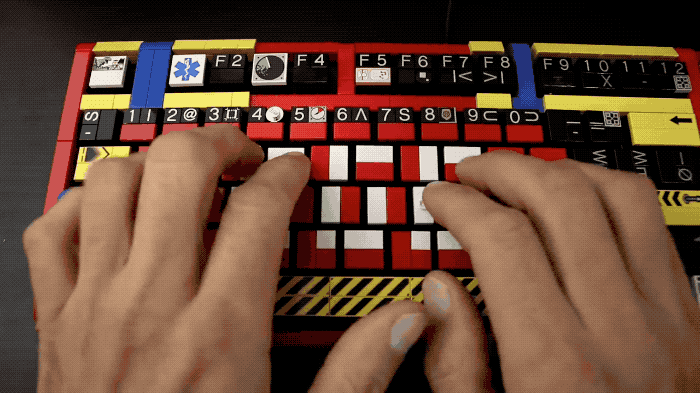
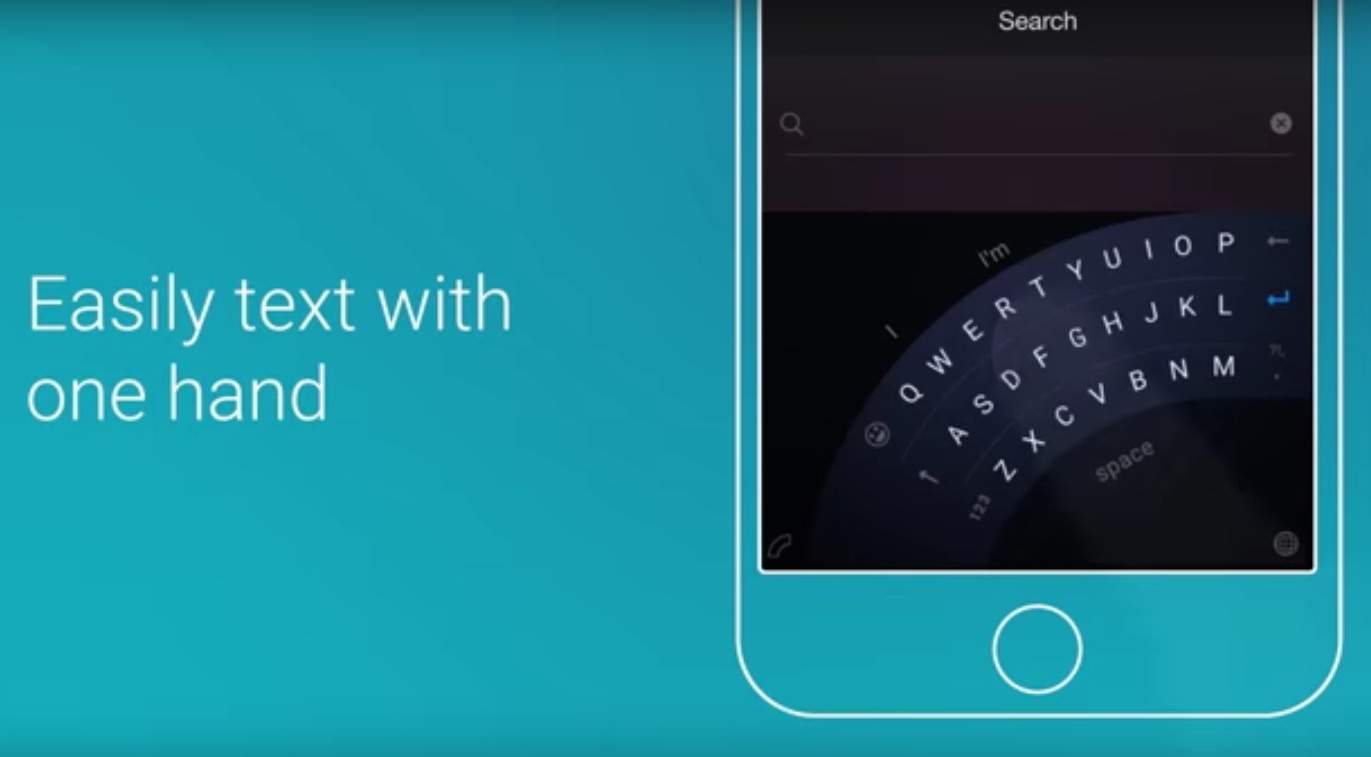

![The iSlider: A Portable, Versatile, And Stylish iPad Stand [Deals] redesign_islider_mainframe](https://www.cultofmac.com/wp-content/uploads/2014/01/redesign_islider_mainframe.jpg)

![Use Typist to Sharpen Your Typing Fingers Till They Bleed [Daily Freebie] typist-1](https://www.cultofmac.com/wp-content/uploads/2012/11/typist-1.jpg)
![Instantly Type Handy Phrases In Mountain Lion WIth Text Expansion [OS X Tips] TextExp](https://www.cultofmac.com/wp-content/uploads/2012/08/TextExp.jpg)
![Use Your Keyboard To Filter Launchpad Apps Super Easily In Mountain Lion [OS X Tips] LaunchPad Filtering](https://www.cultofmac.com/wp-content/uploads/2012/08/Screen-Shot-2012-08-13-at-8.28.48-PM.jpg)
![Touchfire Rubber Keyboard Overlay Does Its Job, But Do You Really Need It? [Review] wpid-Photo-12072012-1315.jpg](https://www.cultofmac.com/wp-content/uploads/2012/07/wpid-Photo-12072012-1315.jpg)
![Typed Cards App Shares Your Thoughts With The World [Review] 20111114-type1.jpg](https://www.cultofmac.com/wp-content/uploads/2011/11/20111114-type1.jpg)
![Logitech Keyboard Case is The iPad 2’s Soulmate, Baby [Review, iPad 2 Keyboard Case Week] logitech-ipad2-case-cover-2](https://www.cultofmac.com/wp-content/uploads/2011/09/logitech-ipad2-case-cover-2.jpg)
![Rocketfish iCapsule Keyboard: This Bulky Case Converts Your iPad Into a Laptop [Review, iPad 2 Keyboard Case Week] iCasule_Keybaord_For_iPad_1](https://www.cultofmac.com/wp-content/uploads/2011/09/iCasule_Keybaord_For_iPad_1.jpg)
![Adonit Writer for iPad 2: Magnets! Brilliant! [Review, iPad 2 Keyboard Case Week] adonit-71](https://www.cultofmac.com/wp-content/uploads/2011/09/adonit-71.jpg)
![Here’s How To Type Guinness Record Fast on an iPad [Video] Picture 4](https://www.cultofmac.com/wp-content/uploads/2011/07/Picture-4-e1309977174739.png)