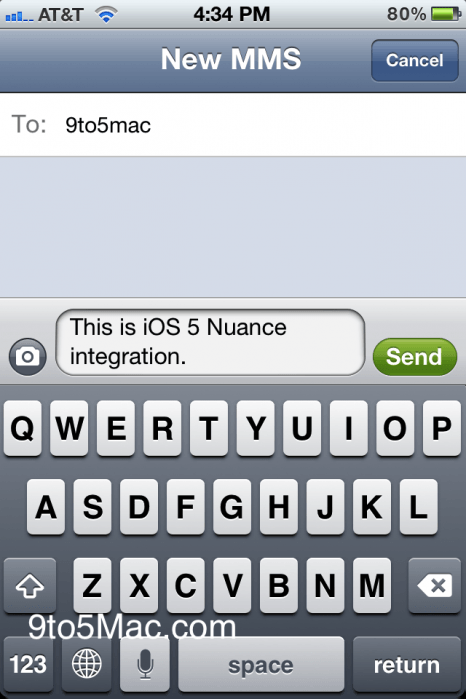The iPhone is renowned for its many accessibility features. Accessibility settings can make text on the screen bigger, buttons easier to identify, animations less jarring and sound easier to hear.
An accessibility feature that is useful for everyone is Spoken Content. You can have your phone read out loud anything you have on-screen. This feature was designed for people who have trouble reading small text, but you will find it handy even if you don’t — in lots of situations.
You can have recipes read to you while your hands are busy cooking, quickly hear how to pronounce a word you don’t know — that’s what I use it for most of all — and more. You can even hear what you’re typing as you write.
Here’s how to turn on Spoken Content.
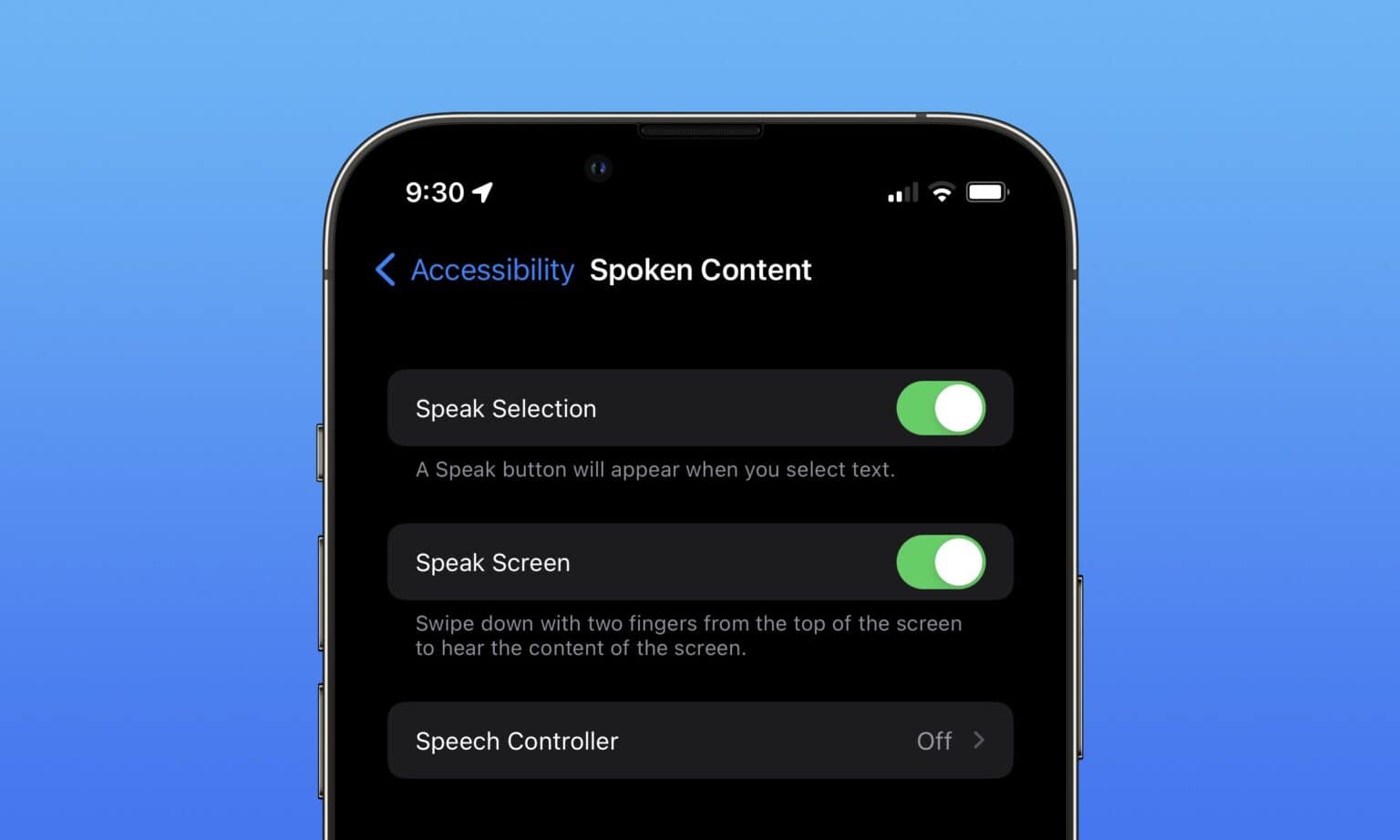
![Enable Speech Mode And Make Your OS X Calculator Talk [OS X Tips] Talking Calculator](https://www.cultofmac.com/wp-content/uploads/2013/07/Talking-Calculator.jpg)
![Make Your Mountain Lion Mac Announce The Time And Act Like A Town Crier [OS X Tips] The Fred voice sounds like that Radiohead song.](https://www.cultofmac.com/wp-content/uploads/2012/09/Screen-Shot-2012-09-23-at-6.09.17-PM.jpg)
![Make Your Mac Speak To You With OS X [Feature] Make Your Mac Speak To You](https://www.cultofmac.com/wp-content/uploads/2012/06/Screen-Shot-2012-06-01-at-10.10.53-PM.jpg)
![Get Terminal To Tell You When It’s Done [OS X Tips] Speak Terminal](https://www.cultofmac.com/wp-content/uploads/2012/05/Speak-Terminal.jpg)
![Even Steve Jobs’s Speech Notes Were Beautiful [Image] Steve Jobs's presentation notes for the original iPhone announcement.](https://www.cultofmac.com/wp-content/uploads/2012/05/367510680_98885c5ebb_z.jpeg)
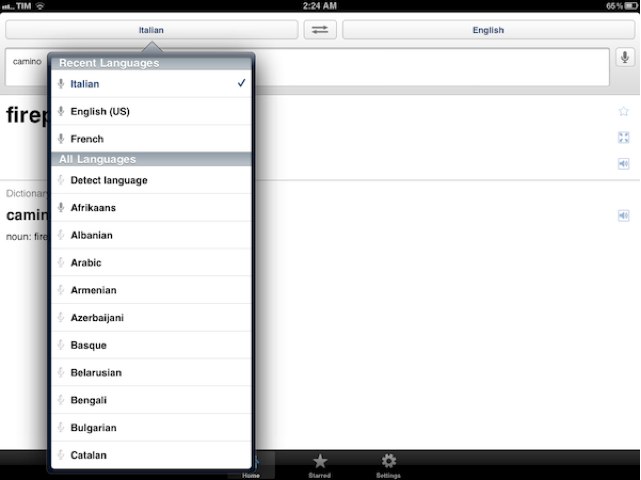
![How To Make Your iOS Devices Read Selected Text Out Loud [iOS Tip] speak-selection-big](https://www.cultofmac.com/wp-content/uploads/2011/12/photo-13.jpg)

![Use Speakable Items To Bring Siri’s Functionality To Your Mac [Video How-To] SPEAK](https://www.cultofmac.com/wp-content/uploads/2011/11/SPEAK.jpg)