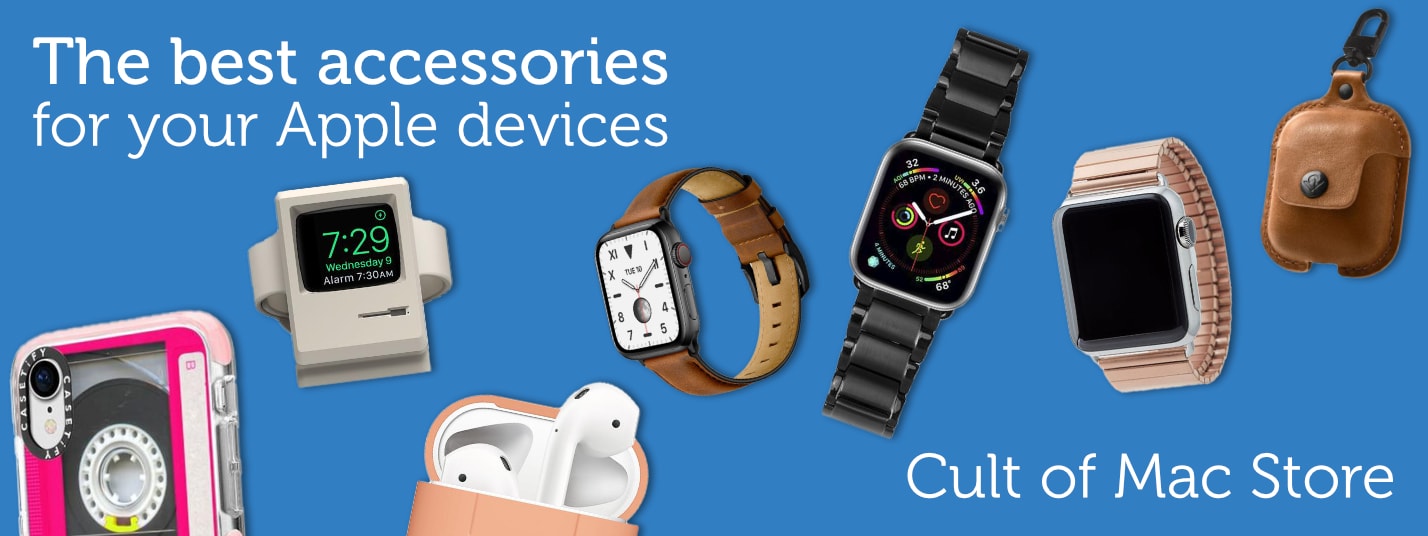-
Beats Fit Pro vs. AirPods Pro 2: Which earbuds are better?
Beats Fit Pro vs. AirPods Pro 2: Which earbuds are better?
By Rajesh Pandey · April 24, 2024Discover key differences, from design to performance, to pick the ideal wireless earbuds with our Beats Fit Pro vs. AirPods Pro 2 guide. more...
-
Small businesses get special Today at Apple sessions
By David Snow · April 24, 2024 -
Get luxe for less: 60% off Bang & Olufsen-inspired MagSafe charger
By David Snow · April 24, 2024 -
How to use Delta, the iPhone game emulator
By D. Griffin Jones · April 23, 2024 -
New mophie case adds hours to iPhone battery life [Review] ★★★★☆
By Ed Hardy · April 23, 2024
Latest Posts
-
- Sponsored
10 best undetectable AI tools for bypassing AI detection with ease
By Sponsored Post · April 24, 2024 -
- News
Today in Apple history: It’s time for Apple Watch
By Luke Dormehl · April 24, 2024 -
- News
Surprise! Apple sets May 7 event to launch new iPad Pro and iPad Air
By Ed Hardy · April 23, 2024 -
- Daily Deals
This solar flashlight doubles as a power bank (and looks flamin’ hot!)
By Cult of Mac Deals · April 24, 2024
-
Lock in lifetime access to Babbel language learning for just $149.97
-
Apple Watch Series 9 hits official Apple refurbs store at satisfying discounts
-
Bag bargains on iMacs and Apple accessories while they last
-
Say goodbye to hopes for mini-LED iPad Air [Updated]
-
Black Panthers tap Hollywood to fake out FBI in The Big Cigar trailer
-
Artist loves his iPad Pro stand for good reason [Setups]
-
Calculator app for iPad might finally launch in iPadOS 18
-
Apple cuts Vision Pro shipments as demand slows
-
Nomad’s new Sport Band and iPhone case glow even brighter in the dark
-
New Trying season 4 trailer shows comedy cast ‘older not wiser’
Popular Now
-
KEF speakers drive MacBook Pro outfit’s crystal-clear sound [Setups]
-
Surprise! Apple sets May 7 event to launch new iPad Pro and iPad Air
-
Love Sonos speakers and soundbars? Here’s your chance to save big. [Deals]
-
Why iPhone 16 might dump physical buttons for capacitive ones
-
Mac mini might skip Apple M3 processor
-
iOS 18 AI features could run entirely on-device
-
How to use Delta, the iPhone game emulator
-
Apple might have stopped making FineWoven accessories
-
New cases come out ahead of 12.9-inch iPad Air
How-Tos and Tips
-
- How-To
5 reasons your Mac might be running slow
By D. Griffin Jones · April 20, 2024 -
- How-To
How and why to use iPhone Stolen Device Protection
By Ed Hardy · April 18, 2024 -
- How-To
5 essential Mac settings you should change
By Rajesh Pandey · April 13, 2024 -
- How-To
Share passwords with your family on iPhone
By D. Griffin Jones · April 3, 2024 -
- How-To
How to tweak your iPhone’s Home Screen
By Rajesh Pandey · March 26, 2024 -
- How-To
These are the best and coolest Apple Watch faces
By D. Griffin Jones · March 16, 2024
Cult of Mac Giveaways
Win a rugged and waterproof Apple Watch sport band
Got an Apple Watch? Then you should enter our giveaway to win a tough-but-beautiful Lululook Waterproof FKM Sport Band. >>>
Setups
-
- setups
Artist loves his iPad Pro stand for good reason
By David Snow · April 24, 2024 -
- setups
KEF speakers drive MacBook Pro outfit’s crystal-clear sound
By David Snow · April 22, 2024 -
- setups
M3 MacBook Pro serves as charming rig’s third display
By David Snow · April 19, 2024
Latest Videos
- Cult of Mac Videos
-
What’s new for iPhone 16 cameras + emulators arrive in the app store! (CultCast #643)
What’s new for iPhone 16 cameras + emulators arrive in the app store! (CultCast #643)
-
The Best Games on Apple Arcade
The Best Games on Apple Arcade
-
7 Reasons the Apple TV is Better than Roku
7 Reasons the Apple TV is Better than Roku
-
Should You Buy a Desktop Mac or a MacBook?
Should You Buy a Desktop Mac or a MacBook?
-
Apple Watch Face TIER LIST
Apple Watch Face TIER LIST
Today in Apple History
- History
It’s time for Apple Watch
On April 24, 2015, the original Apple Watch launch meant fans could finally try the smartwatch dubbed the "next chapter in Apple history." >>>
Latest Apple TV+
- Apple TV+
Can dimension-shifting Constellation nail its season finale?
On the Apple TV+ sci-fi show, you should never believe what you think is reality. Will "Constellation" season finale wrap up its loose ends? >>>
Daily Deals
-
- Daily Deals
Lock in lifetime access to Babbel language learning for just $149.97
By Cult of Mac Deals · April 24, 2024 -
- Daily Deals
Bag bargains on iMacs and Apple accessories while they last
By David Snow · April 24, 2024 -
- Daily Deals
Love Sonos speakers and soundbars? Here’s your chance to save big.
By David Snow · April 23, 2024 -
- Daily Deals
This advanced jump starter can also charge your iPhone, AirPods and more
By Cult of Mac Deals · April 23, 2024 -
- Daily Deals
Get a lifetime license to Microsoft Office 2021 for Mac for just $56
By Cult of Mac Deals · April 22, 2024 -
- Daily Deals
This no-code website builder costs just $80
By Cult of Mac Deals · April 21, 2024
Reviews and Recommendations
-
- reviews
New mophie case adds hours to iPhone battery life
By Ed Hardy · April 23, 2024 -
- reviews
Anker’s portable power station gets you through blackouts and campouts
By David Snow · April 19, 2024 -
- reviews
Make music like a pro with the best audio interfaces for Mac
By David Snow · April 16, 2024 -
- reviews
Stylish desk mat comes with integrated wireless charging
By Ed Hardy · April 18, 2024 -
- reviews
Belkin iPhone stand cleverly keeps camera focused on you
By Ed Hardy · April 8, 2024 -
- reviews
These are the best games on Apple Arcade
By D. Griffin Jones · April 6, 2024
Newsletters
Daily round-ups or a weekly refresher, straight from Cult of Mac to your inbox.
-

The Weekender
The week's best Apple news, reviews and how-tos from Cult of Mac, every Saturday morning.
Our readers say:
"Always posting cool stuff" -- Vaughn Nevins.
"Very informative" -- Kenly Xavier.