I don’t know about you, but I find that displaying the battery percentage alongside the battery indicator in the iPhone’s status bar takes up too much room — particularly if you use tweaks that provide status bar symbols for outstanding notifications. I usually use Springtomize to remove the battery indicator altogether, leaving just the percentage.
But a new tweak called Live Battery Indicator gives you the best of both worlds — without taking up too much space.
![Live Battery Indicator: The Best Way To View Battery Life On iPhone [Jailbreak] Live-Battery-Indicator-round](https://www.cultofmac.com/wp-content/uploads/2013/04/Screen-Shot-2013-04-17-at-14.06.39.jpg)
![Quickly Launch Apps From Your iPhone’s Lock Screen With Grabby [Jailbreak] Grabby](https://www.cultofmac.com/wp-content/uploads/2013/04/Screen-Shot-2013-04-15-at-17.24.34.jpg)
![Auxo Update Brings New Toggles, Flashlight Improvements & More [Jailbreak] new-auxo-toggles](https://www.cultofmac.com/wp-content/uploads/2013/04/Screen-Shot-2013-04-08-at-18.31.09.jpg)
![Mastering iMessage On Your iPhone: Manage Multiple Devices [iOS Tips] iMessageSettings](https://www.cultofmac.com/wp-content/uploads/2013/03/iMessageSettings1.jpg)
![Here Are The Very Best Jailbreak Tweaks For The iPad [Roundup] Photo: Cult of Mac](https://www.cultofmac.com/wp-content/uploads/2013/02/Jailbroken-iPad-Cydia_watermarked.jpg)
![FullForce Stretches iPhone 4S Apps To Fill Your iPhone 5 Screen [Jailbreak] Screen Shot 2013-02-07 at 10.48.12](https://www.cultofmac.com/wp-content/uploads/2013/02/Screen-Shot-2013-02-07-at-10.48.12.jpg)
![Apple Should Turn This Lock Screen Concept Into A Reality For iOS 7 [Video] iPhone-lock-screen-concept](https://www.cultofmac.com/wp-content/uploads/2013/01/Screen-Shot-2013-01-18-at-17.14.58.jpg)
![New iOS Tweak Brings Twitter, YouTube, App Store Searching To Spotlight [Jailbreak] Make Spotlight even better with a simple jailbreak tweak.](https://www.cultofmac.com/wp-content/uploads/2012/11/Screen-Shot-2012-11-13-at-13.05.14.jpg)
![Decide What Personal Info Your Apps Can Access – Manage Your iOS 6 Privacy Settings [iOS tips] Privacy iOS 6](https://www.cultofmac.com/wp-content/uploads/2012/10/Privacy-iOS-6.jpg)
![Customize Your Text Replies To iPhone Calls When Busy [iOS Tips] Never pass up an opportunity for potty humor.](https://www.cultofmac.com/wp-content/uploads/2012/10/iOS-6-auto-reply.jpg)
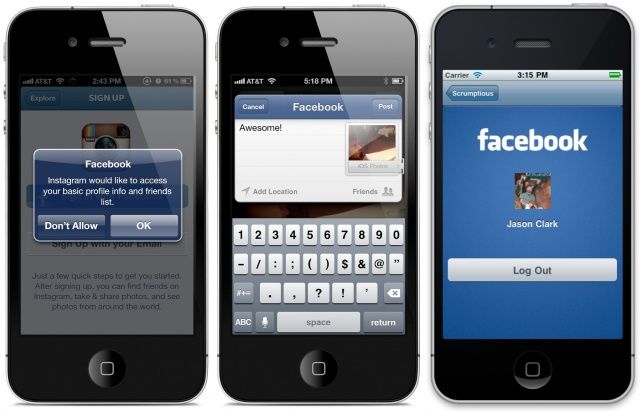

![Clear Or Turn Off AutoFill In Safari On A Shared iPad or iPhone [iOS Tips] AutoFill Settings](https://www.cultofmac.com/wp-content/uploads/2012/09/AutoFill-Settings.jpg)
![IconToggles Tweak Brings 16 Different Actions To Your Home Screen [Jailbreak] The quickest way to toggle settings on your iPhone.](https://www.cultofmac.com/wp-content/uploads/2012/08/Icon2.jpg)
![Dismiss Incoming Calls By Placing Your iPhone On Its Face With Turn To Hangup Tweak [Jailbreak]](https://www.cultofmac.com/wp-content/uploads/2012/08/iPhone4-3467.jpg)
![Open YouTube Videos In Mobile Browser, Not Native App [iOS Tips] YouTubeMobile](https://www.cultofmac.com/wp-content/uploads/2012/08/YouTubeMobile.jpg)
![Keep Apps From Being Installed Or Deleted On Your iPhone or iPad [iOS Tips] How much money do I owe iTunes? Who bought Pretty Pet Palace 3?!](https://www.cultofmac.com/wp-content/uploads/2012/07/Restrictions.jpg)
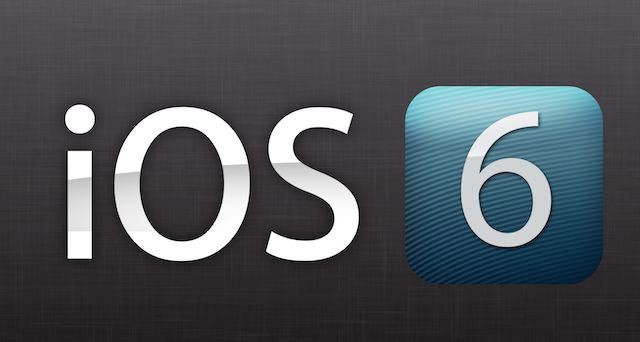
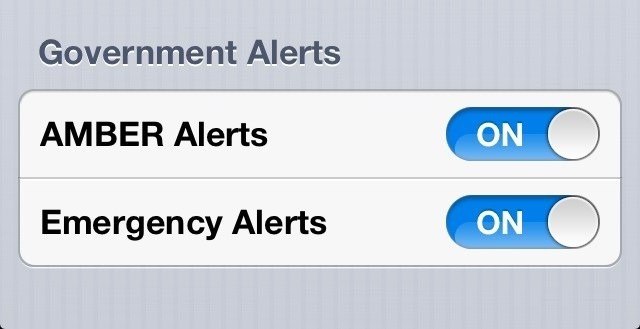

![This Week’s Must-Have iOS Apps: Spotify, Jolicloud, Bluetooth Manager & More [Roundup] This week's app roundup features Spotify's new iPad app, a simple Bluetooth manager, a great new app from Polaroid, and more!](https://www.cultofmac.com/wp-content/uploads/2012/05/Untitled.jpg)
![Change Up Your iPad Picture Frame Slideshow Settings [iOS Tips] PictureFrame](https://www.cultofmac.com/wp-content/uploads/2012/04/PictureFrame.jpg)
![Make A More Informed Choice When Deleting Apps [iOS Tips] Delete Smarter](https://www.cultofmac.com/wp-content/uploads/2012/04/Delete-Smarter.jpg)
![Change Stupid OMW iMessage Shortcut, Add Others [iOS Tips] Rename Stupid Shortcuts](https://www.cultofmac.com/wp-content/uploads/2012/04/Rename-Stupid-Shortcuts.jpg)
![Rename Your iPhone Without Connecting to A Computer [iOS Tips] Rename Your iPhone](https://www.cultofmac.com/wp-content/uploads/2012/04/Rename-Your-iPhone.jpg)