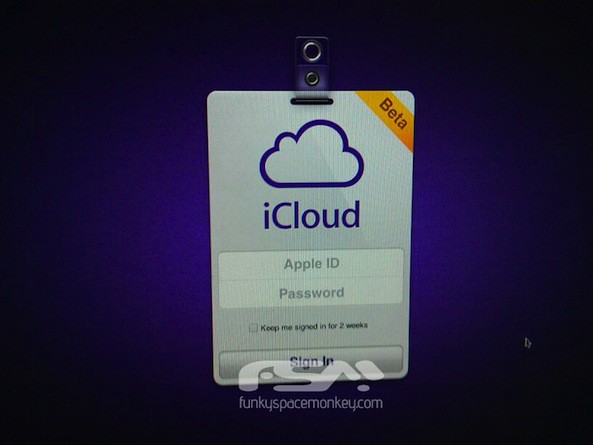It’s easy to take a screenshot on your iPhone to keep a copy of something in your photo library for later. You can even screenshot a whole page on an iPhone at once using a somewhat hidden feature.
If you want to take a screenshot of something like an in-depth recipe, a lengthy email or anything else that doesn’t fit on your iPhone screen, you can take an extended screenshot. Instead of filling your library with five separate images, you can use your iPhone to screenshot the entire page (or a large section of it) without using an app to stitch them together after the fact.
Here’s how it’s done. (I’ll show you how to do this on a Mac, too.)
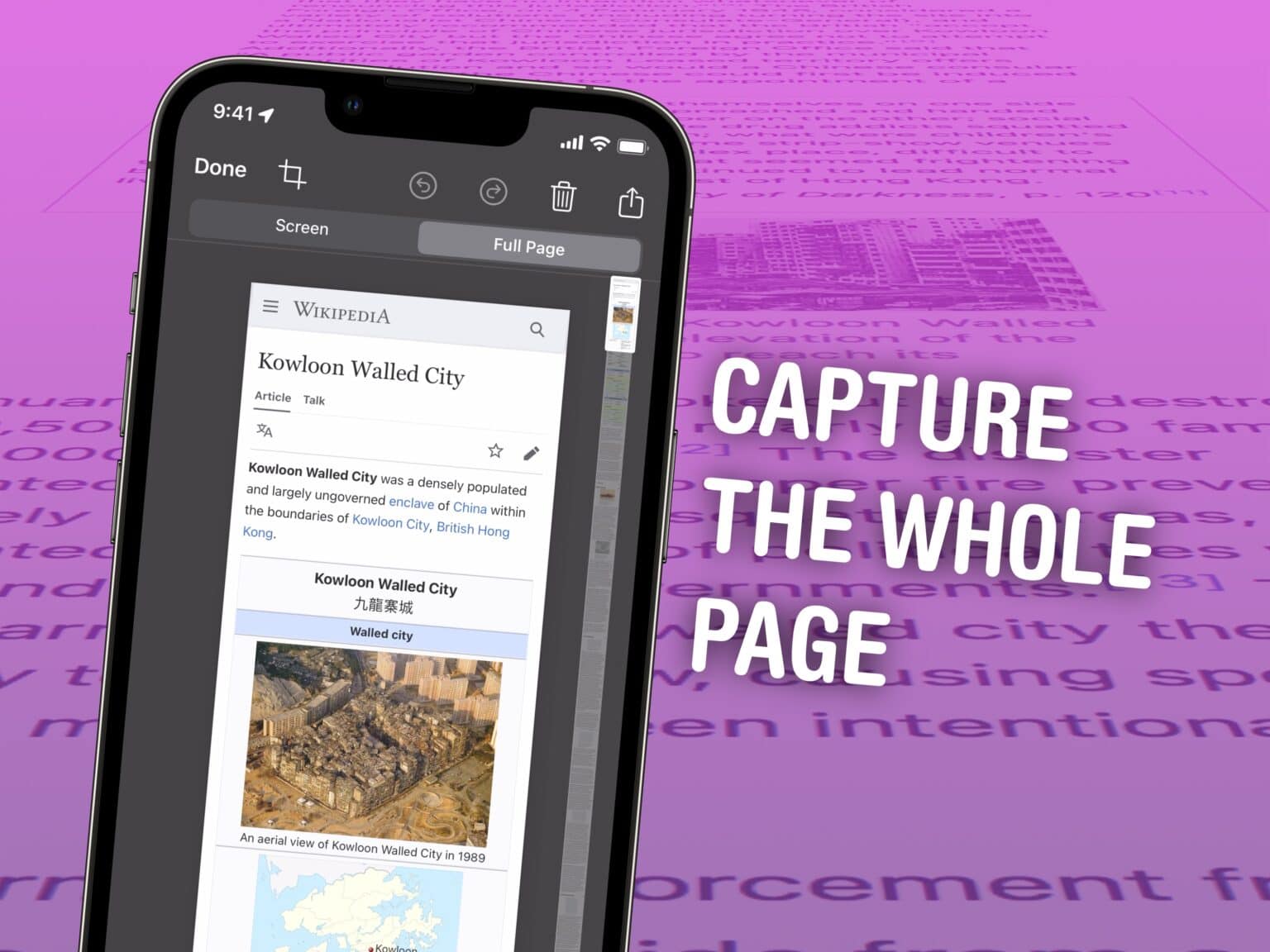
![Capture and share almost anything with one app [Deals] Whatever you seen on your screen, CloudApp lets you share it instantly with your team.](https://www.cultofmac.com/wp-content/uploads/2018/01/CloudApp.png)

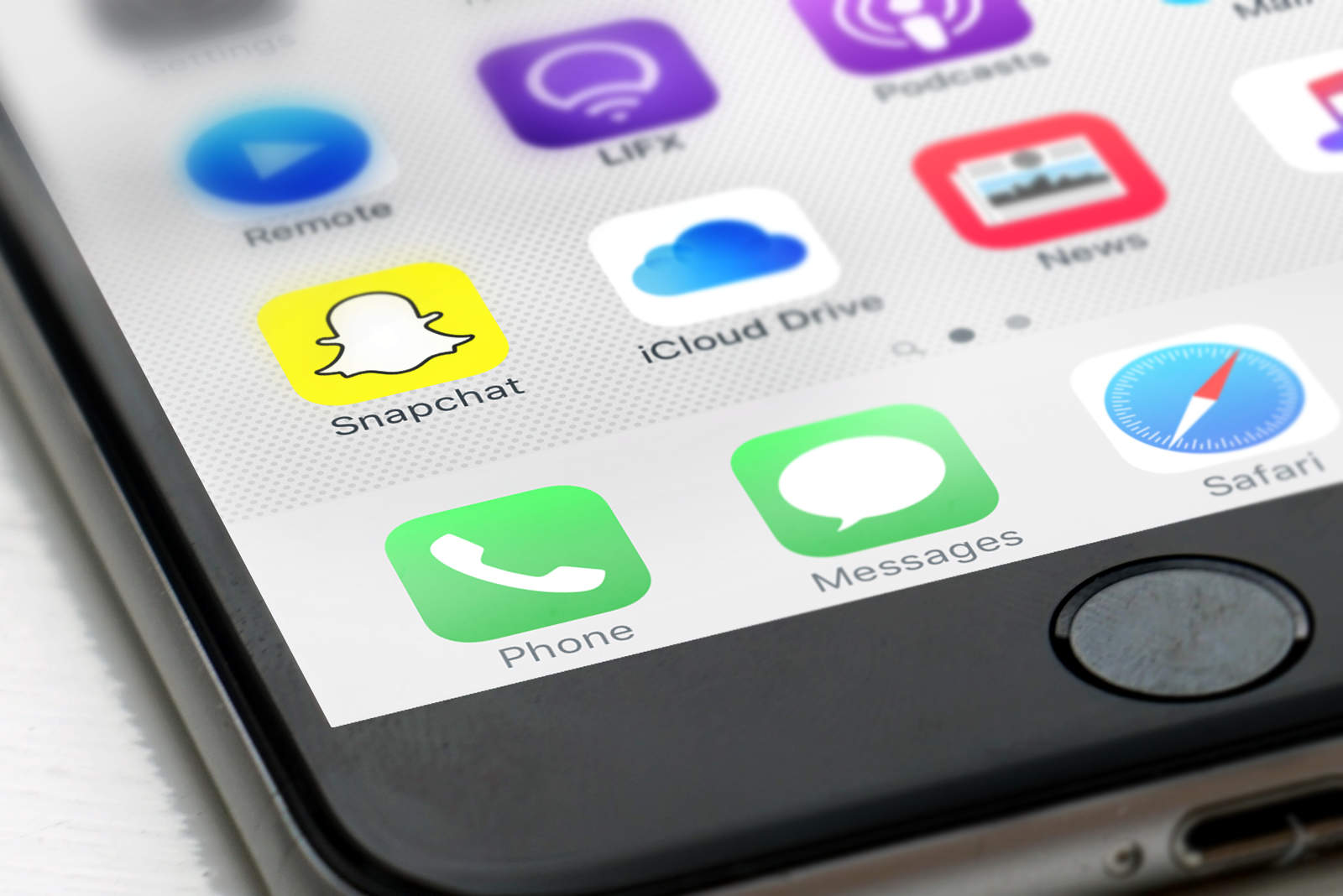
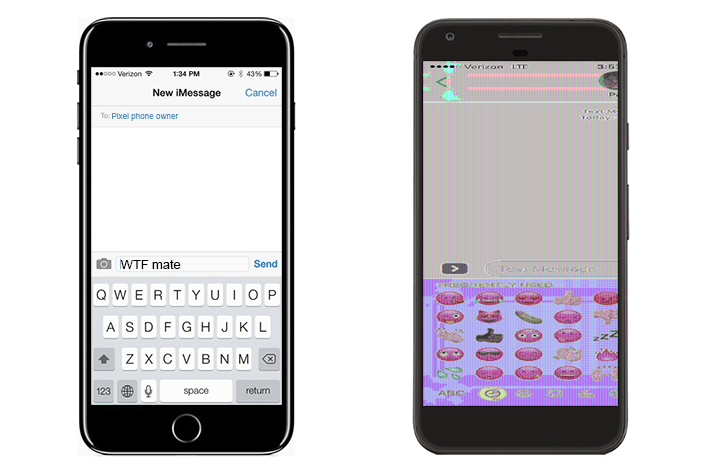
![How To Take Screenshots On Your Mac The Right Way [OS X Tips] IMG_1934](https://www.cultofmac.com/wp-content/uploads/2014/02/IMG_1934.jpg)
![DreamShot: One Keyboard Shortcut For All Your Screenshot Needs [Deals] redesign_ds_mainframe](https://www.cultofmac.com/wp-content/uploads/2014/02/redesign_ds_mainframe.jpg)
![Capture And Convert Webpages Into Images And PDF Files With W3Capture [Freebie] CoM - wscapturemain](https://www.cultofmac.com/wp-content/uploads/2013/01/CoM-wscapturemain.jpg)
![PreviewMaker App Adds iPhone Frames To Your iOS Screenshots [Jailbreak] PreviewMaker can be downloaded from Cydia now.](https://www.cultofmac.com/wp-content/uploads/2012/08/PreviewMaker2.jpg)
![Quickly Access iPhone Photos From The Finder [iOS Tips] PhotoStream Images](https://www.cultofmac.com/wp-content/uploads/2012/05/PhotoStream-Images.jpg)
![How To Take Screenshots On An iOS Device [iOS Tip] iPhone-in-camera](https://www.cultofmac.com/wp-content/uploads/2012/01/Screen-Shot-2012-01-26-at-17.16.10.jpg)

![Win Your Own Pair Of Customized Fanny Wang Headphones From Cult Of Mac [Giveaway] headphones](https://www.cultofmac.com/wp-content/uploads/2011/12/headphones.jpg)
![Changing The Default Screenshot Format In OS X [Video How-To] Screenshot](https://www.cultofmac.com/wp-content/uploads/2011/09/Screenshot.jpg)