 We want to help you master Control Center, one of the most powerful and underutilized features on Apple devices. Cult of Mac’s Control Center Pro Tips series will show you how to make the most of this useful toolbox on iPhone, iPad, Apple Watch and Mac.
We want to help you master Control Center, one of the most powerful and underutilized features on Apple devices. Cult of Mac’s Control Center Pro Tips series will show you how to make the most of this useful toolbox on iPhone, iPad, Apple Watch and Mac.
The handy screen mirroring feature built into iPhone, iPad, and Mac allows you to stream video or your device’s screen to Apple TV or an external display with AirPlay 2 support. And you can enable it in an instant by using the screen mirroring button in Control Center.
We’ll show you how.
![Start screen mirroring in an instant using Control Center [Pro tip] How to start screen mirroring with Control Center](https://www.cultofmac.com/wp-content/uploads/2021/04/Screen-Mirroring-CC-tip-1536x864.jpg)
![Quickly activate or deactivate AirDrop using Control Center [Pro tip] Control AirDrop in Control Center](https://www.cultofmac.com/wp-content/uploads/2021/04/AirDrop-Control-Center-tip-1536x864.jpg)
![Control Apple TV from Control Center on iPhone and iPad [Pro tip] Control Apple TV with Control Center](https://www.cultofmac.com/wp-content/uploads/2021/04/Apple-TV-Remote-CC-tip-1536x864.jpg)
![Activate your iPhone, iPad or Apple Watch flashlight from Control Center [Pro tip] Enable your flashlight inside Control Center](https://www.cultofmac.com/wp-content/uploads/2021/04/Control-Center-flashlight-1536x864.jpg)
![Quickly capture voice memos with this Control Center shortcut [Pro tip] Use Voice Memos with this Control Center shortcut](https://www.cultofmac.com/wp-content/uploads/2021/04/Voice-Memos-CC-tip-1536x864.jpg)
![Easily manage Bluetooth devices inside Control Center [Pro tip] Manage Bluetooth devices in Control Center](https://www.cultofmac.com/wp-content/uploads/2021/04/Control-Center-Bluetooth-tip-1536x864.jpg)
![Quickly toggle Do Not Disturb mode using Control Center [Pro tip] Toggle Do Not Disturb in Control Center](https://www.cultofmac.com/wp-content/uploads/2021/04/DND-control-center-1536x864.jpg)
![Toggle True Tone in no time from inside Control Center [Pro tip] Toggle True Tone in Control Center](https://www.cultofmac.com/wp-content/uploads/2021/04/True-Tone-Control-Center-1536x864.jpg)
![Extend battery life by using Low Power Mode in Control Center [Pro tip] Activate Low Power Mode in Control Center](https://www.cultofmac.com/wp-content/uploads/2021/04/Low-Power-Mode-Control-Center-1536x864.jpg)
![Make iPhone’s Calculator app easy to access with Control Center [Pro tip] Add the Calculator app to Control Center](https://www.cultofmac.com/wp-content/uploads/2021/04/Calculator-Control-Center-1536x864.jpg)
![Toggle Dark Mode with a tap using Control Center on iOS and Mac [Pro tip] There's no need to dig around inside the Settings app to activate dark mode on your iPhone, iPad, or Mac.](https://www.cultofmac.com/wp-content/uploads/2021/04/CT-dark-mode-PT-1536x864.jpg)
![Quickly scan a QR code from inside Control Center [Pro tip] Add a QR code scanner to Control Center](https://www.cultofmac.com/wp-content/uploads/2021/04/QR-code-scanner-iPhone-1536x864.jpg)
![Identify any song in an instant using Control Center [Pro tip] Identify a song with Control Center](https://www.cultofmac.com/wp-content/uploads/2021/04/music-rec-control-center-1536x864.jpg)
![Change system text size on the fly using Control Center [Pro tip] Change system text size in Control Center](https://www.cultofmac.com/wp-content/uploads/2021/04/Text-size-Control-Center-1536x864.jpg)
![Clear water from your Apple Watch speaker using Control Center [Pro tip] Clear water from Apple Watch](https://www.cultofmac.com/wp-content/uploads/2021/04/AW-water-Control-Center-1536x864.jpg)
![Start a screen recording on iPhone or iPad inside Control Center [Pro tip] How to start screen recording from Control Center](https://www.cultofmac.com/wp-content/uploads/2021/04/Screen-Recording-CC-1536x864.jpg)
![Switch Wi-Fi networks in a snap using Control Center [Pro tip] Switch Wi-Fi networks in Control Center](https://www.cultofmac.com/wp-content/uploads/2021/04/Wi-Fi-Control-Center-tip1-1536x864.jpg)
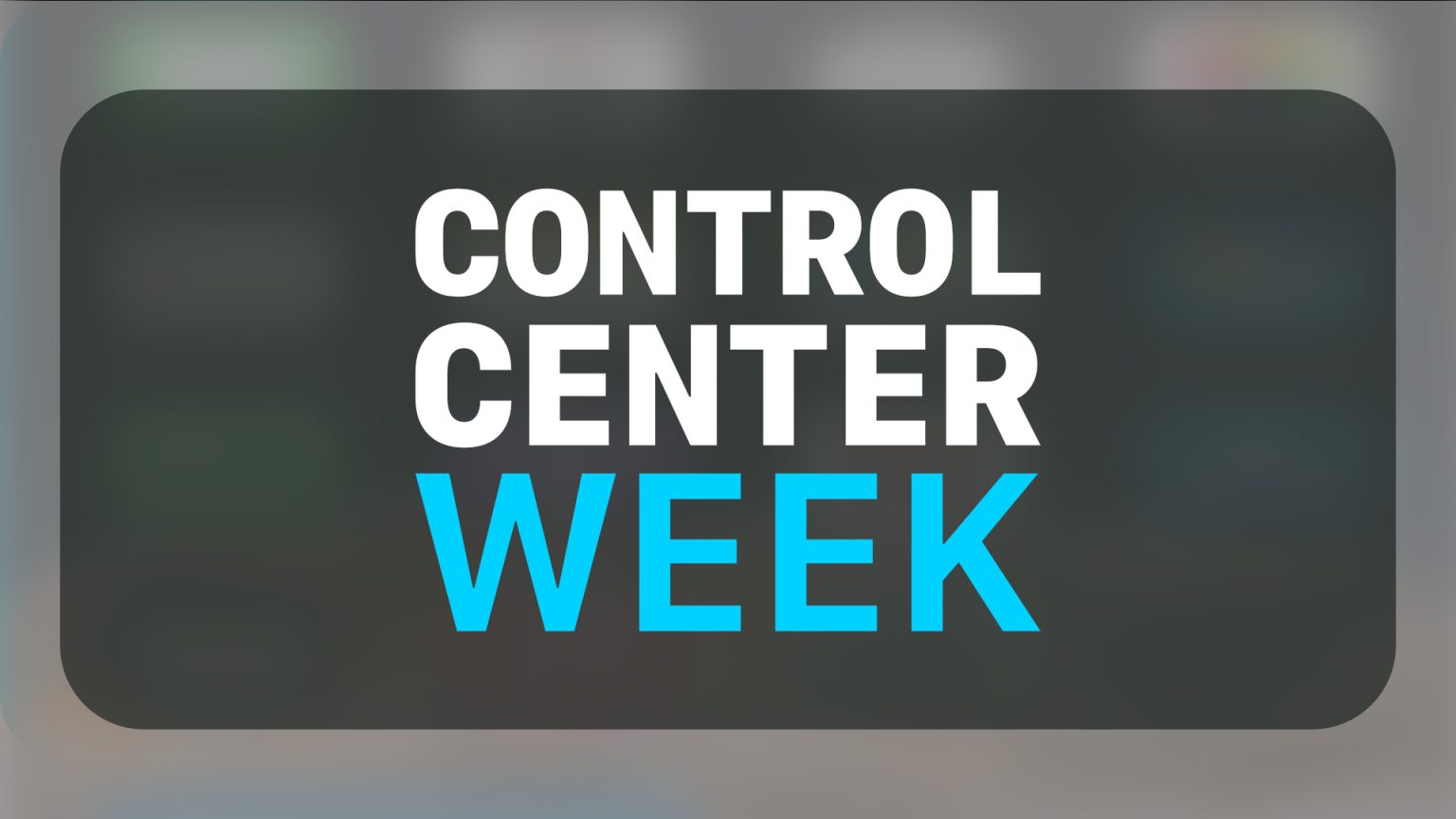

![Capture a whole webpage in 1 screenshot on iPhone and iPad [Pro tip] Capture webpage screenshots iPhone](https://www.cultofmac.com/wp-content/uploads/2021/02/Screenshot-Pro-Tip-1536x864.jpg)

![Automatically make websites faster, easier to read in Safari [Pro tip] How to enable Safari's Reader mode automatically](https://www.cultofmac.com/wp-content/uploads/2021/01/Safari-Reader-mode-tip-1536x864.jpg)

![Show full URLs in Safari’s address bar on macOS [Pro tip] Show full URLs in Safari's address bar](https://www.cultofmac.com/wp-content/uploads/2021/01/Safari-full-URLs-tip-1536x864.jpg)
![Automatically save your Safari reading list for offline viewing [Pro tip] Automatically save your Safari reading list offline](https://www.cultofmac.com/wp-content/uploads/2021/01/Safari-reading-list-tip-1536x864.jpg)
![Automatically fetch desktop websites in Safari on iOS [Pro tip] How to fetch desktop websites in Safari](https://www.cultofmac.com/wp-content/uploads/2021/01/Safari-desktop-sites-pro-tip-1536x864.jpg)
![Change Safari’s save folder to prevent lost downloads [Pro tip] Choose Safari download location](https://www.cultofmac.com/wp-content/uploads/2021/01/Safari-downloads-tip-1536x864.jpg)
![Enable automatic Page Zoom for easier reading in Safari [Pro tip] How to enable Page Zoom in Safari](https://www.cultofmac.com/wp-content/uploads/2021/01/Safari-Page-Zoom-tip-1536x864.jpg)